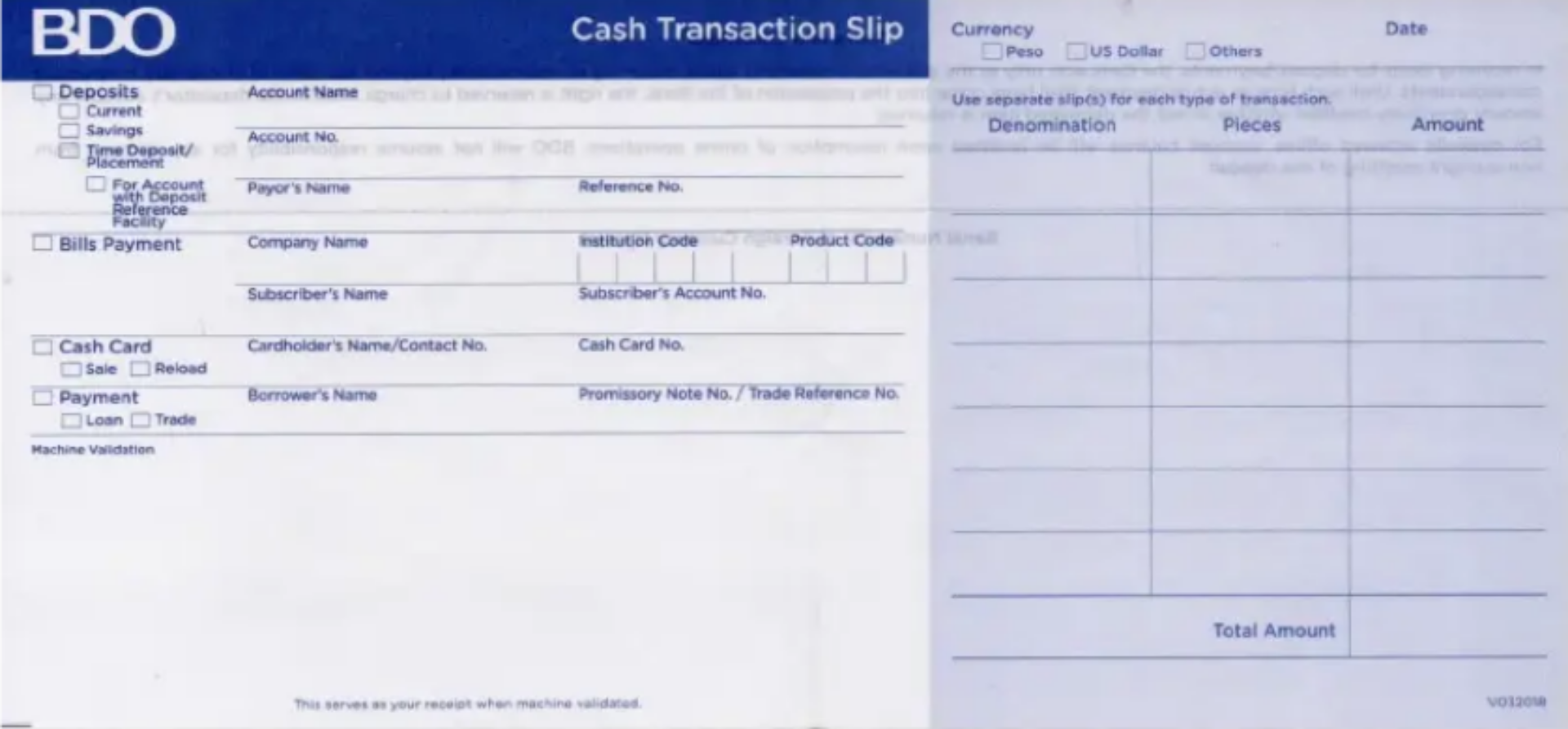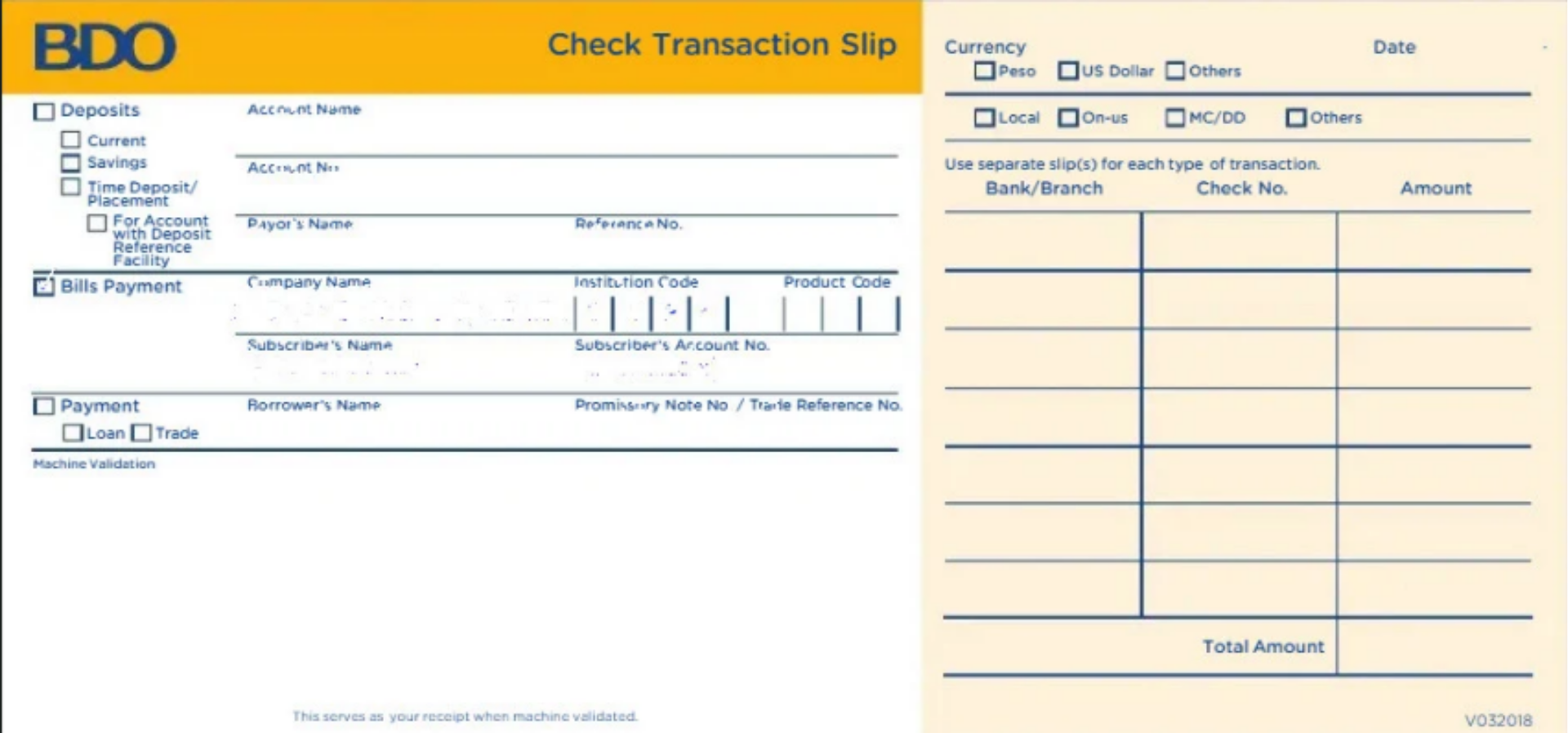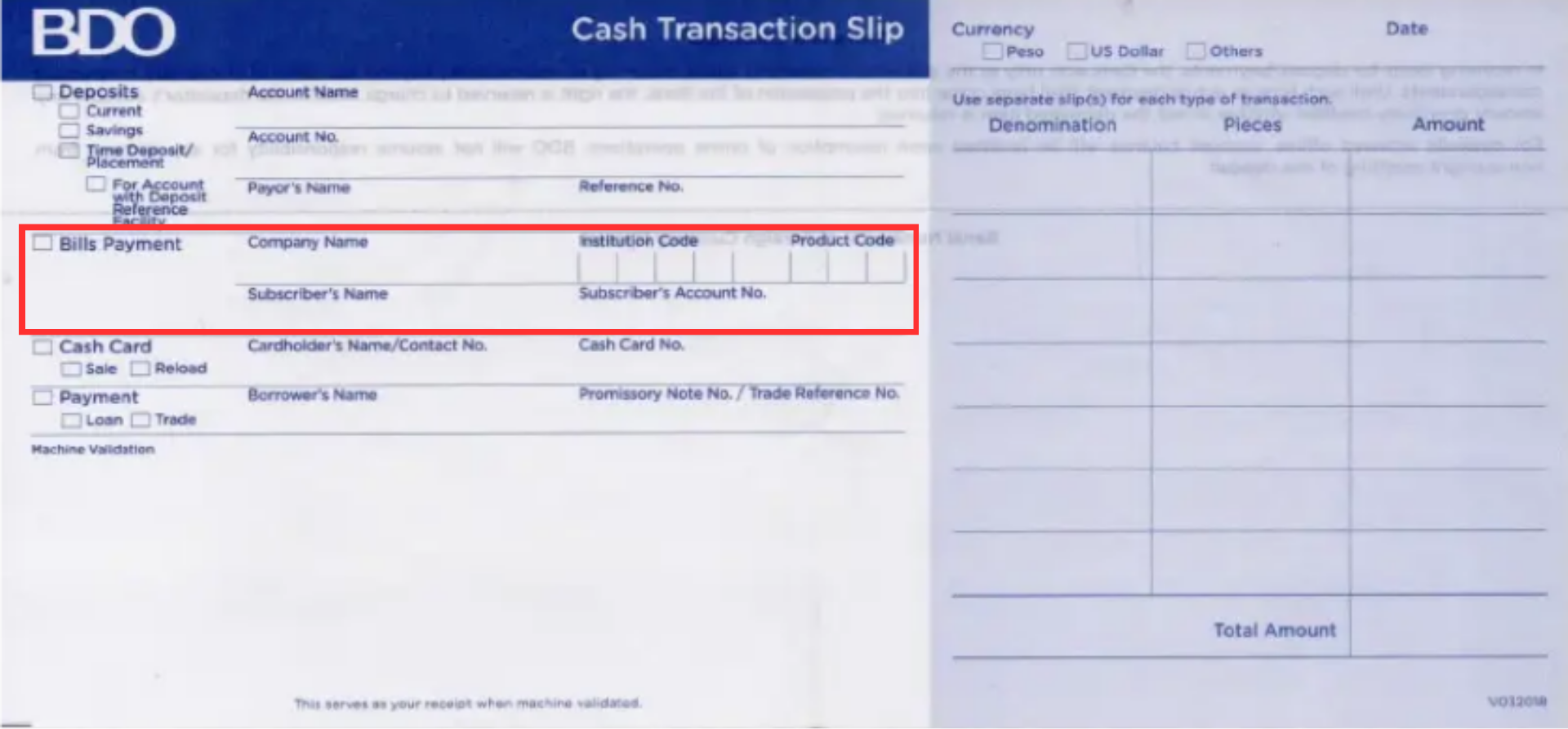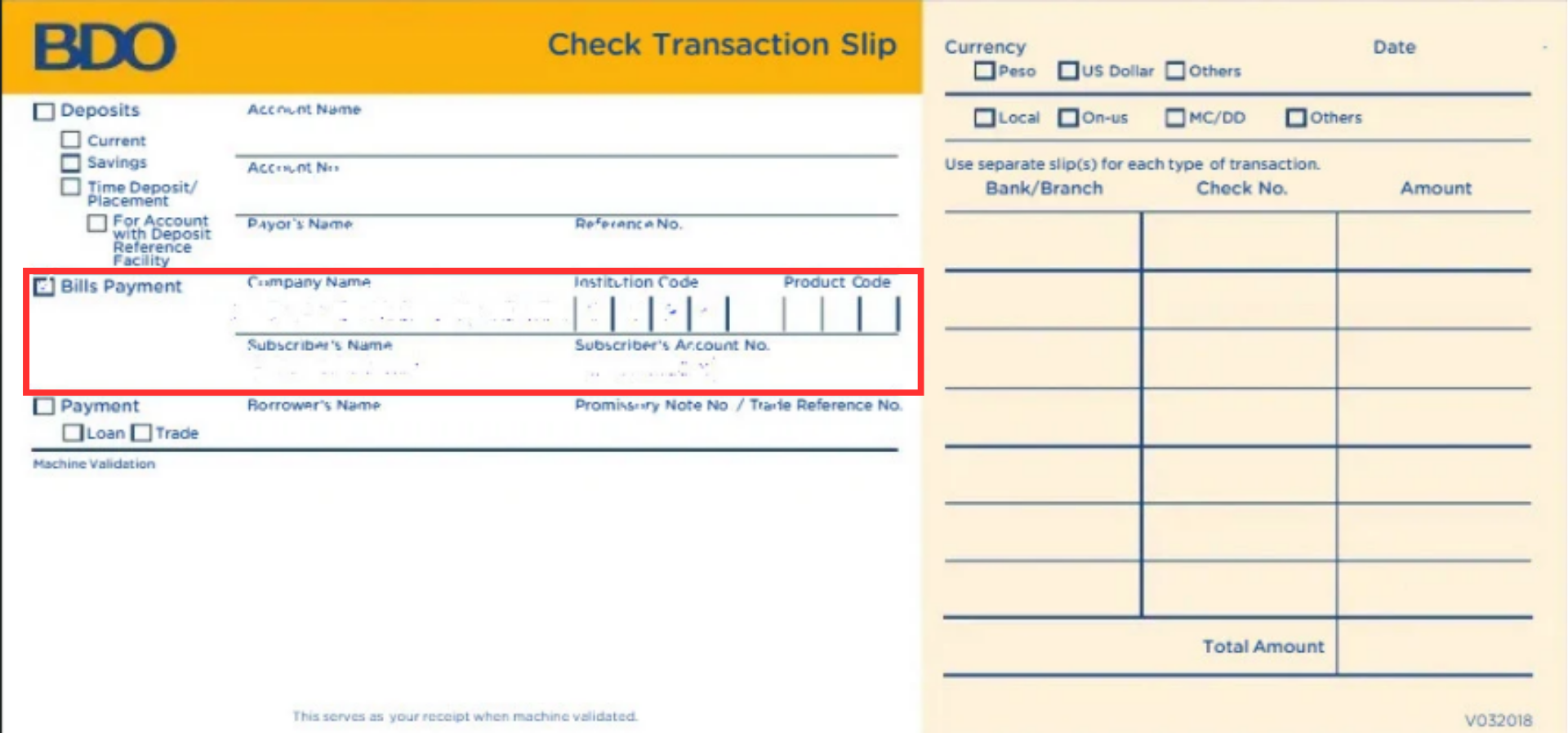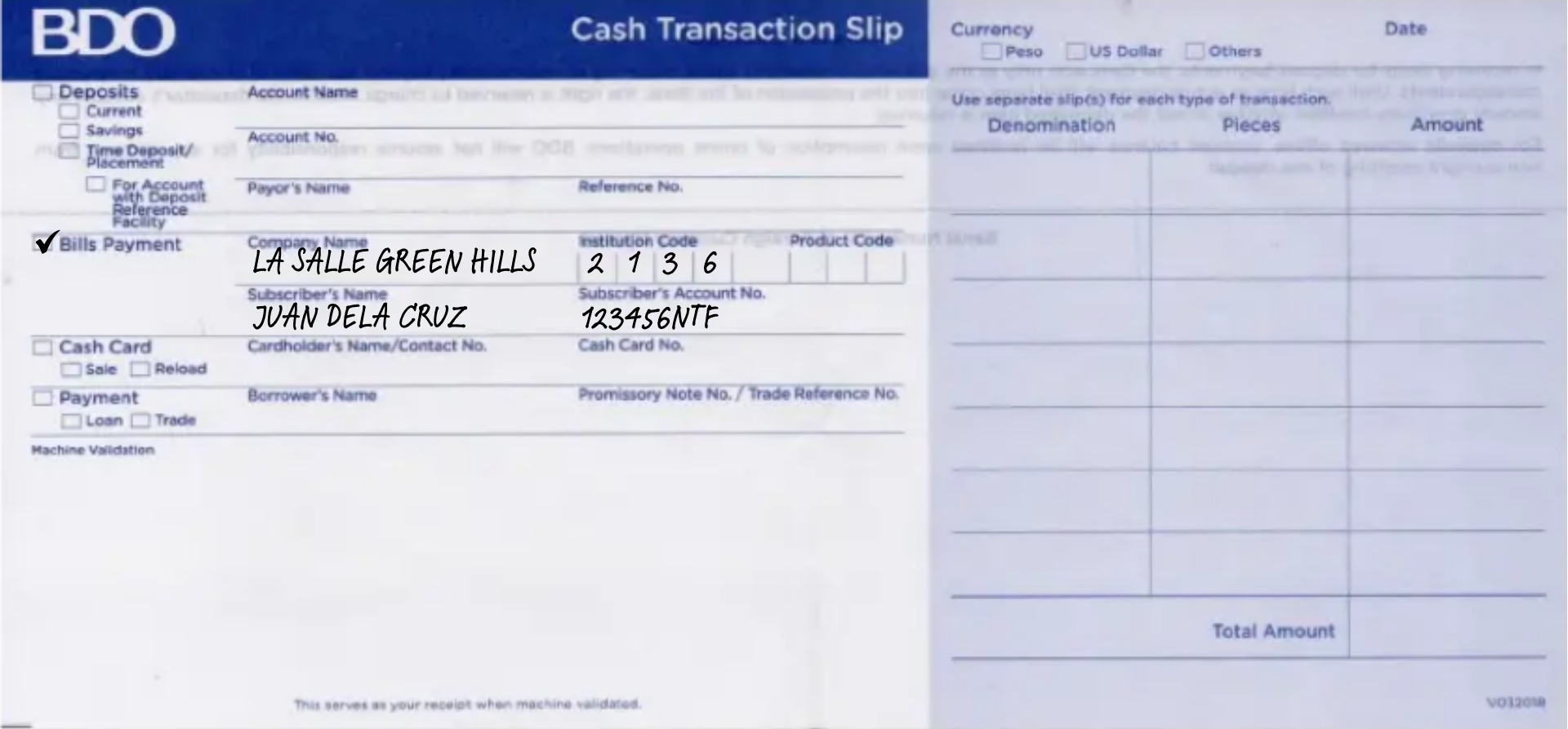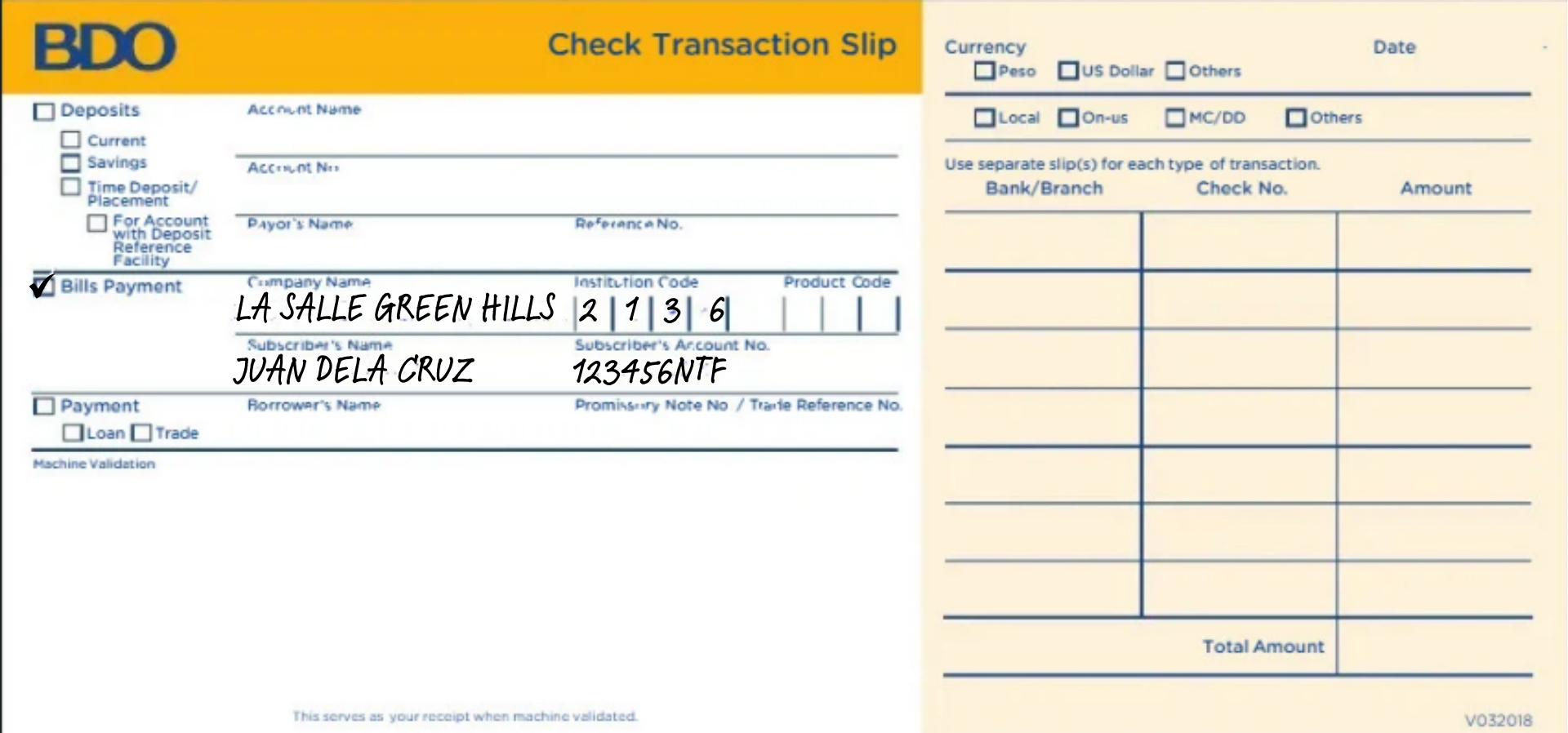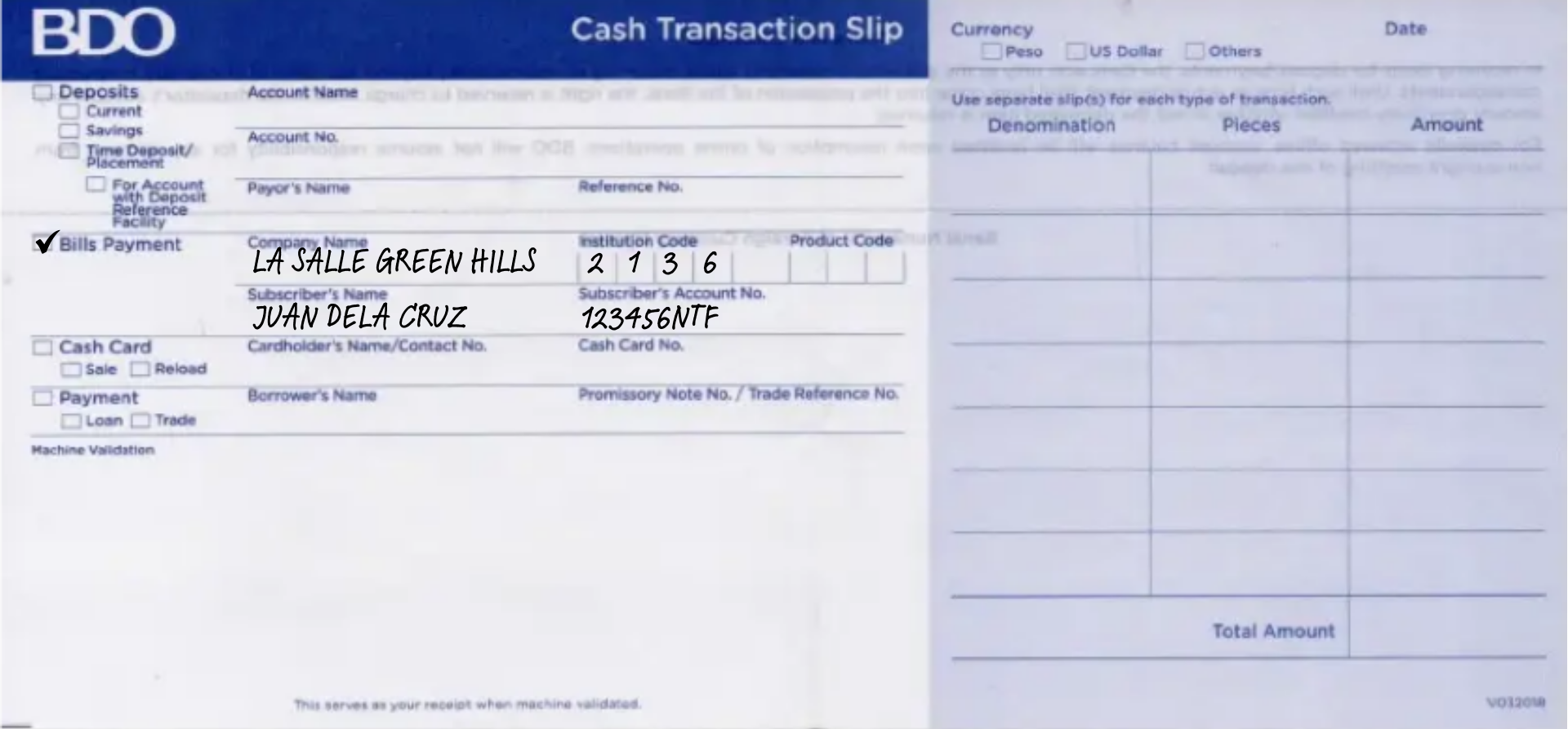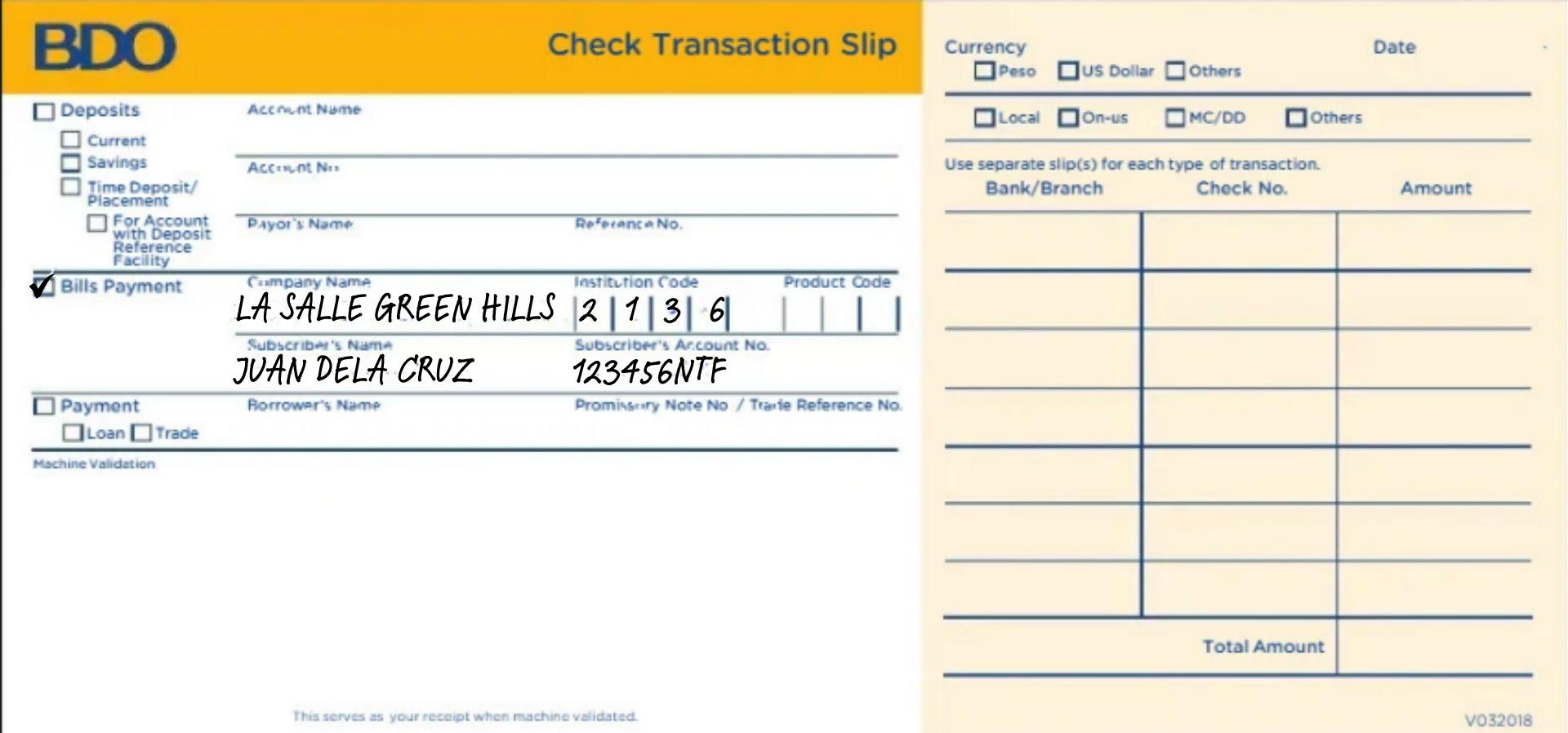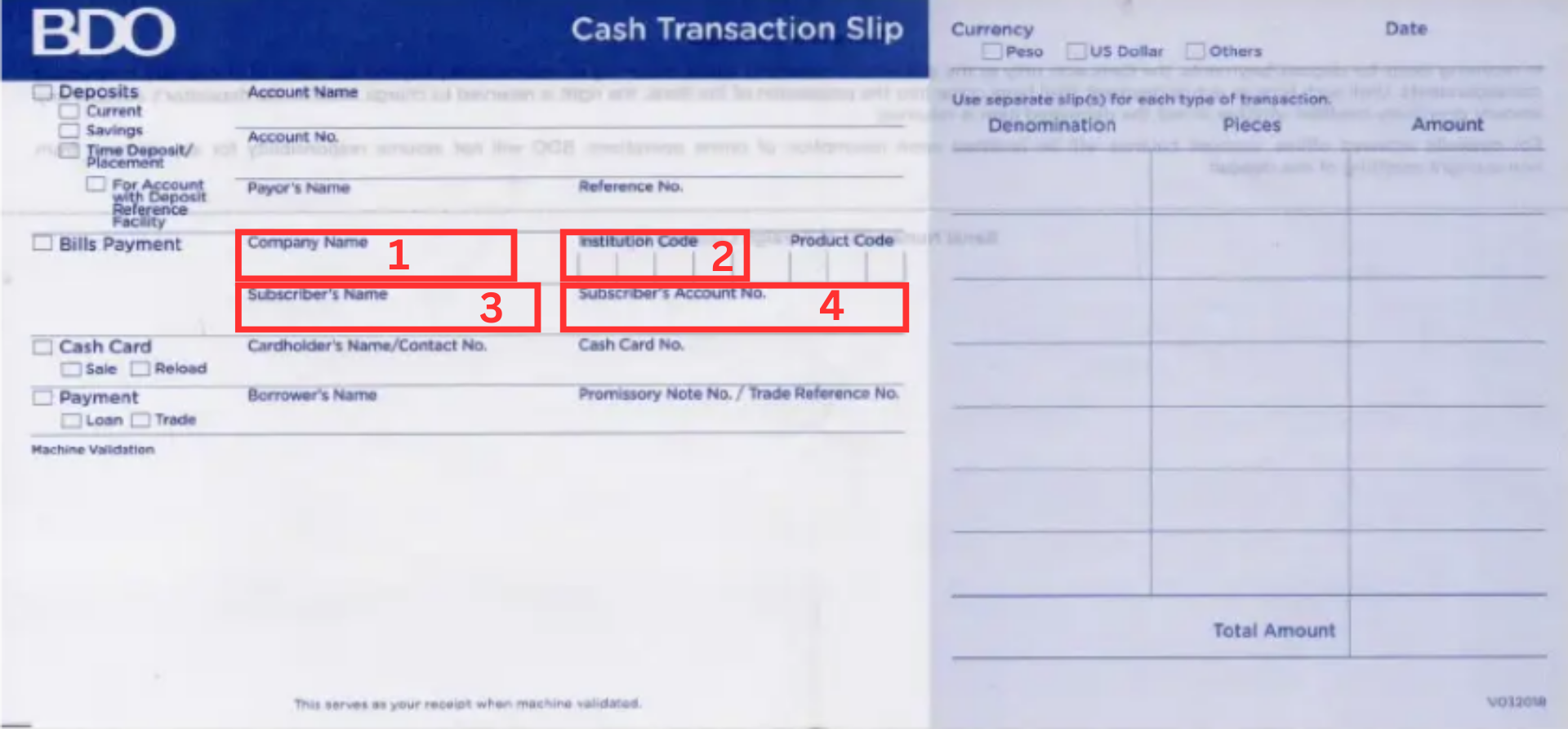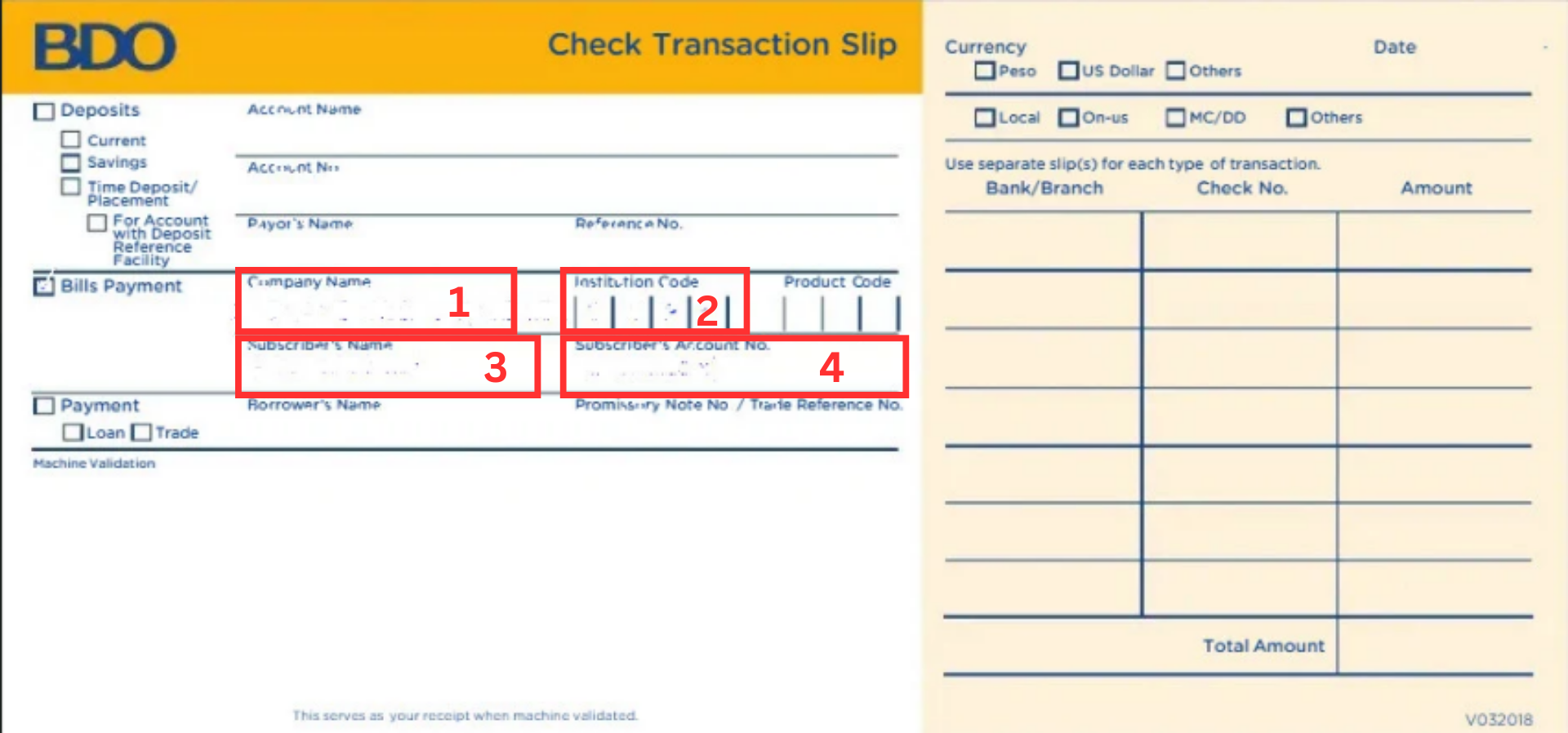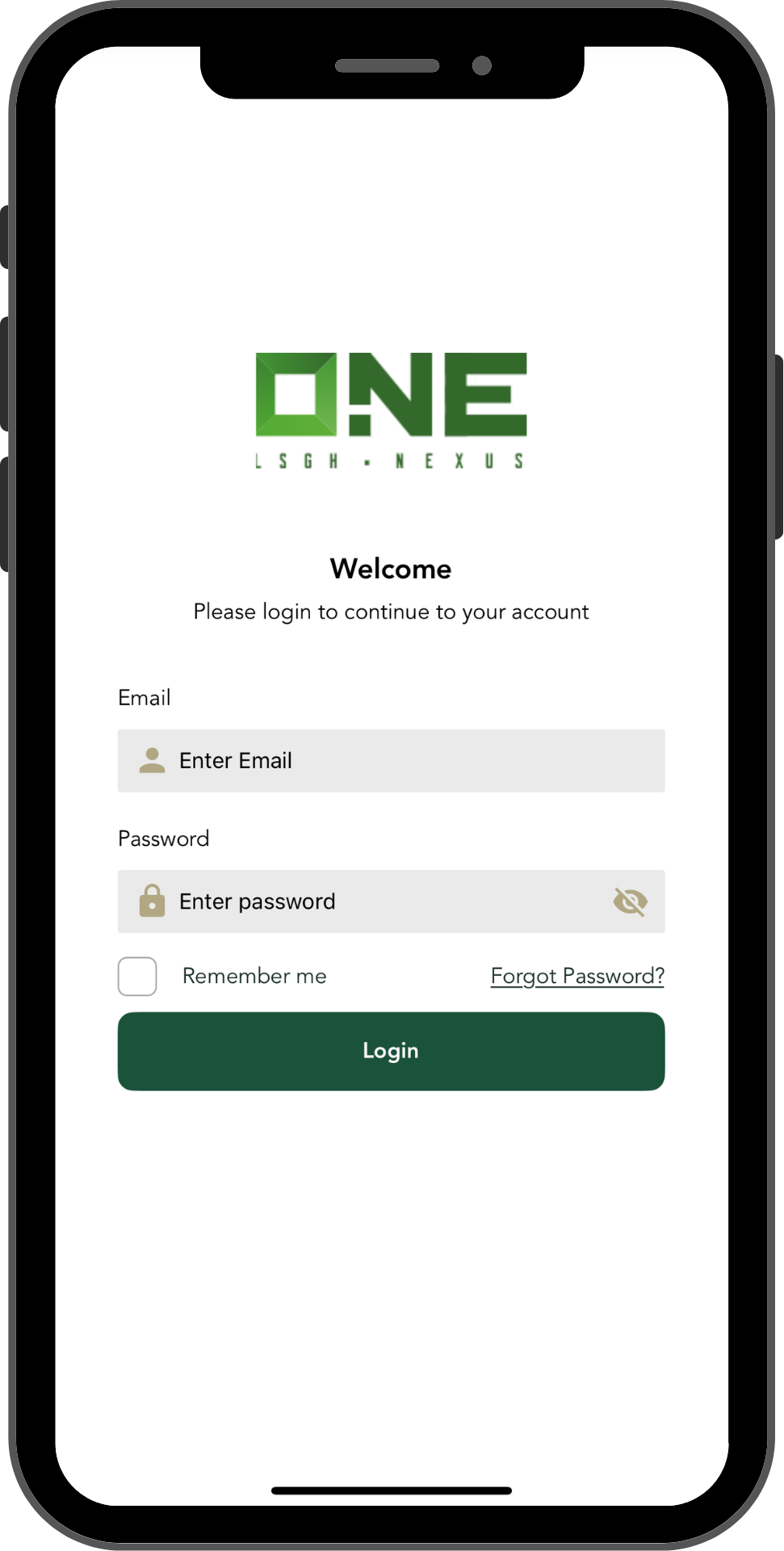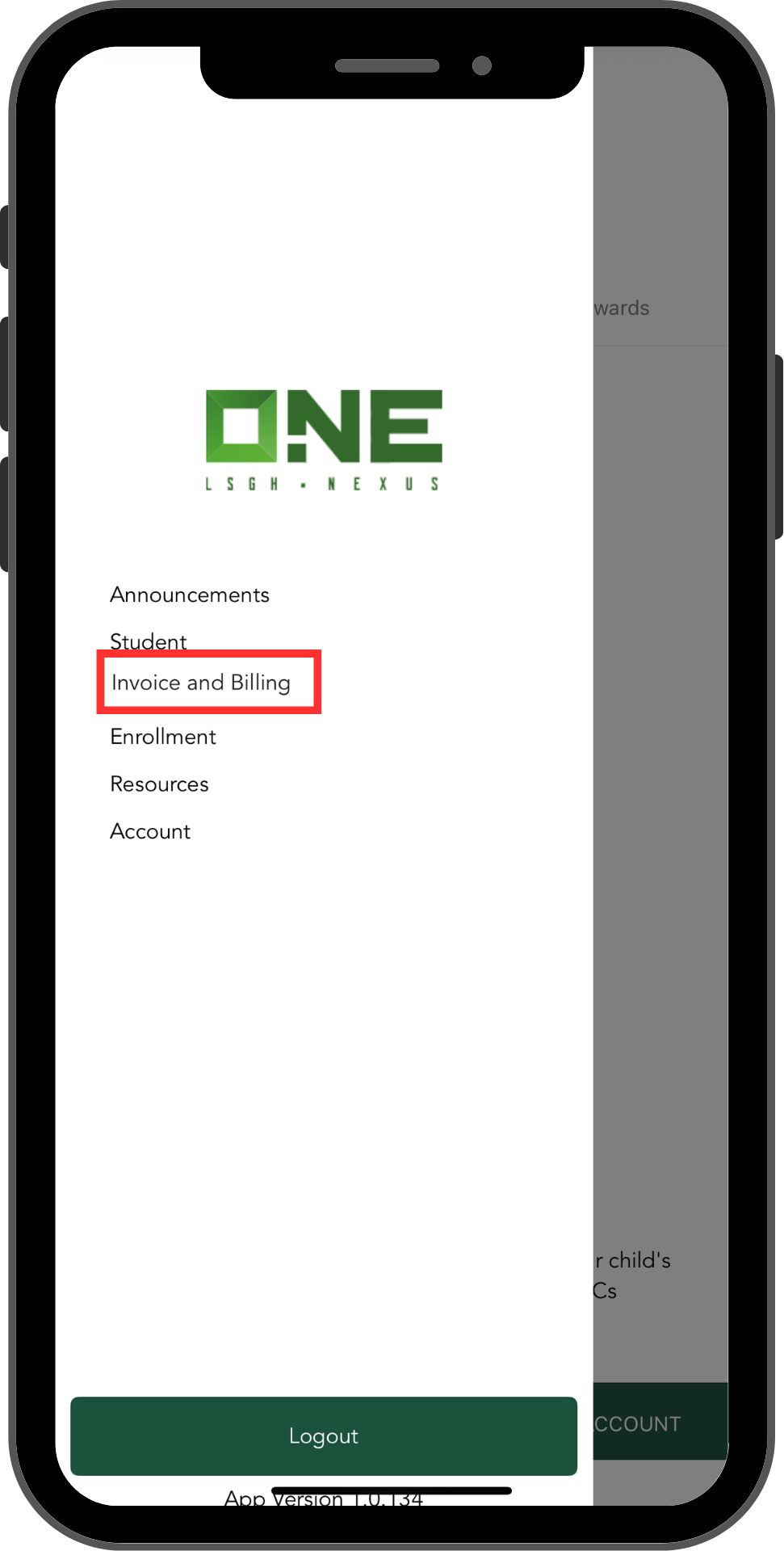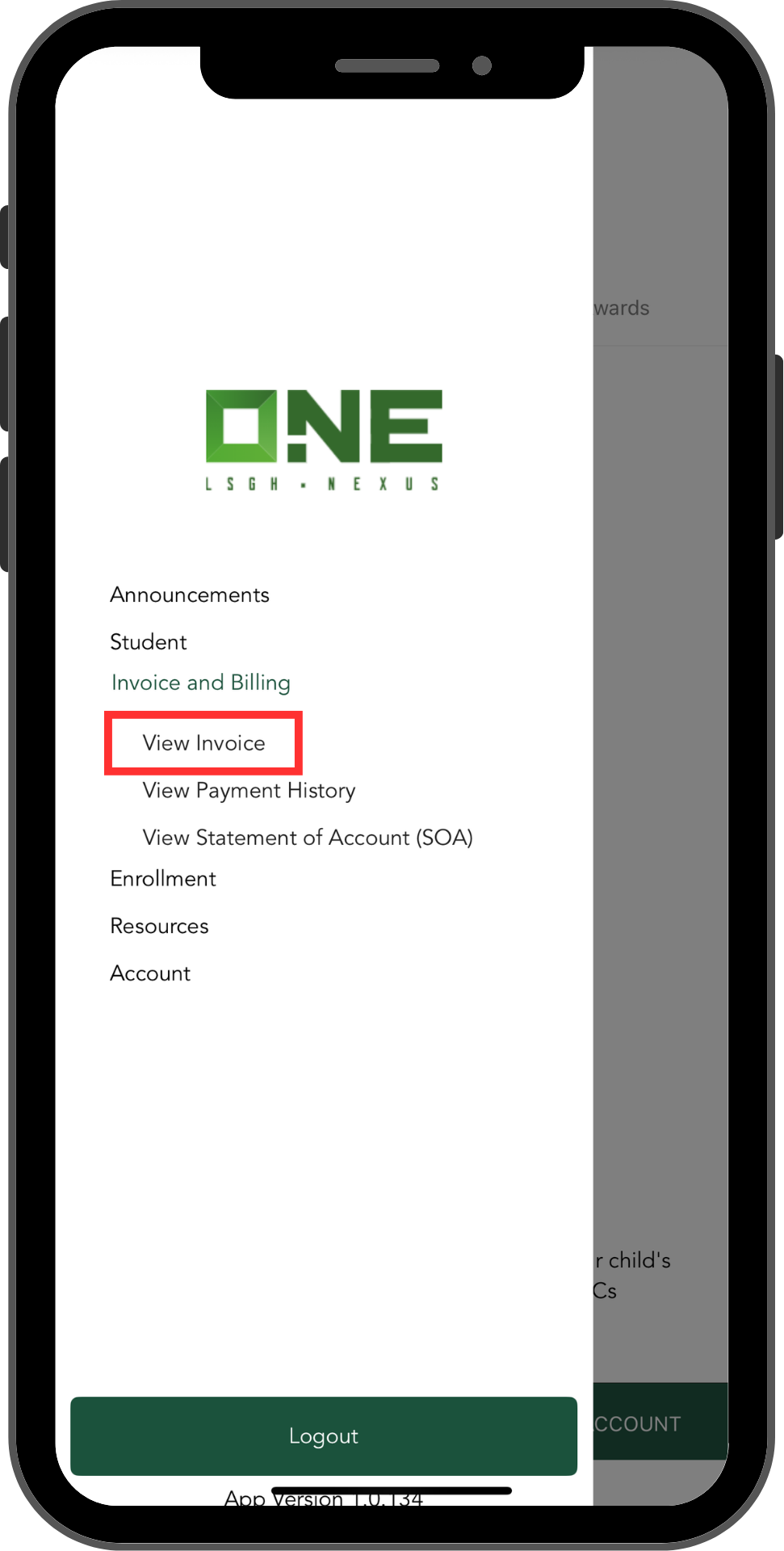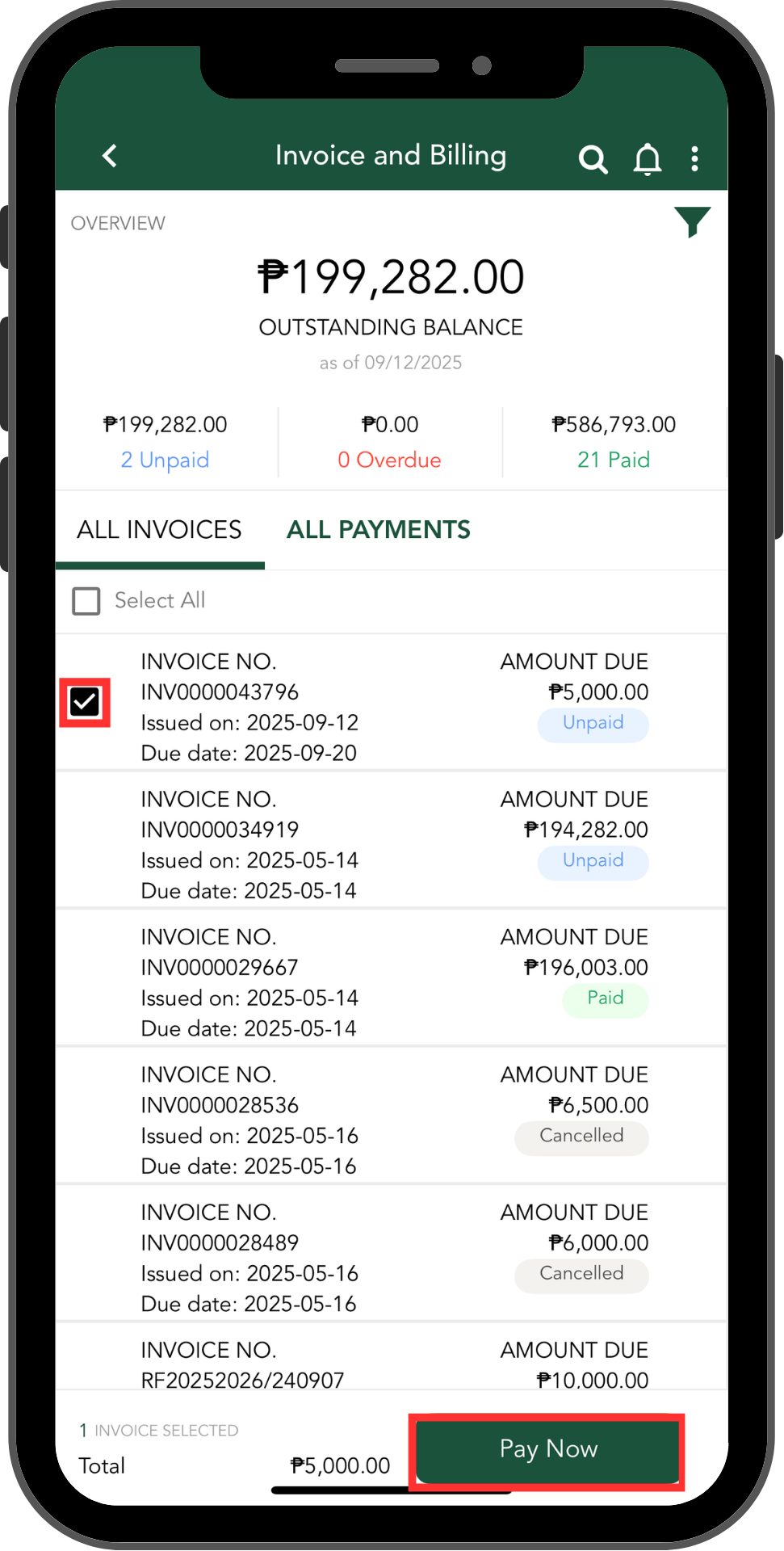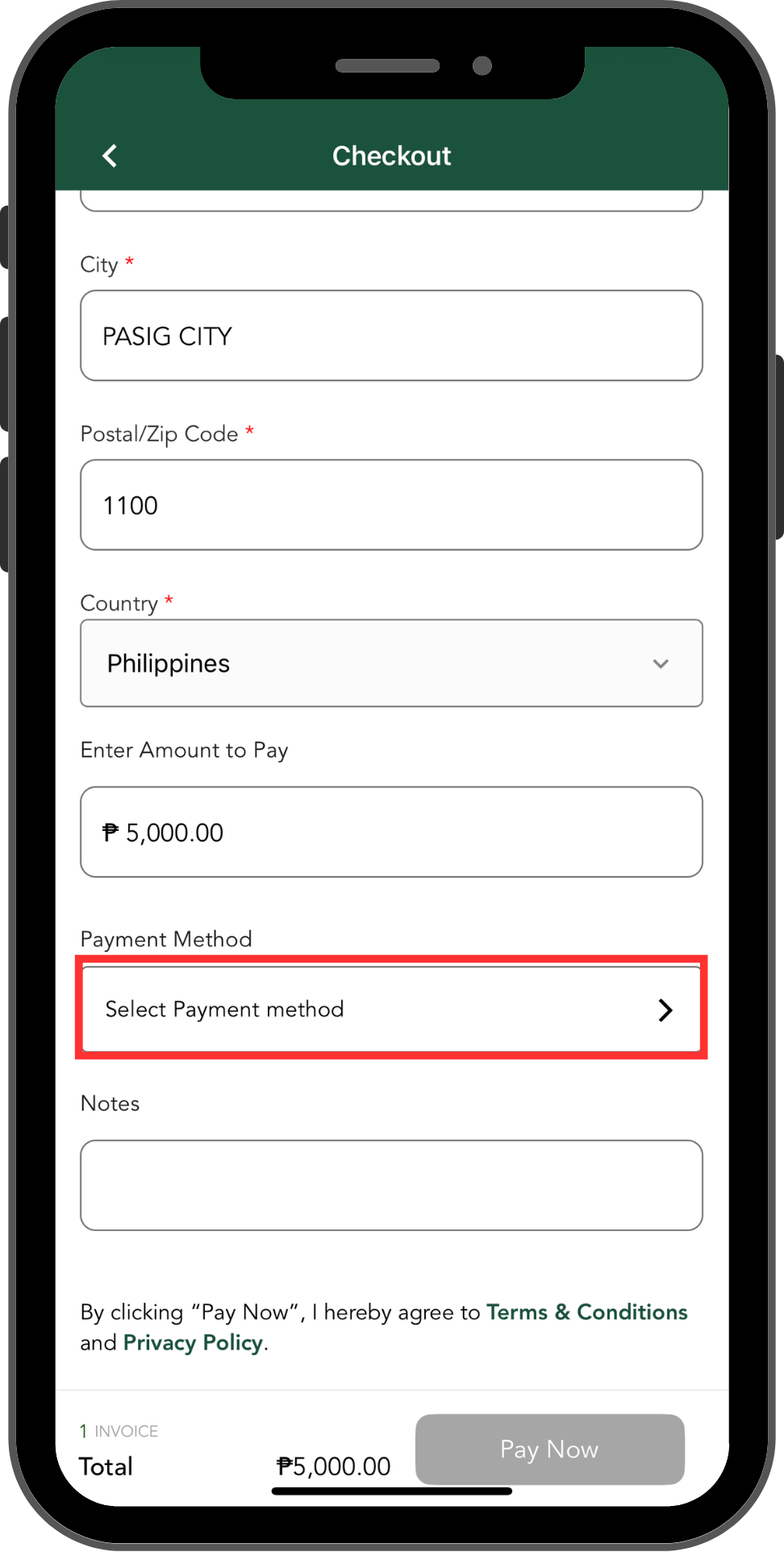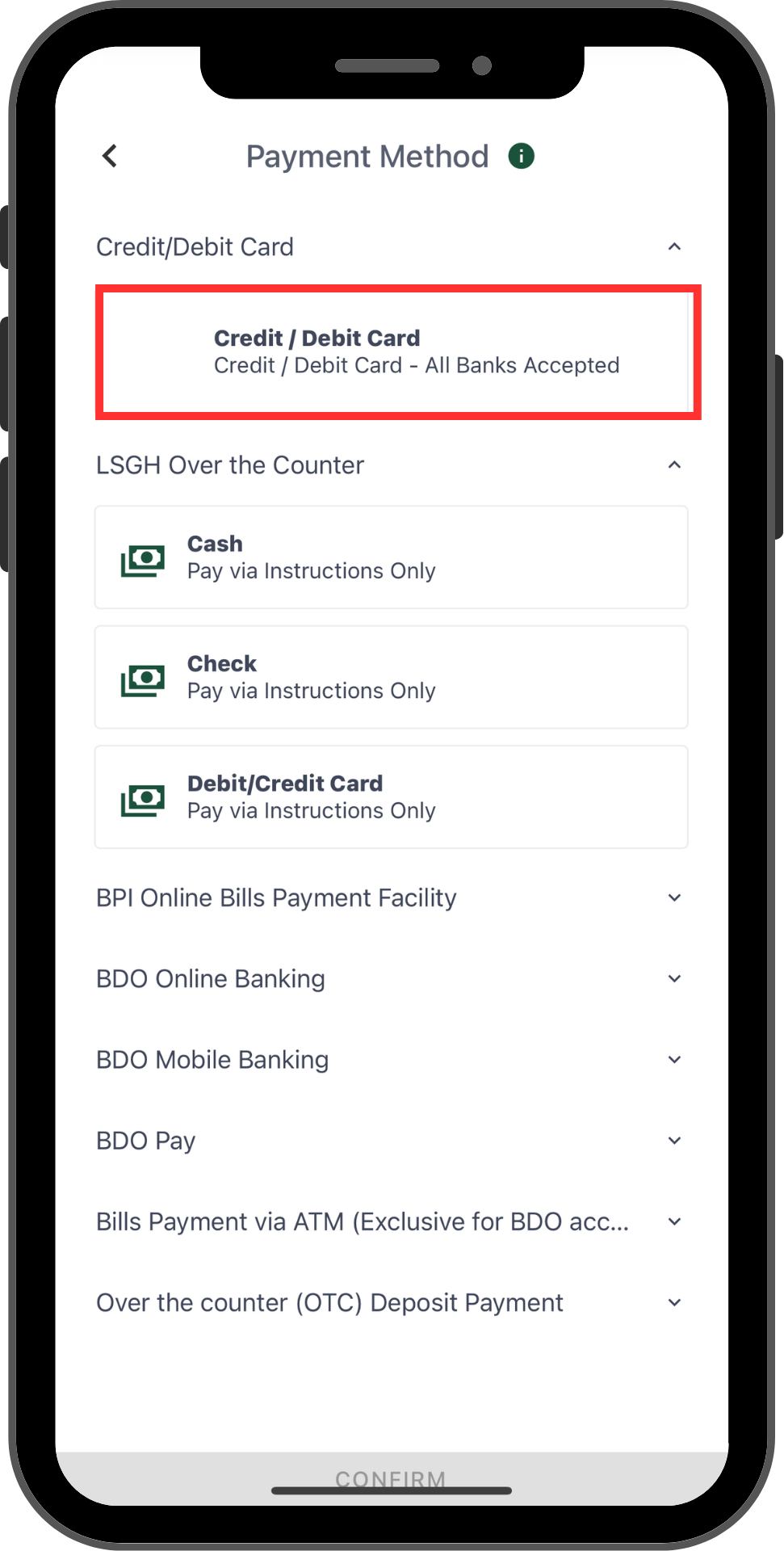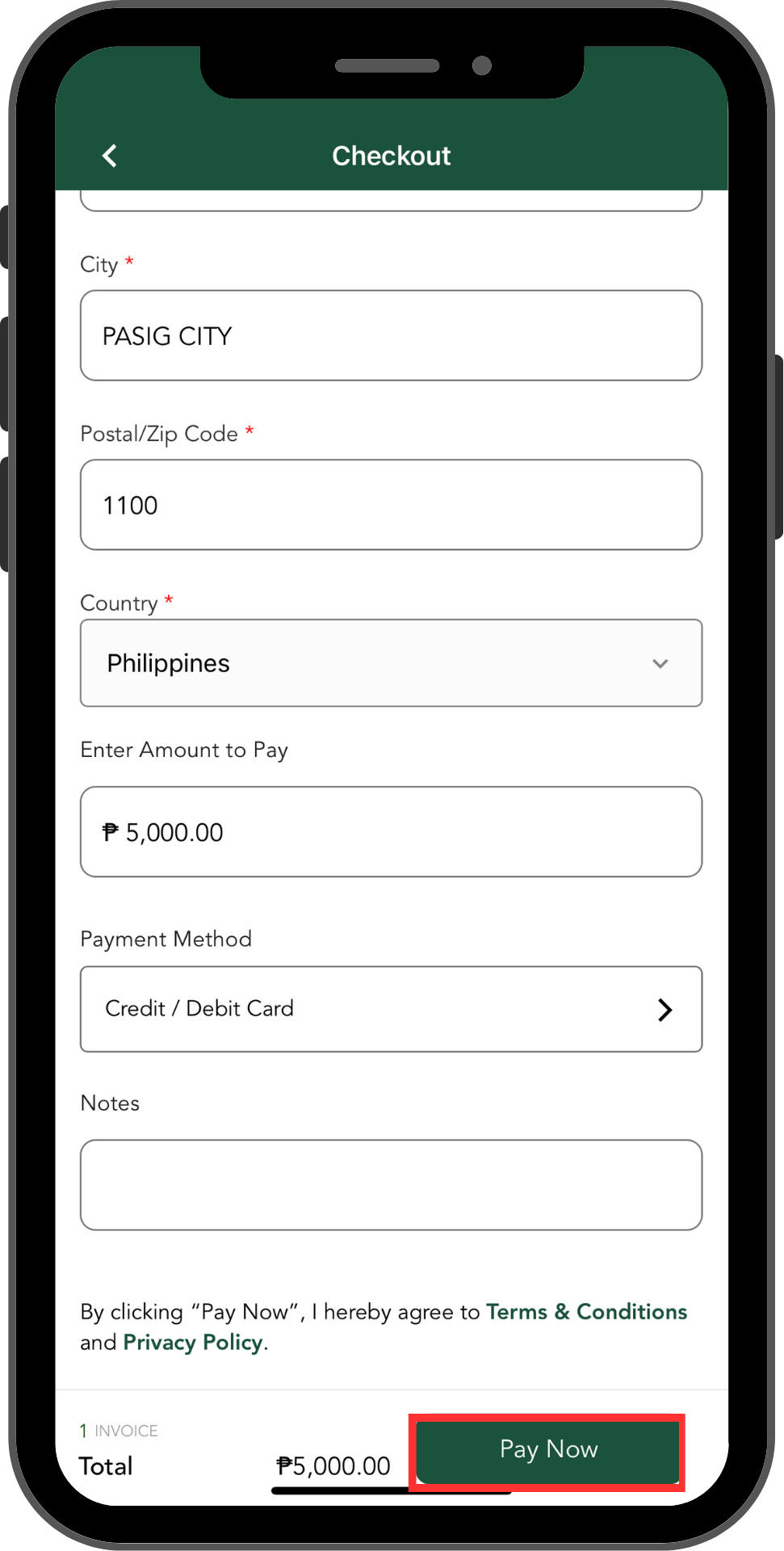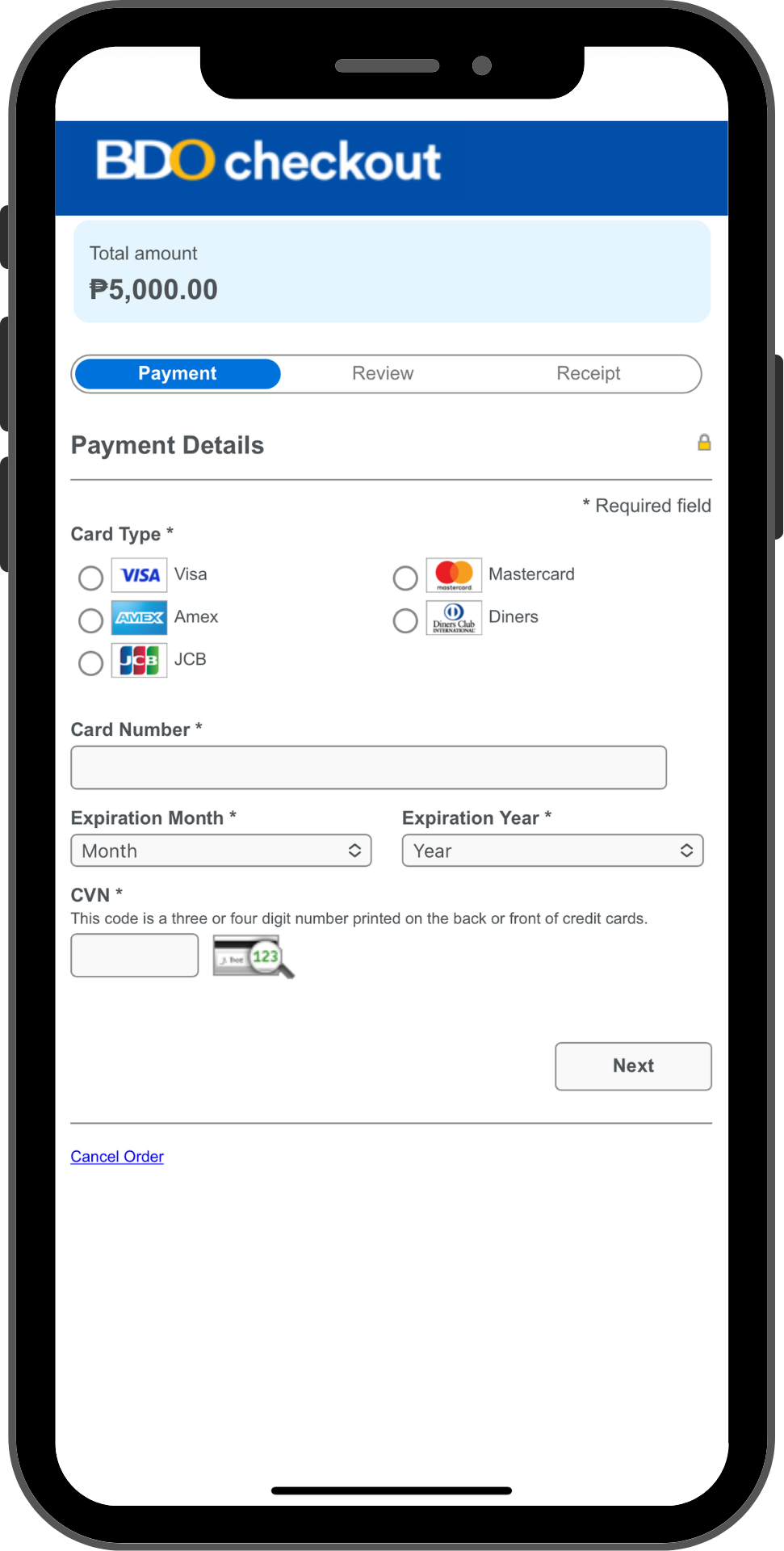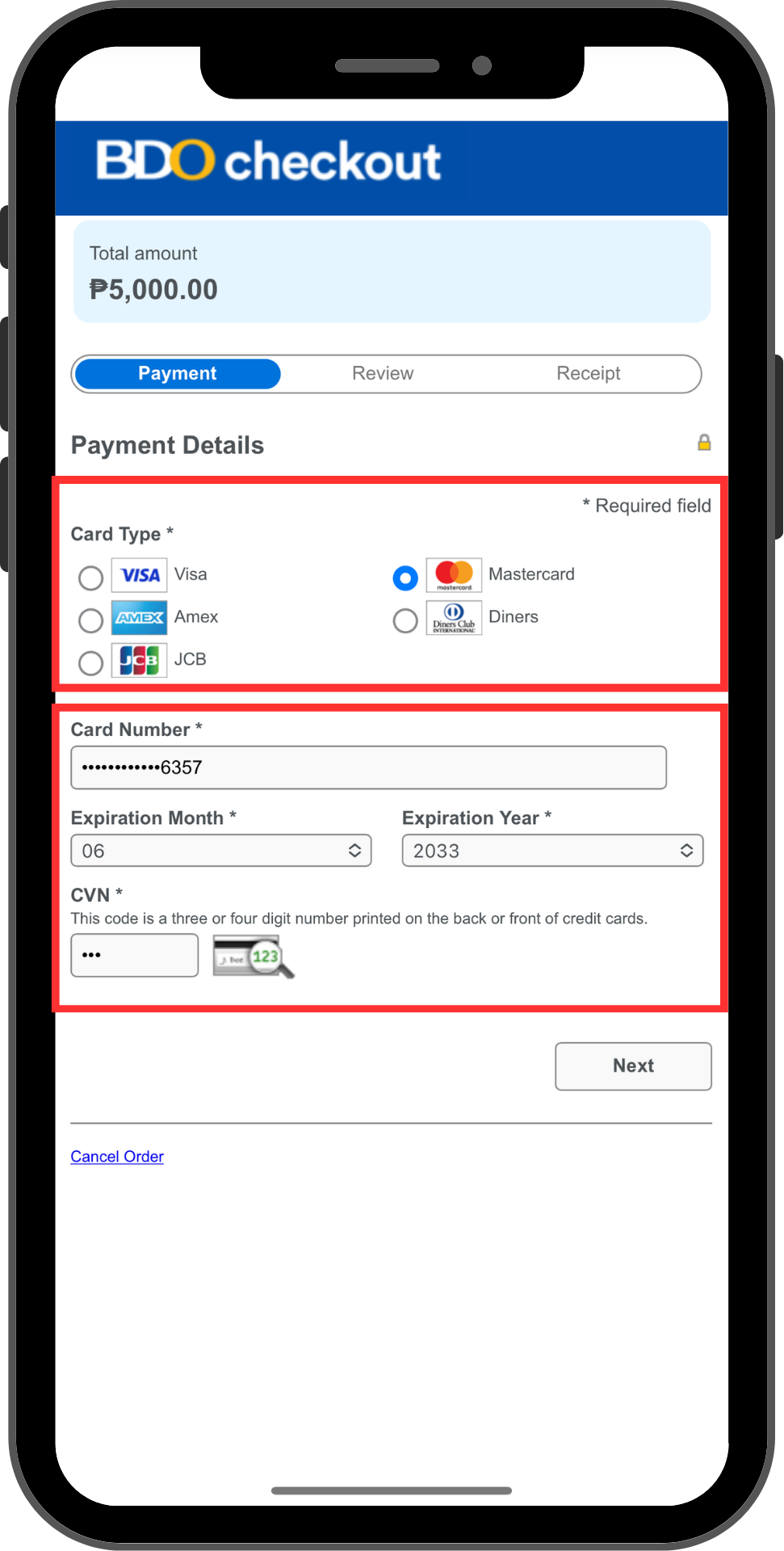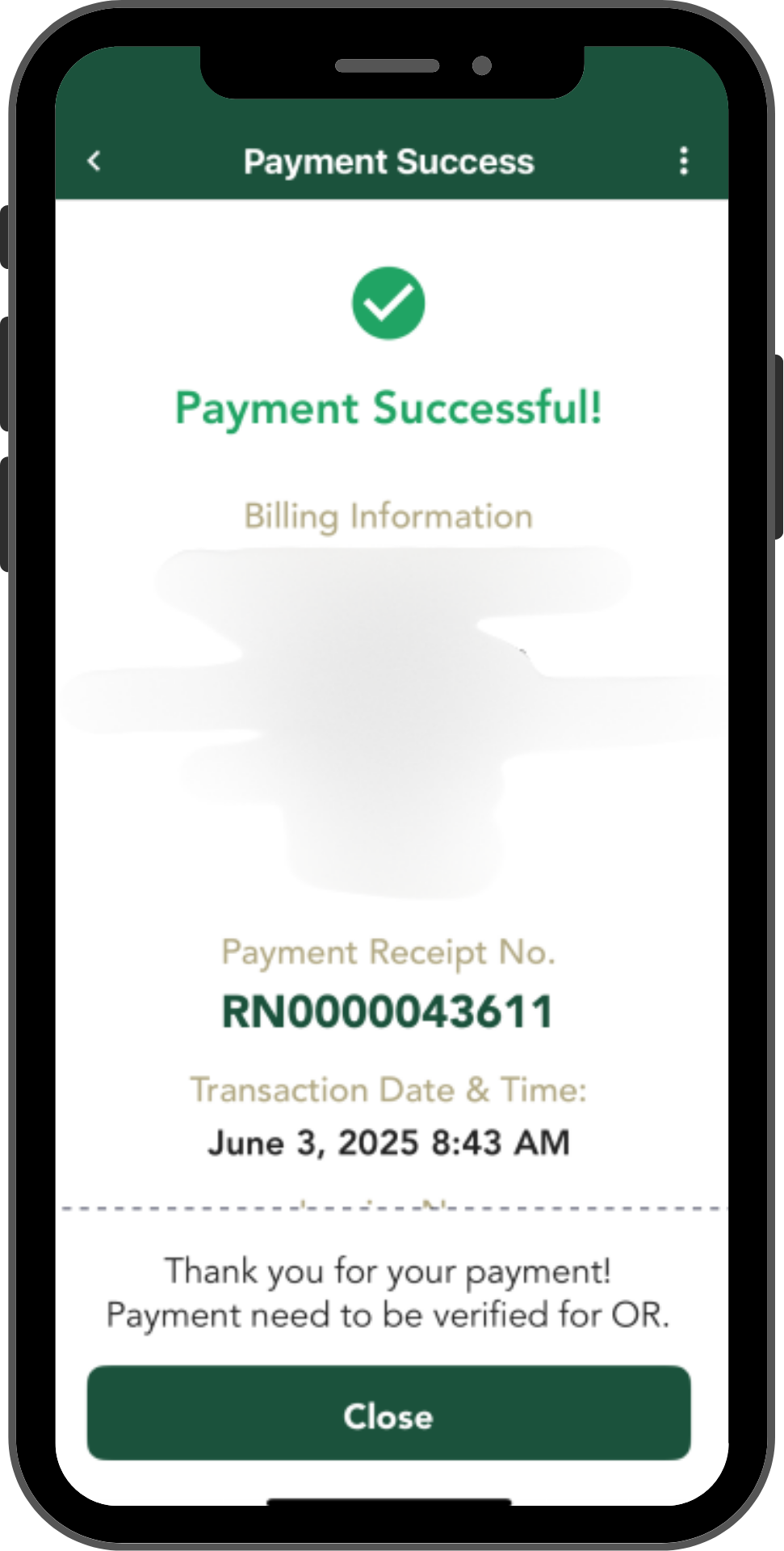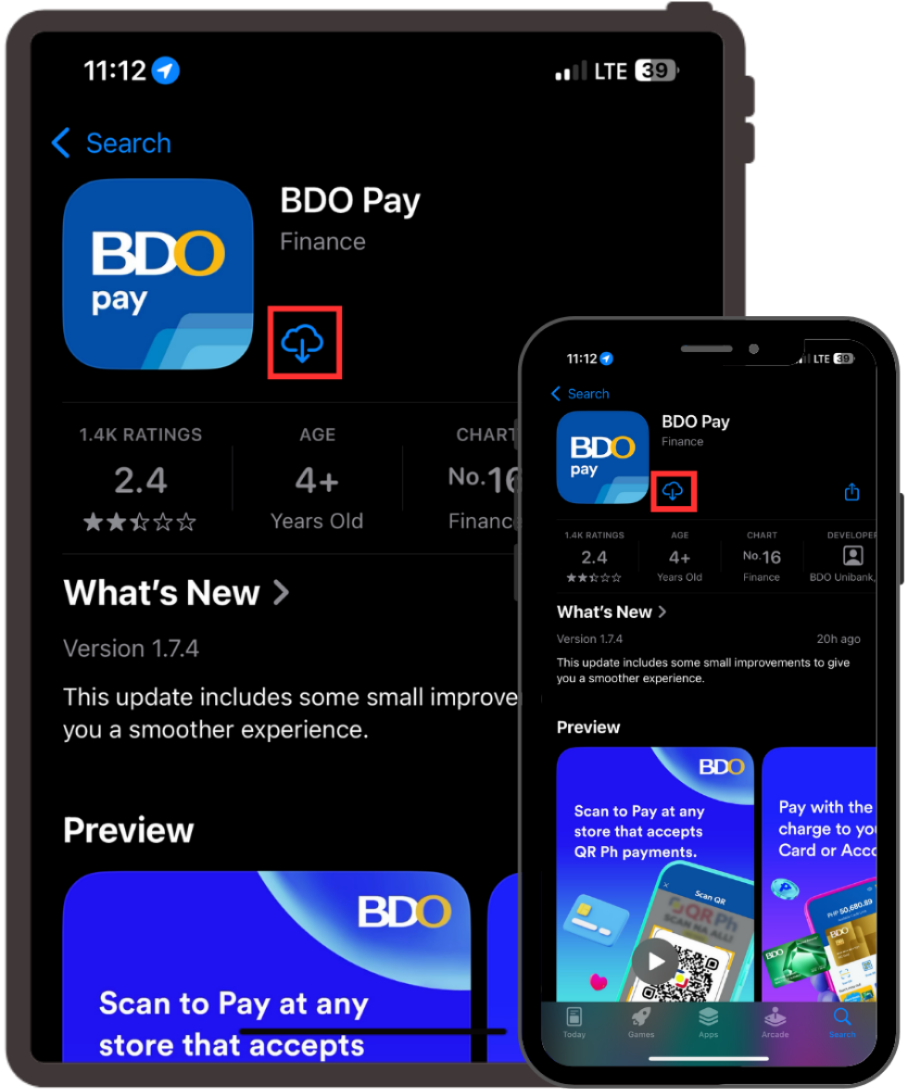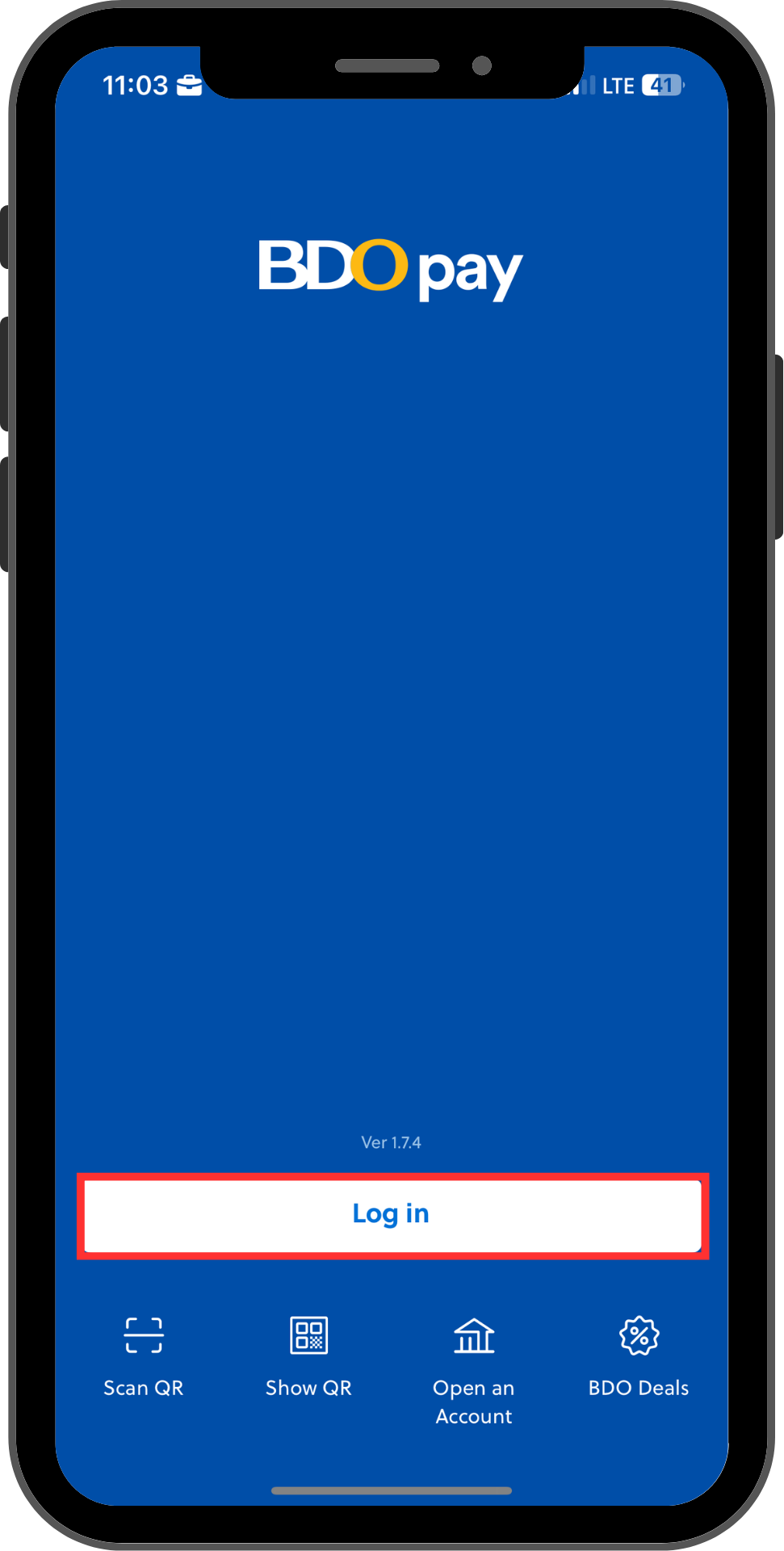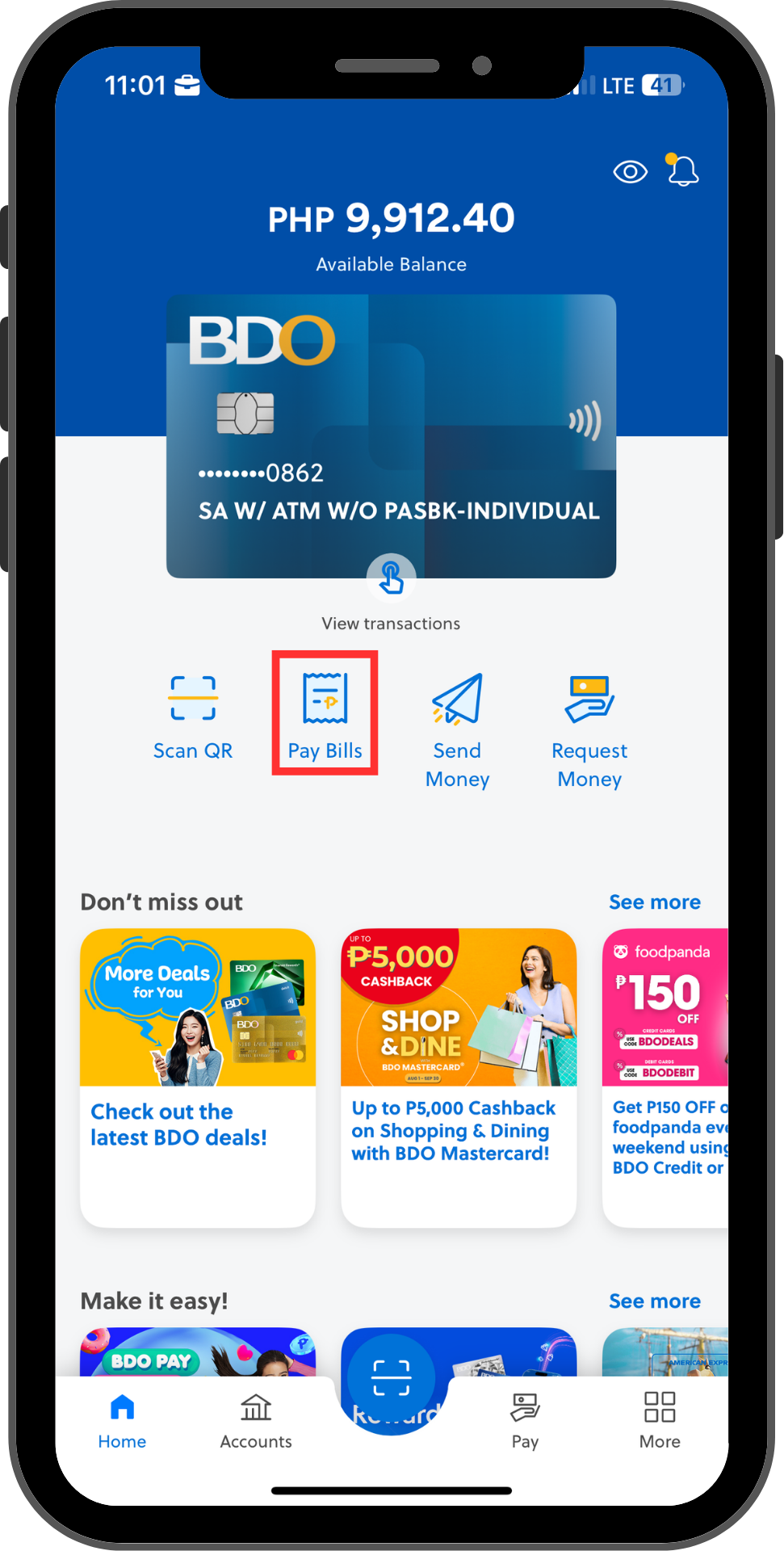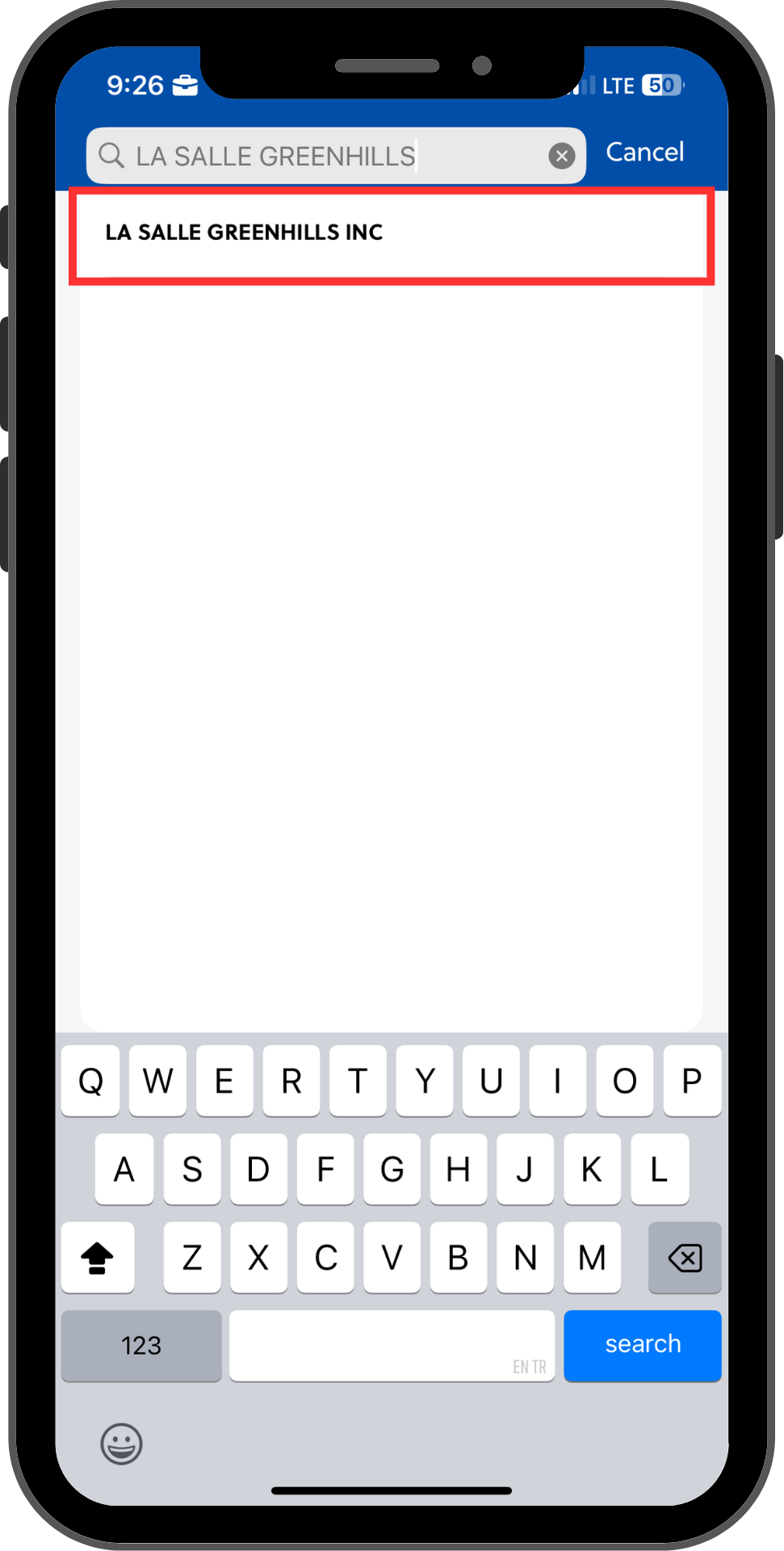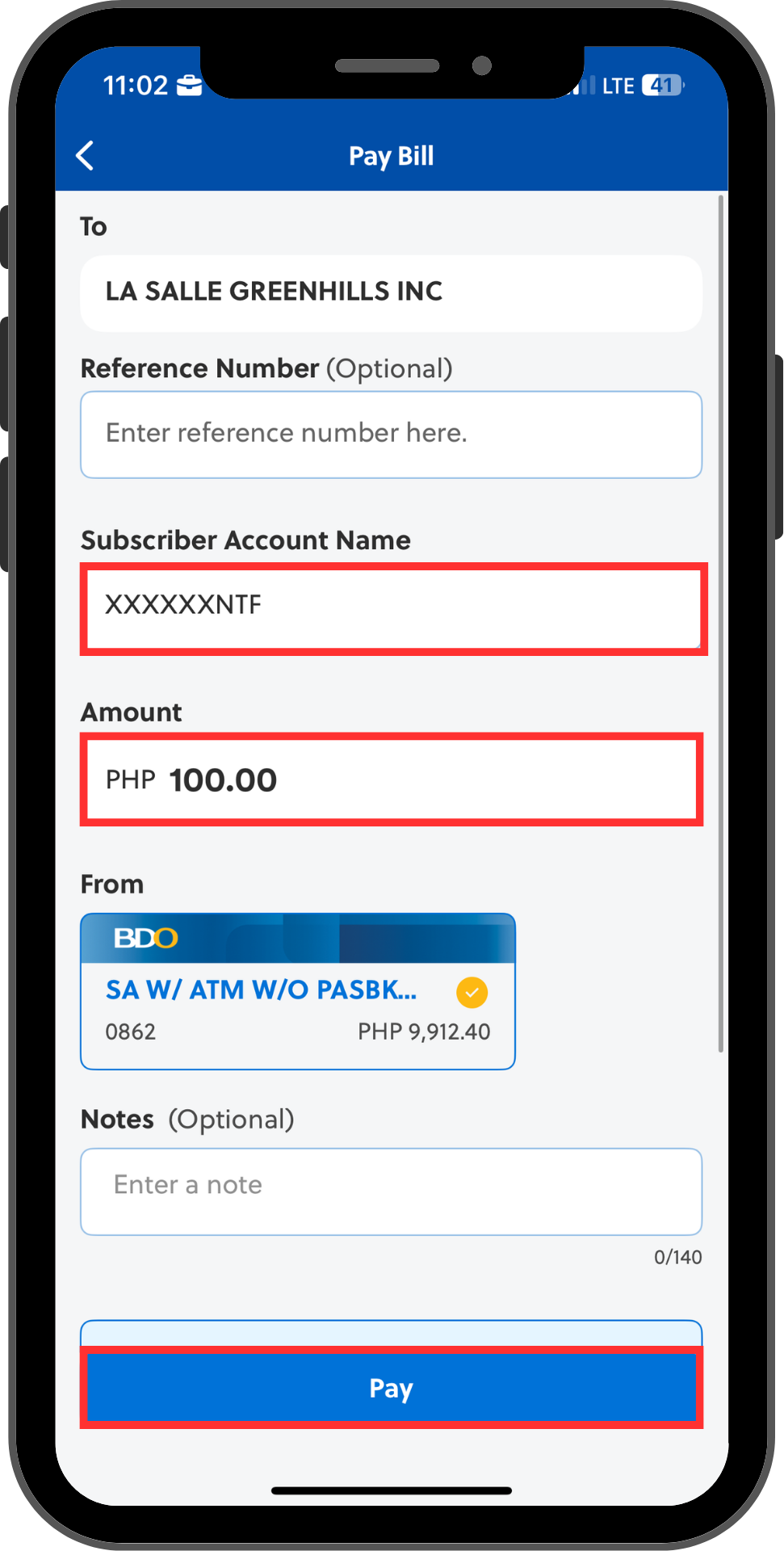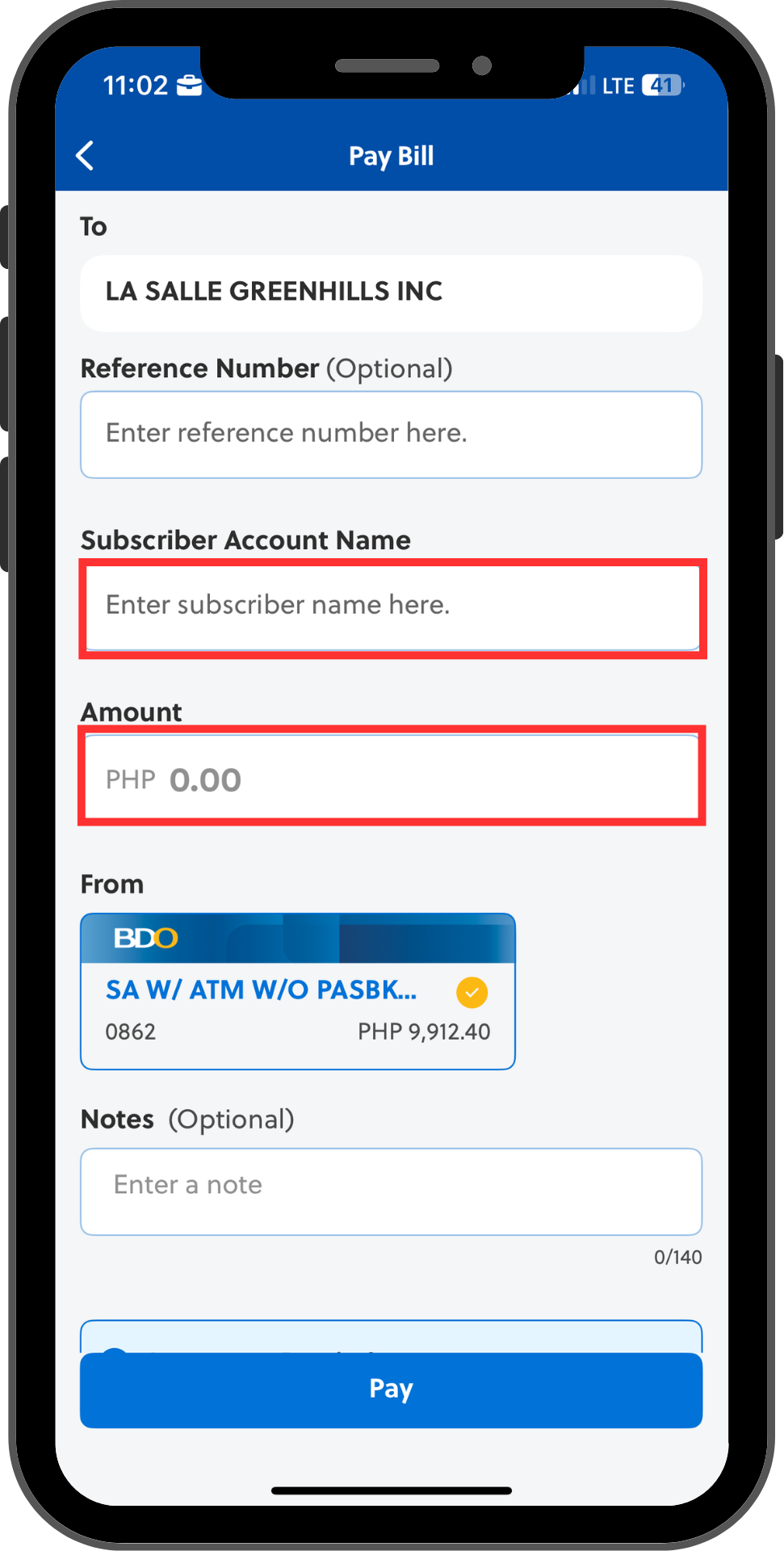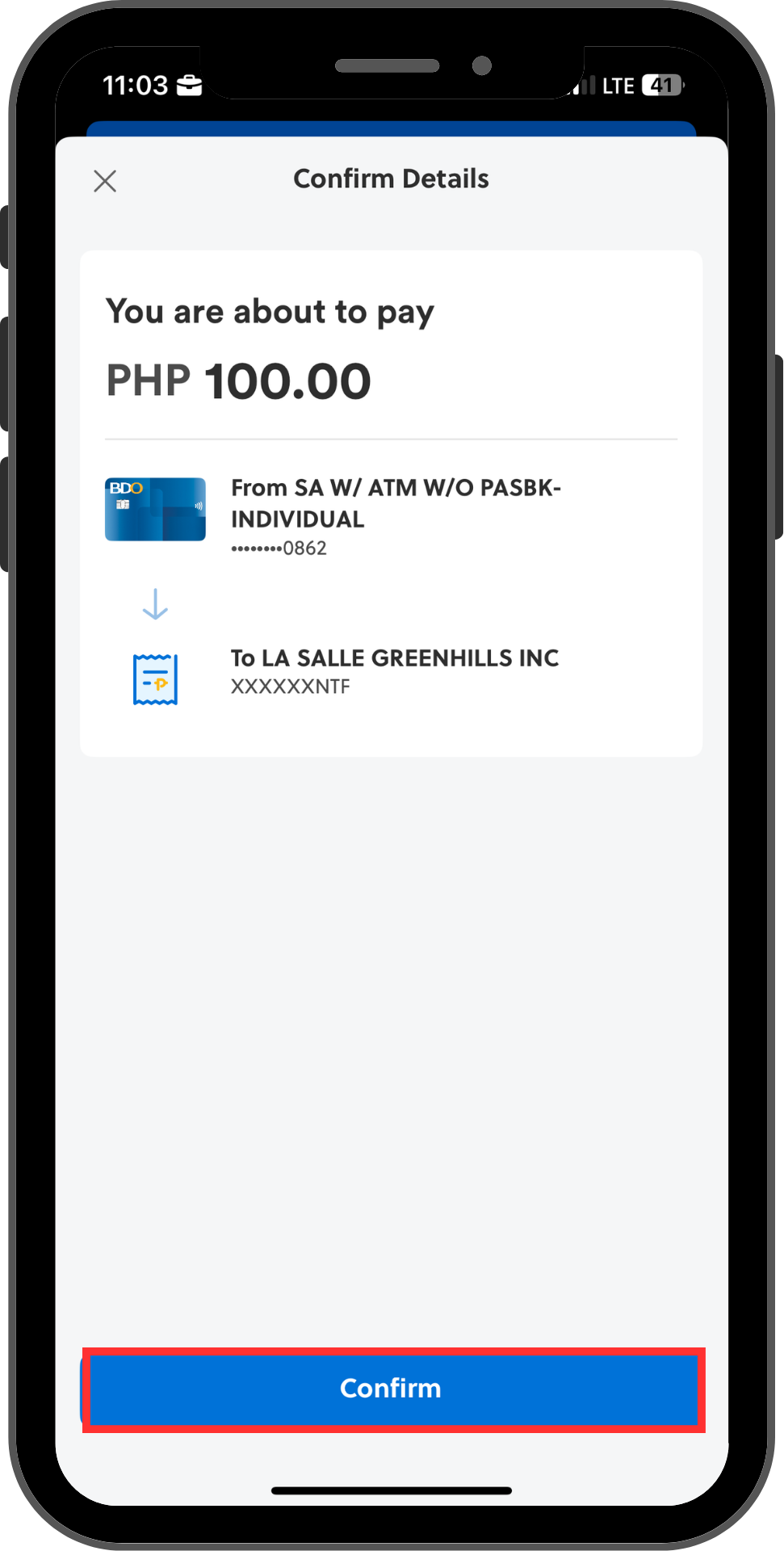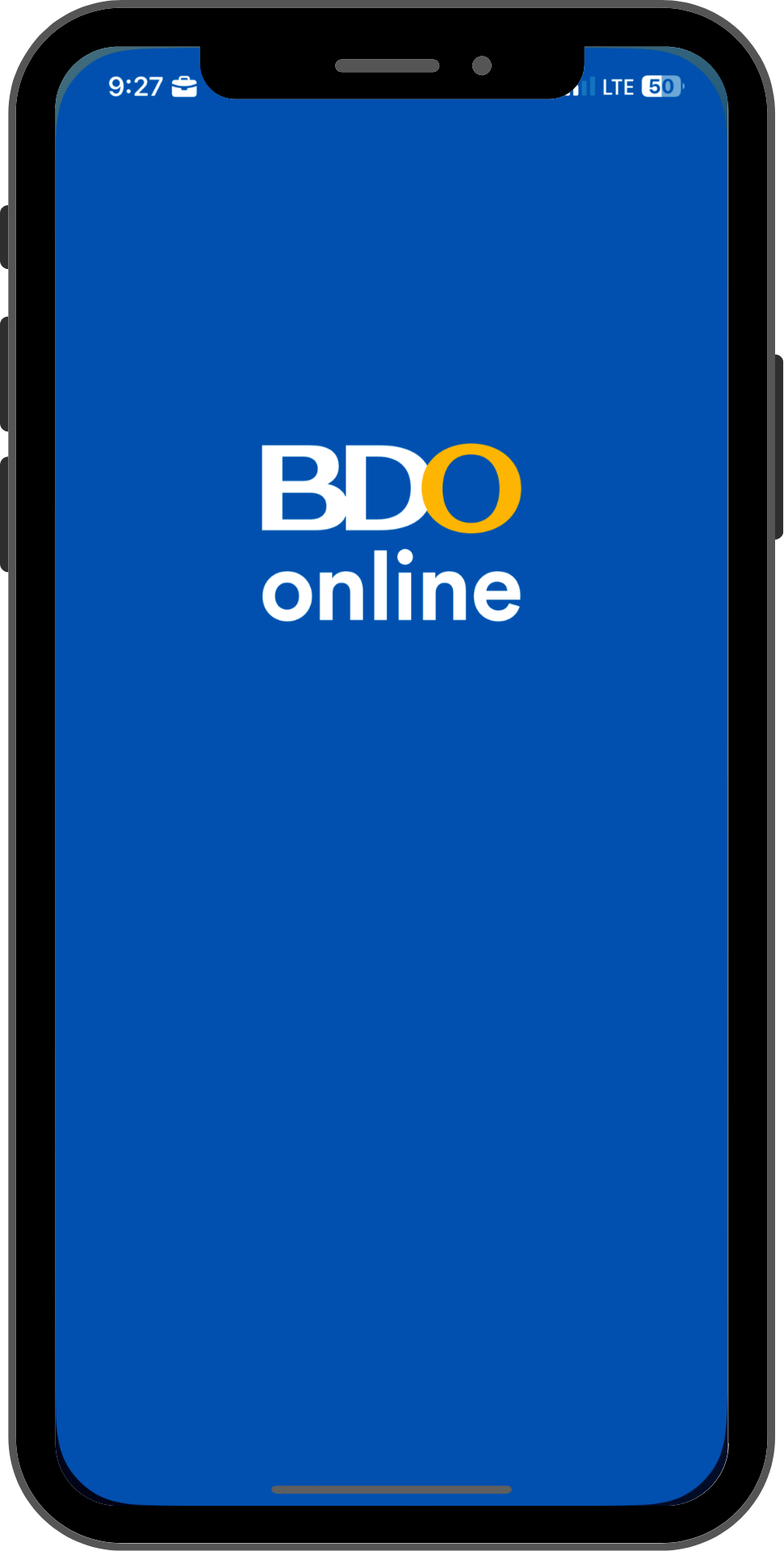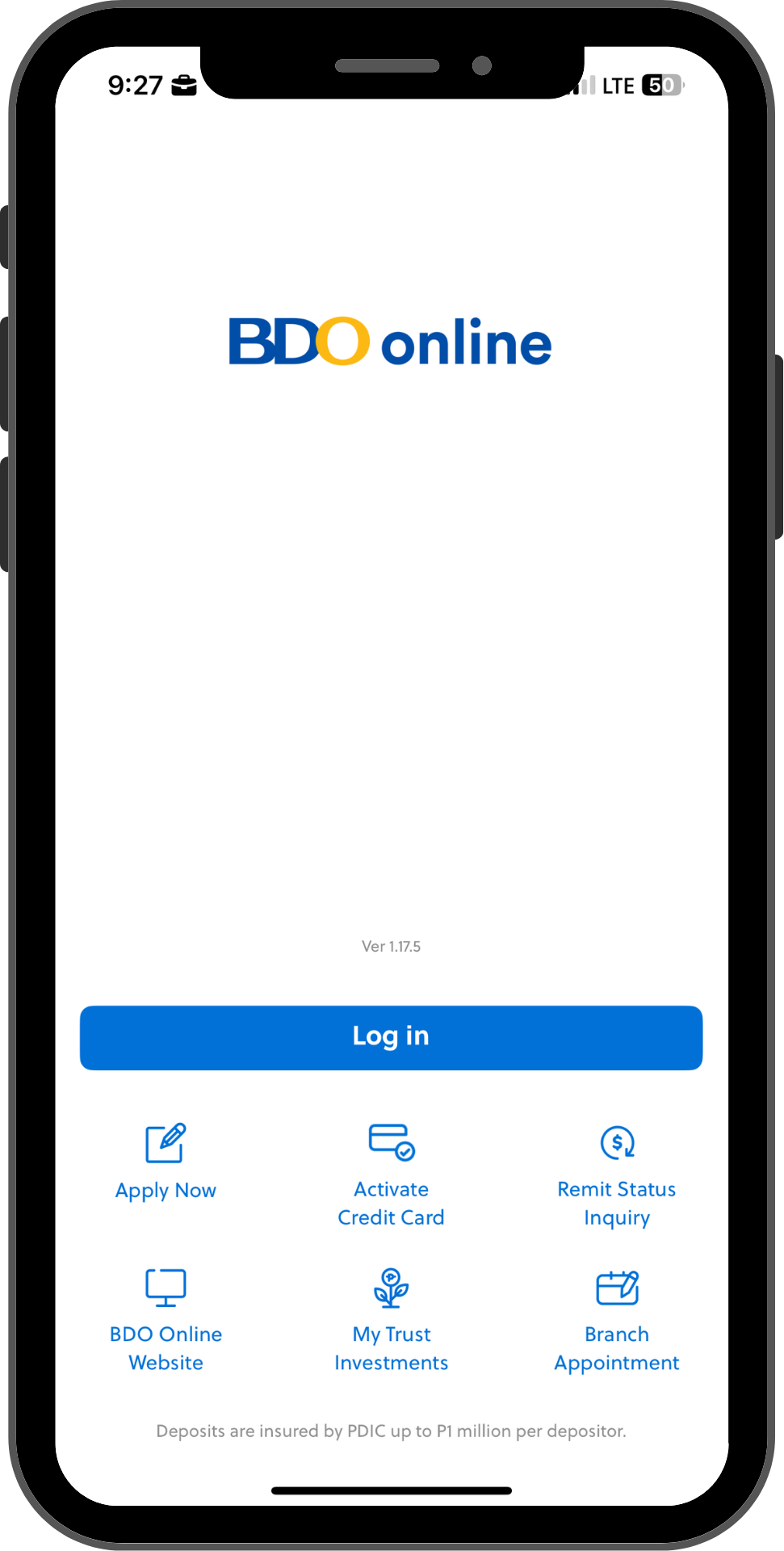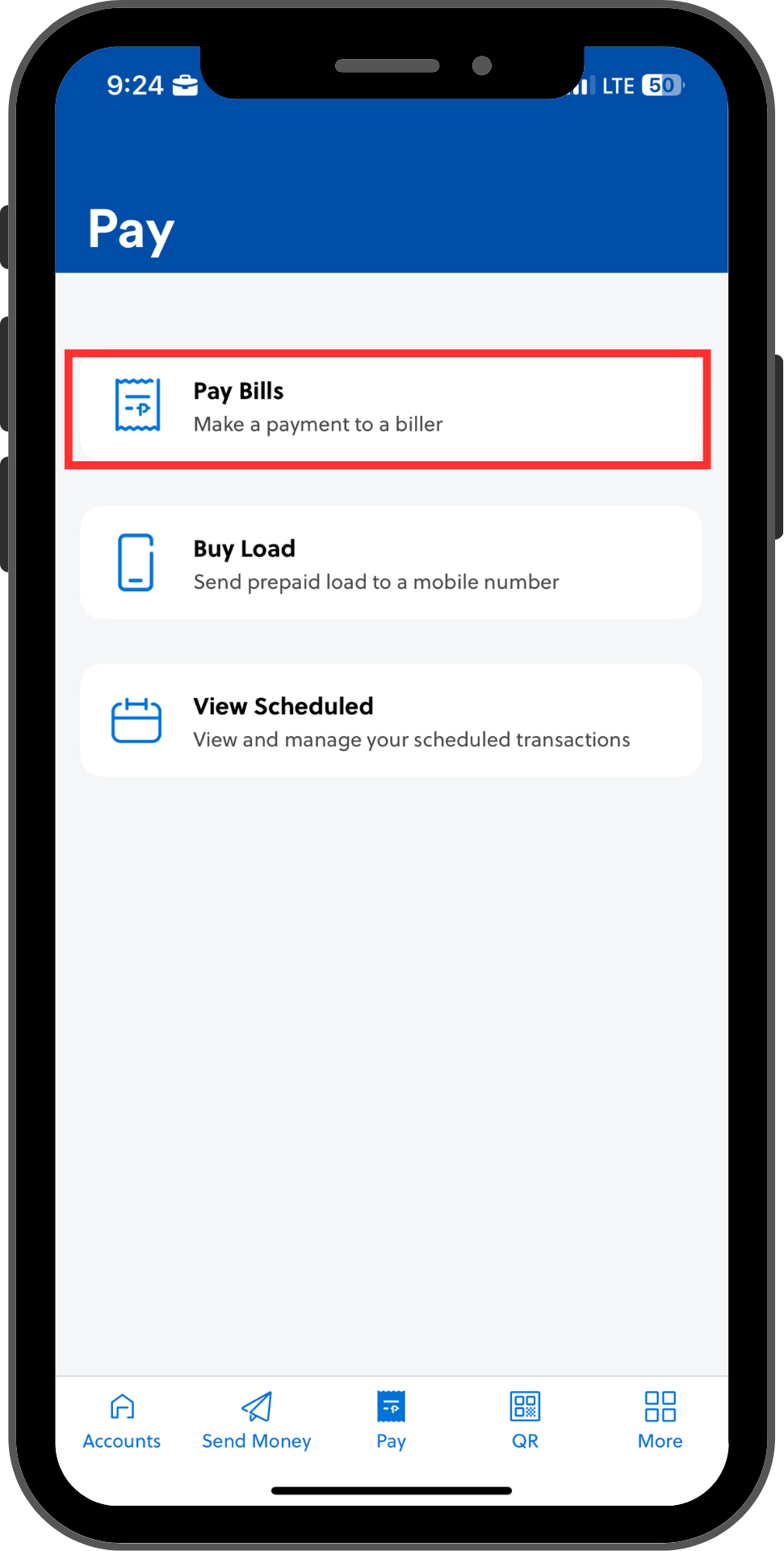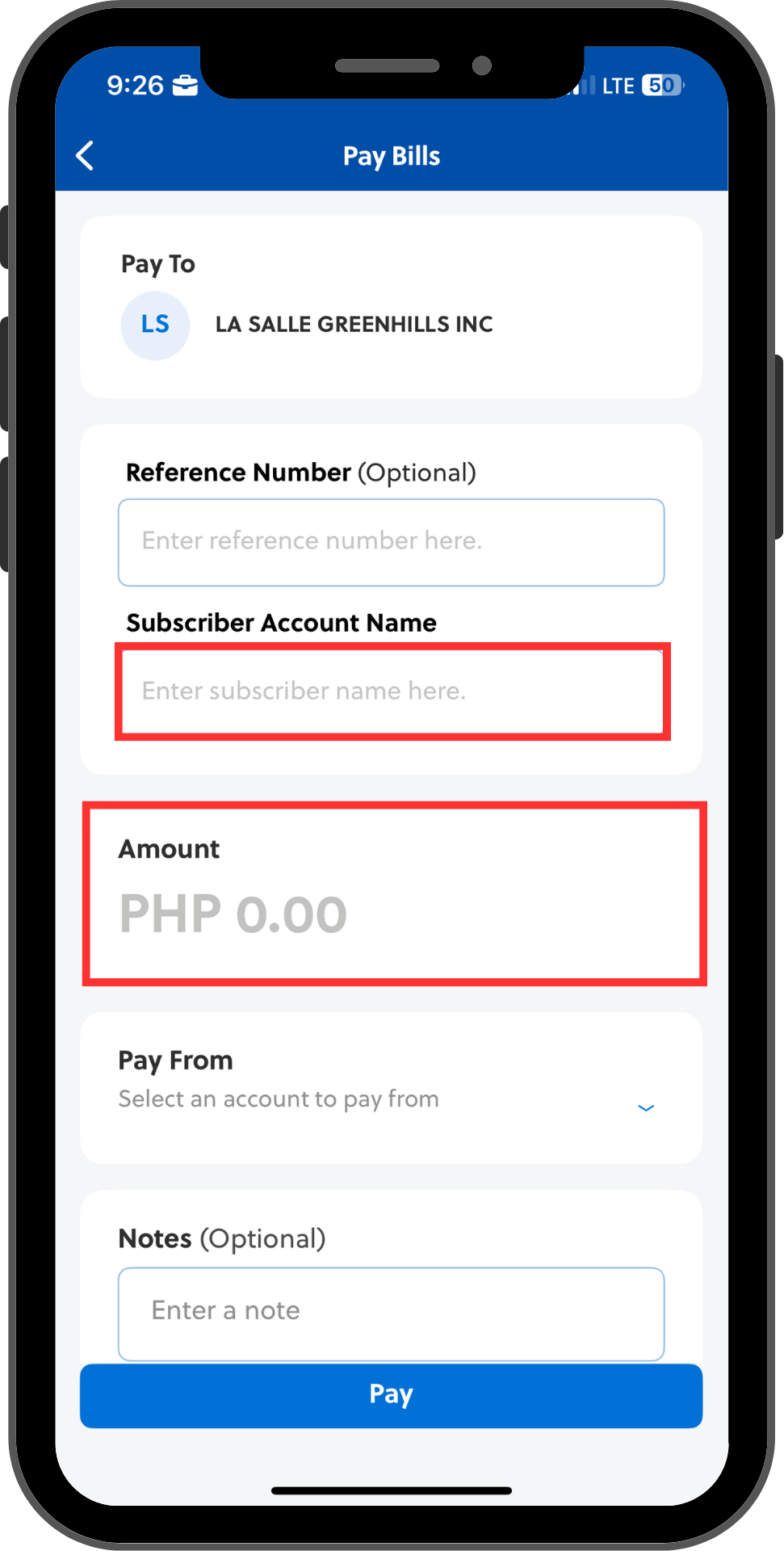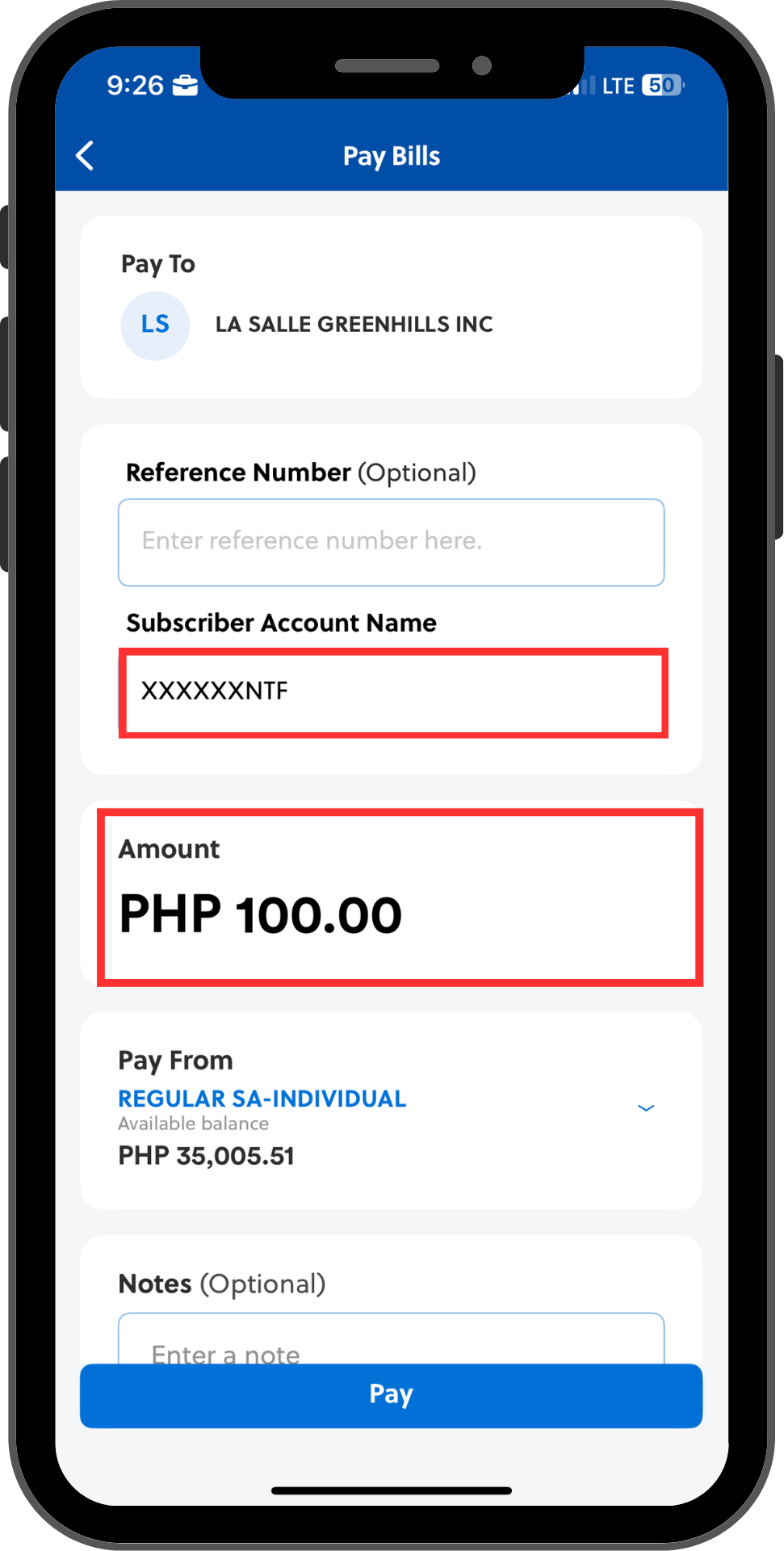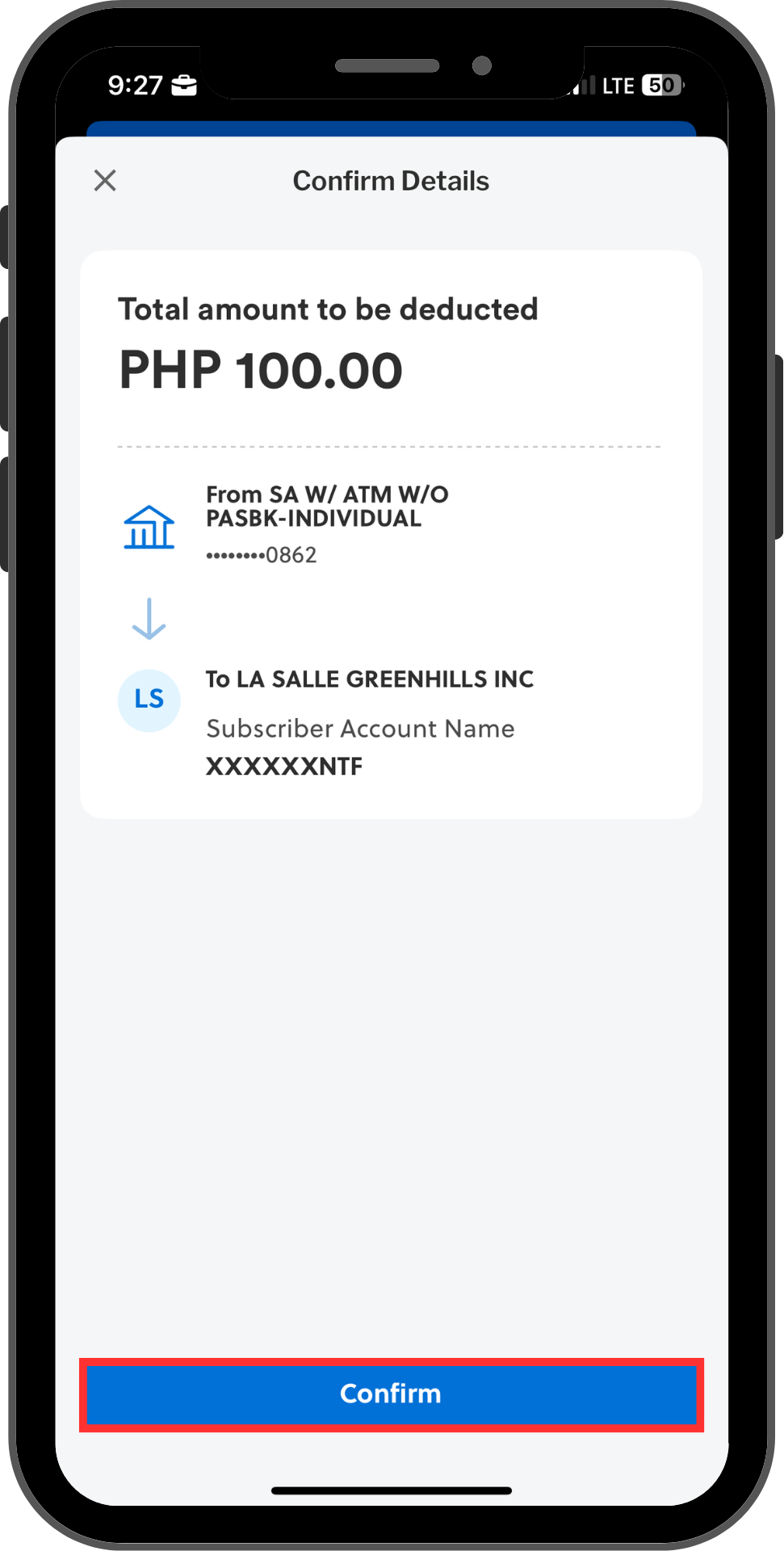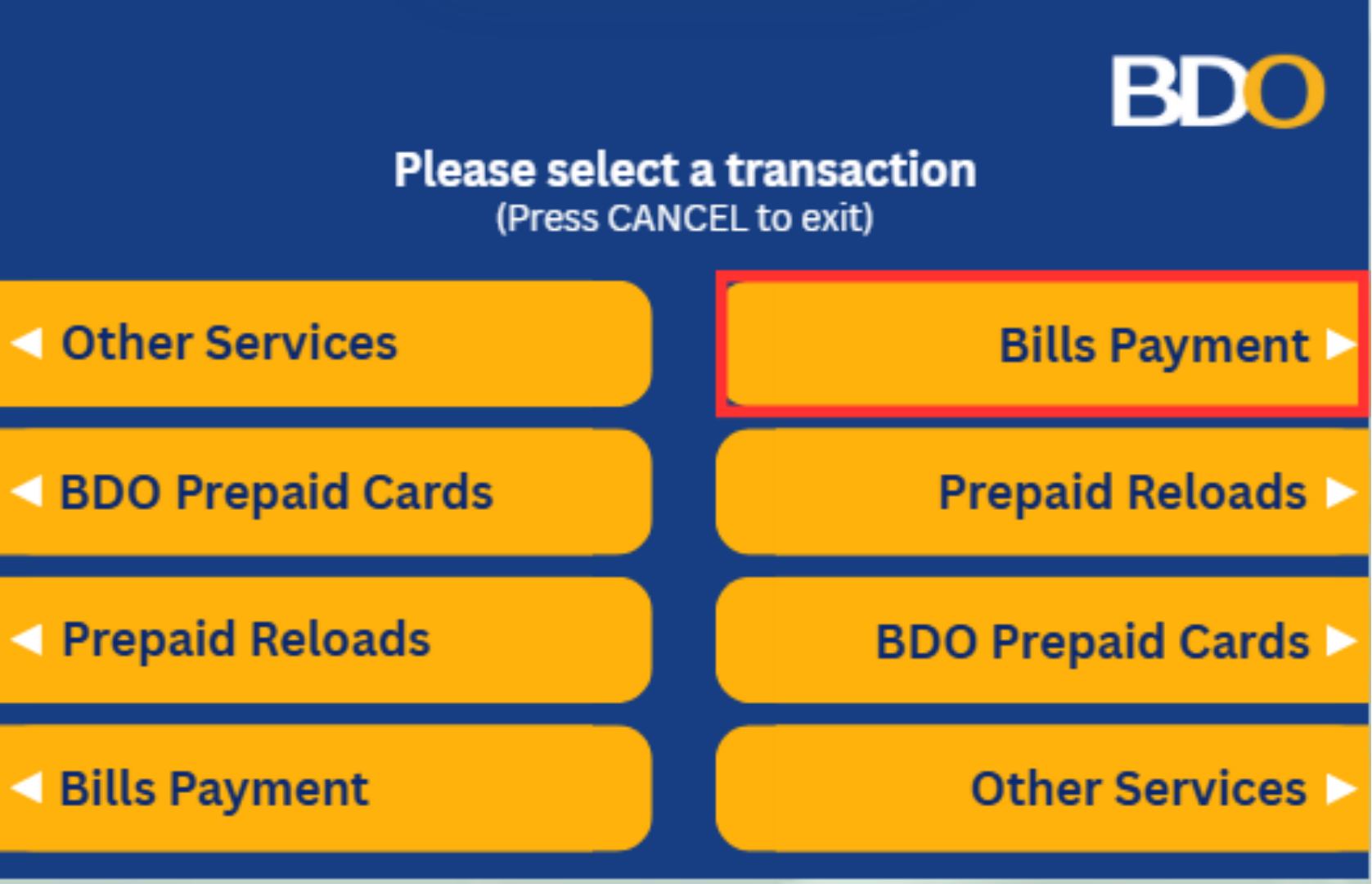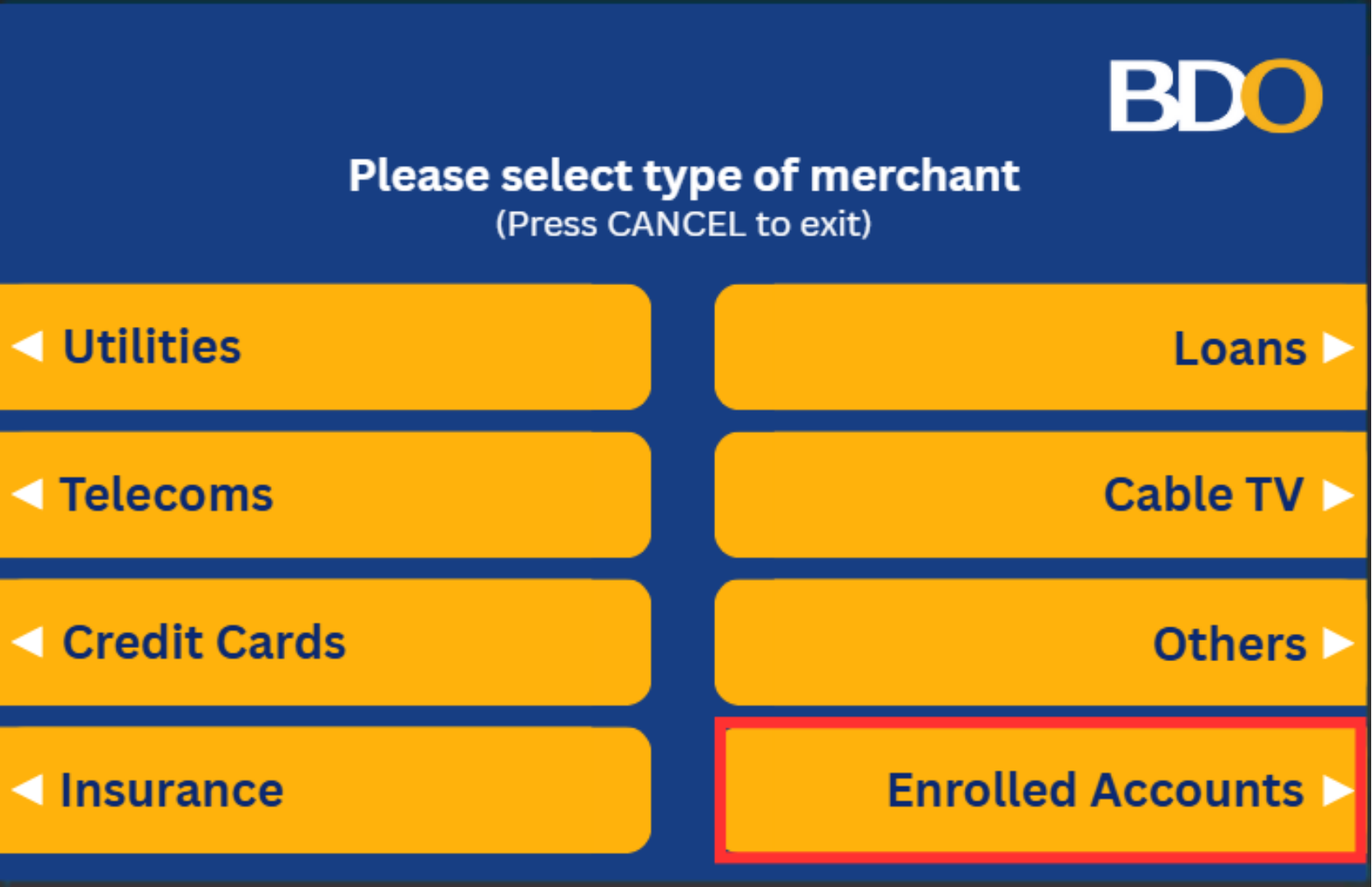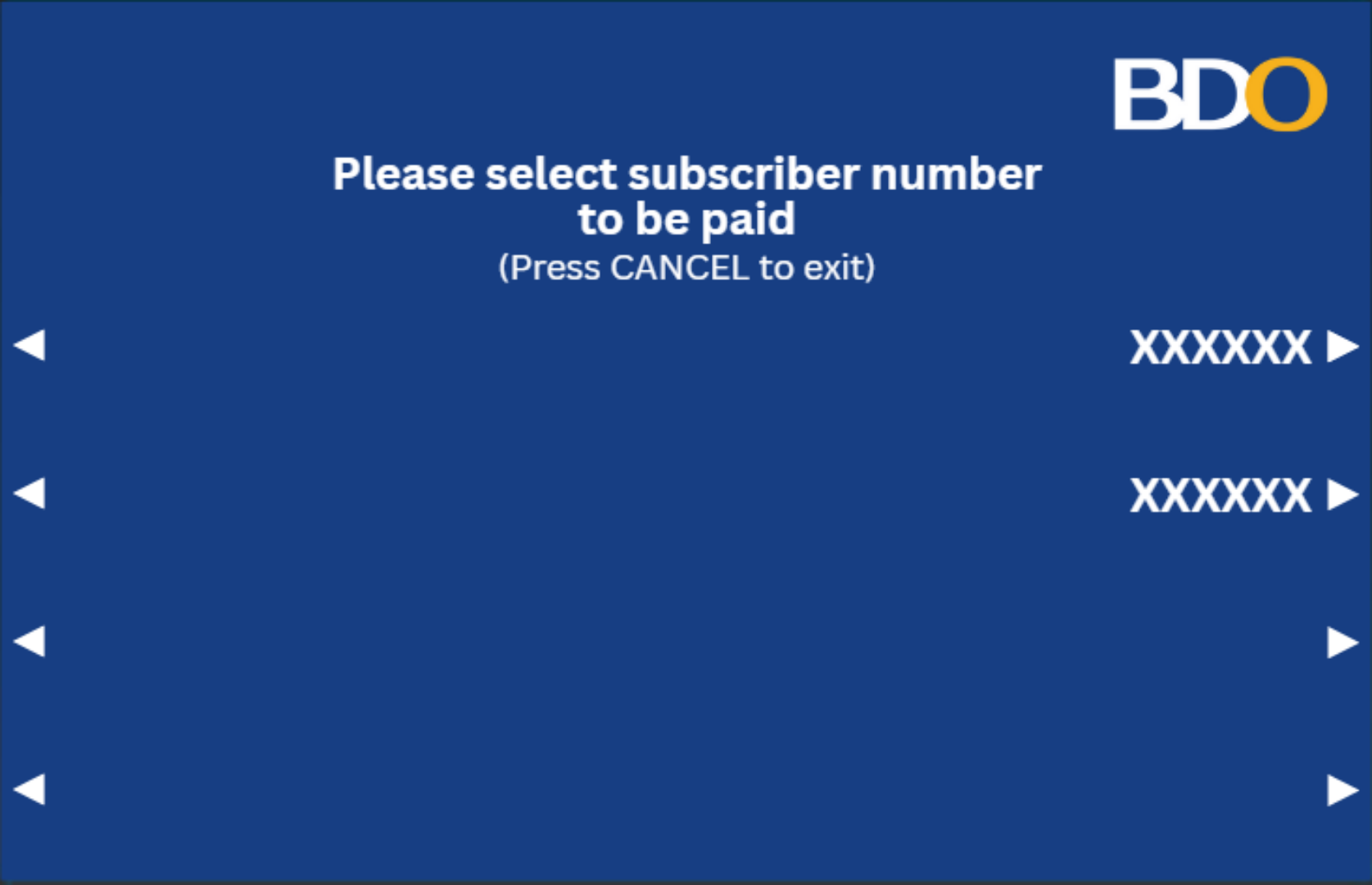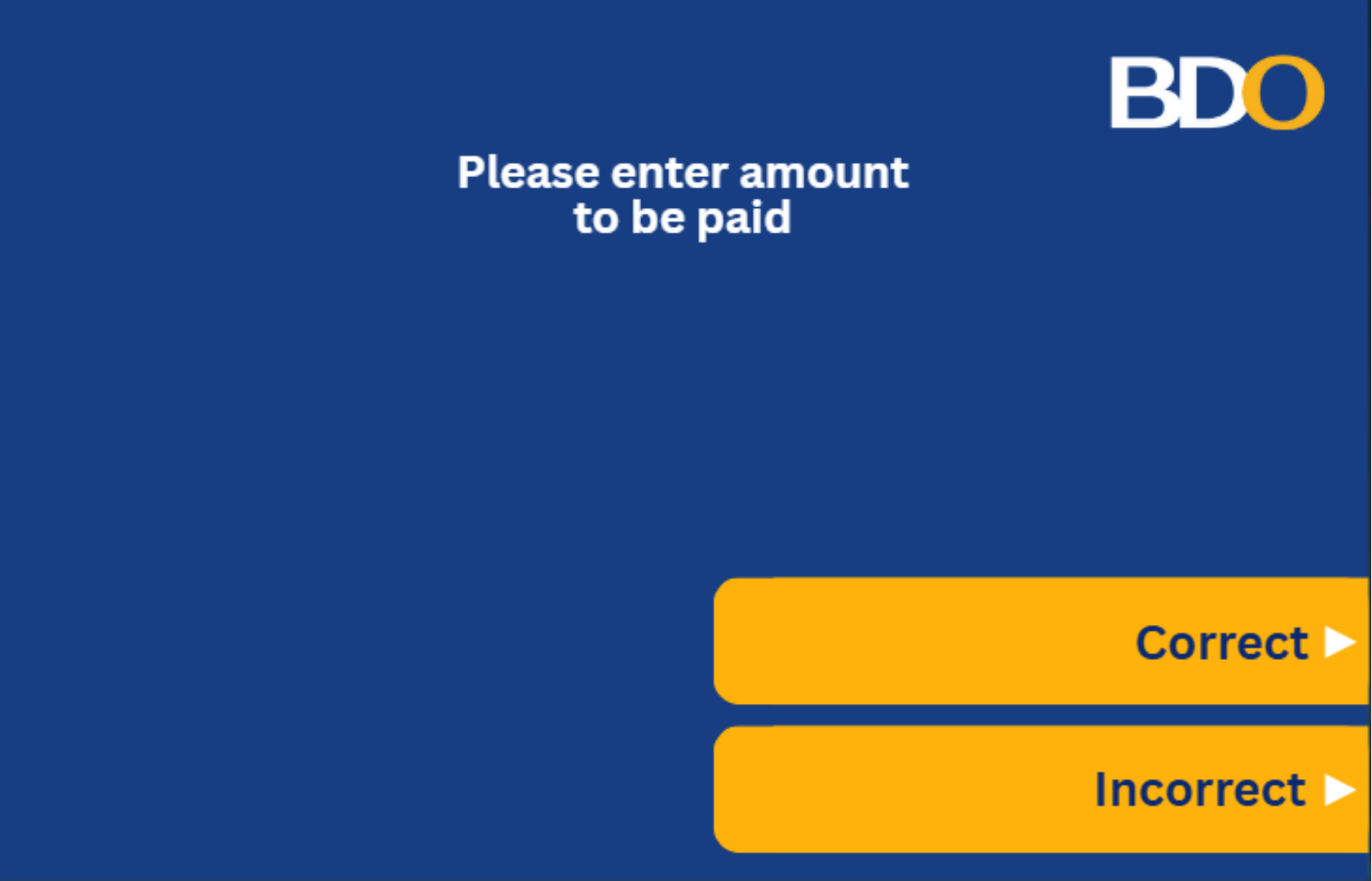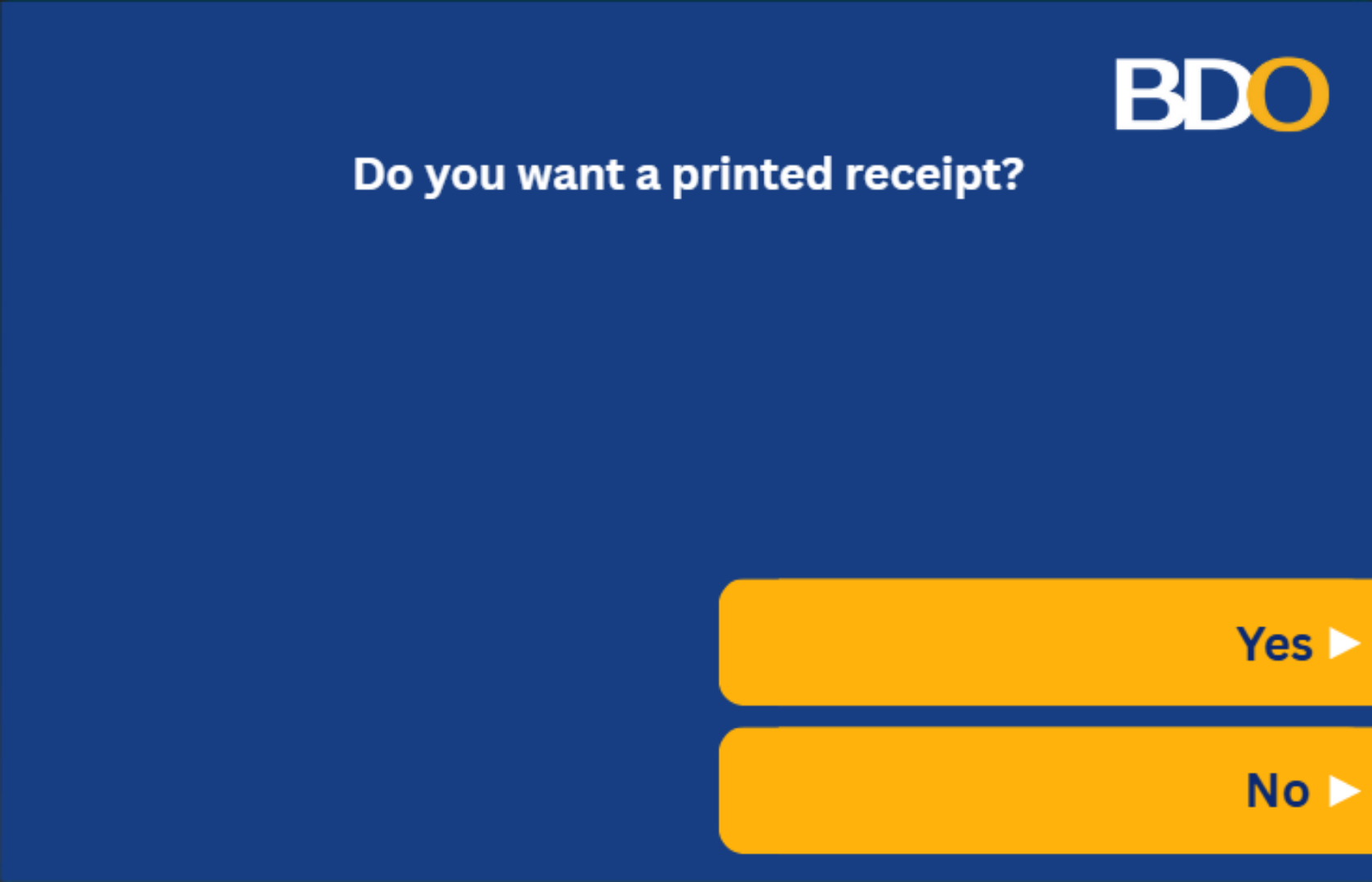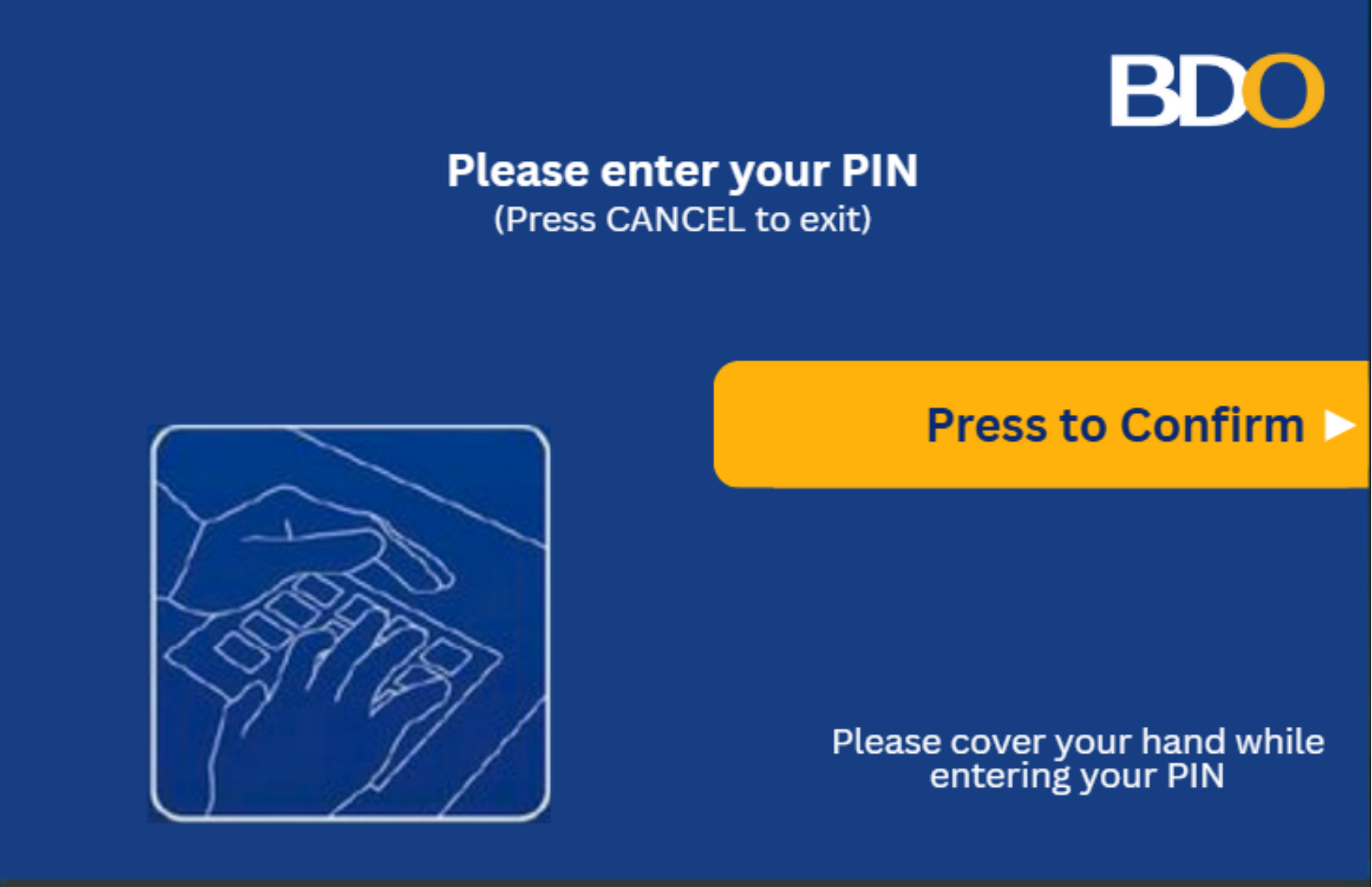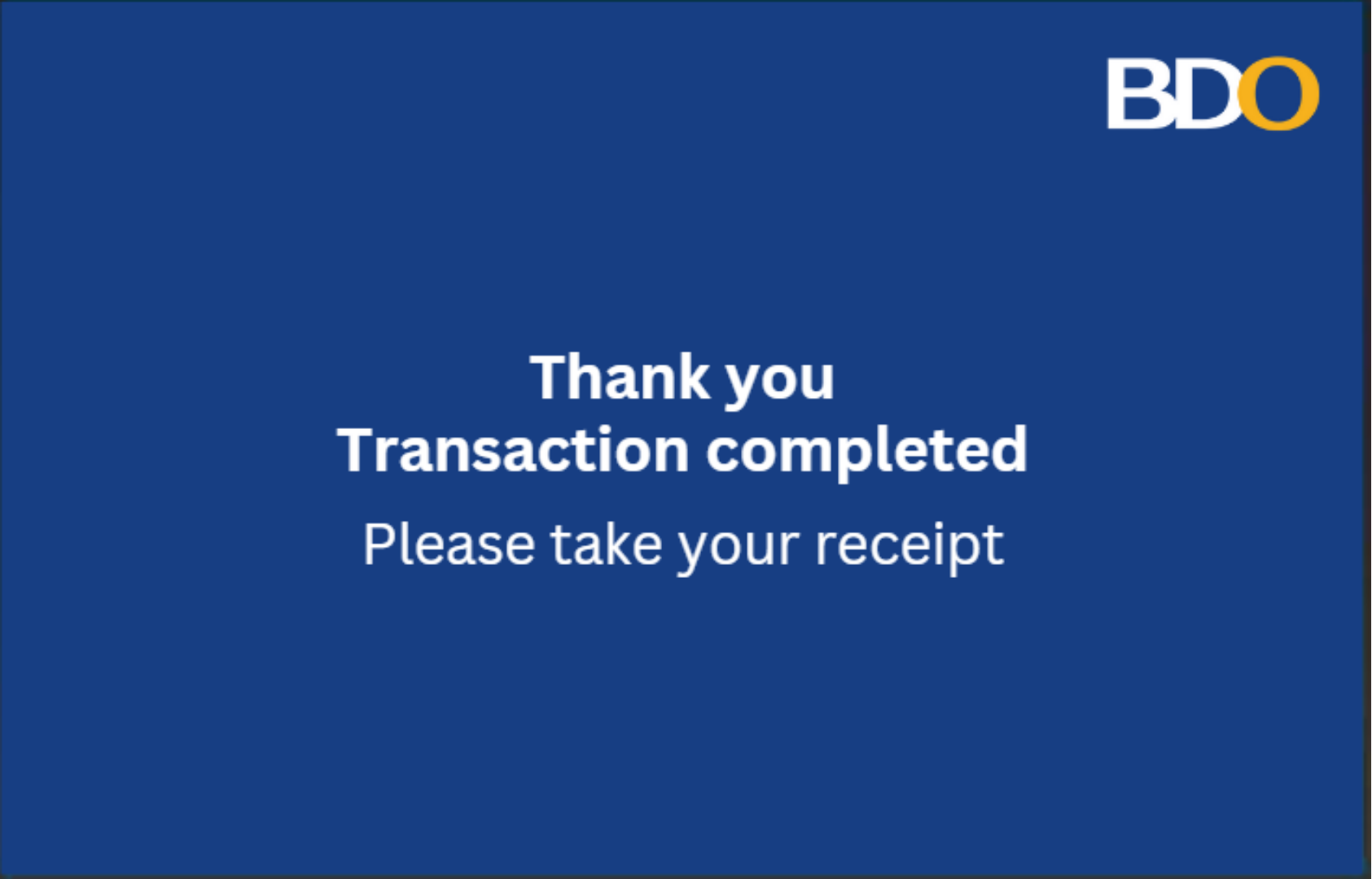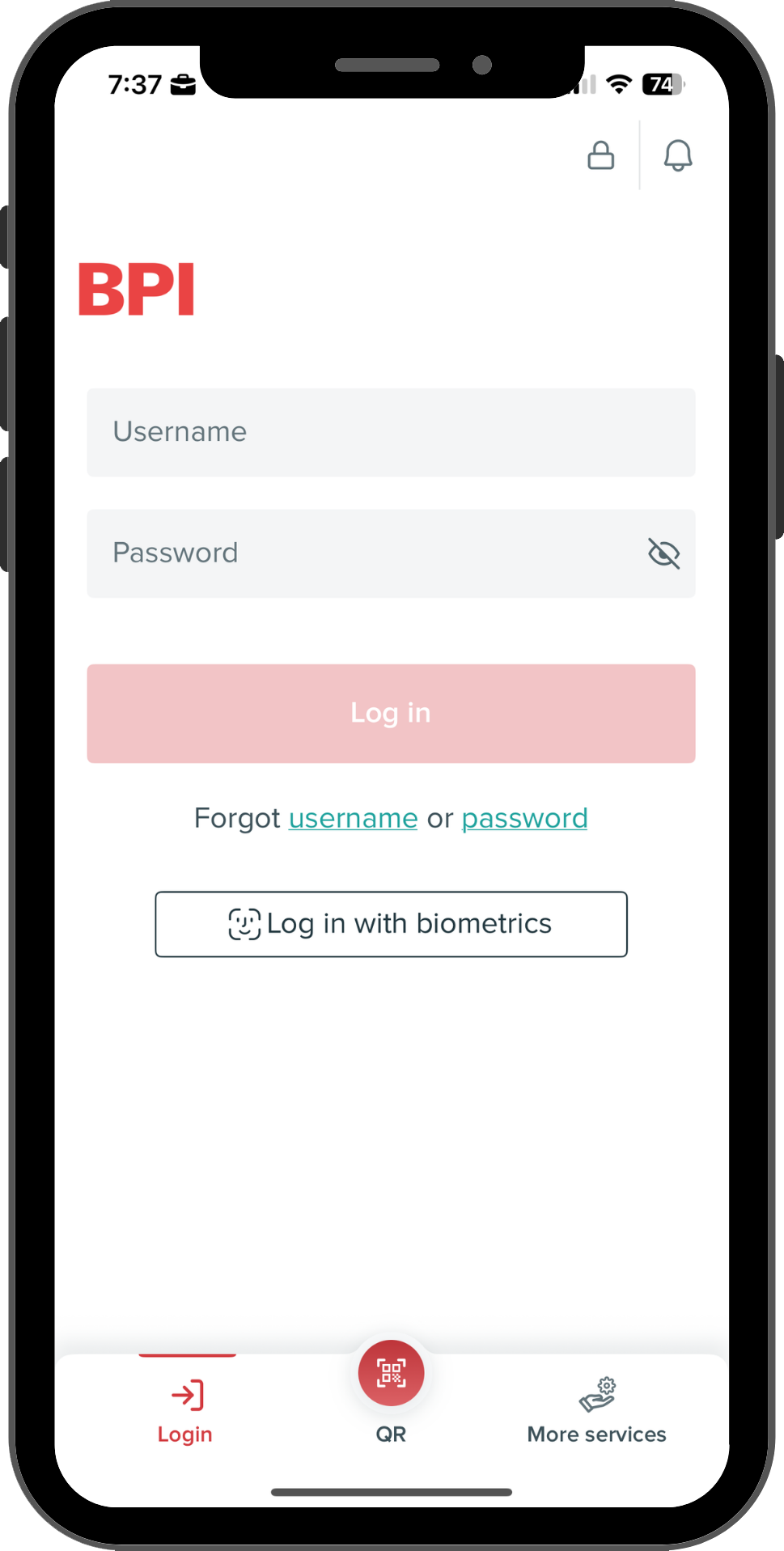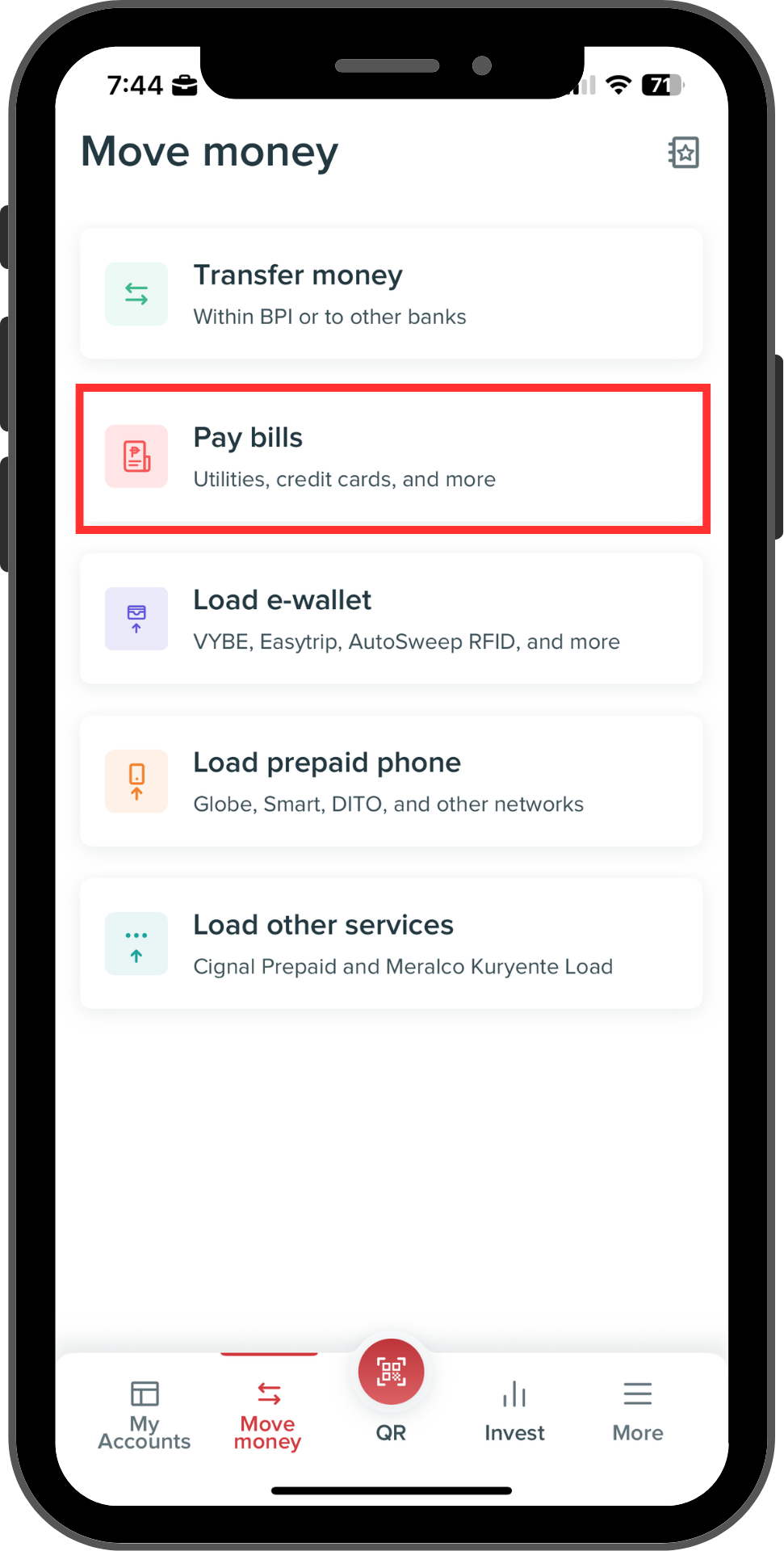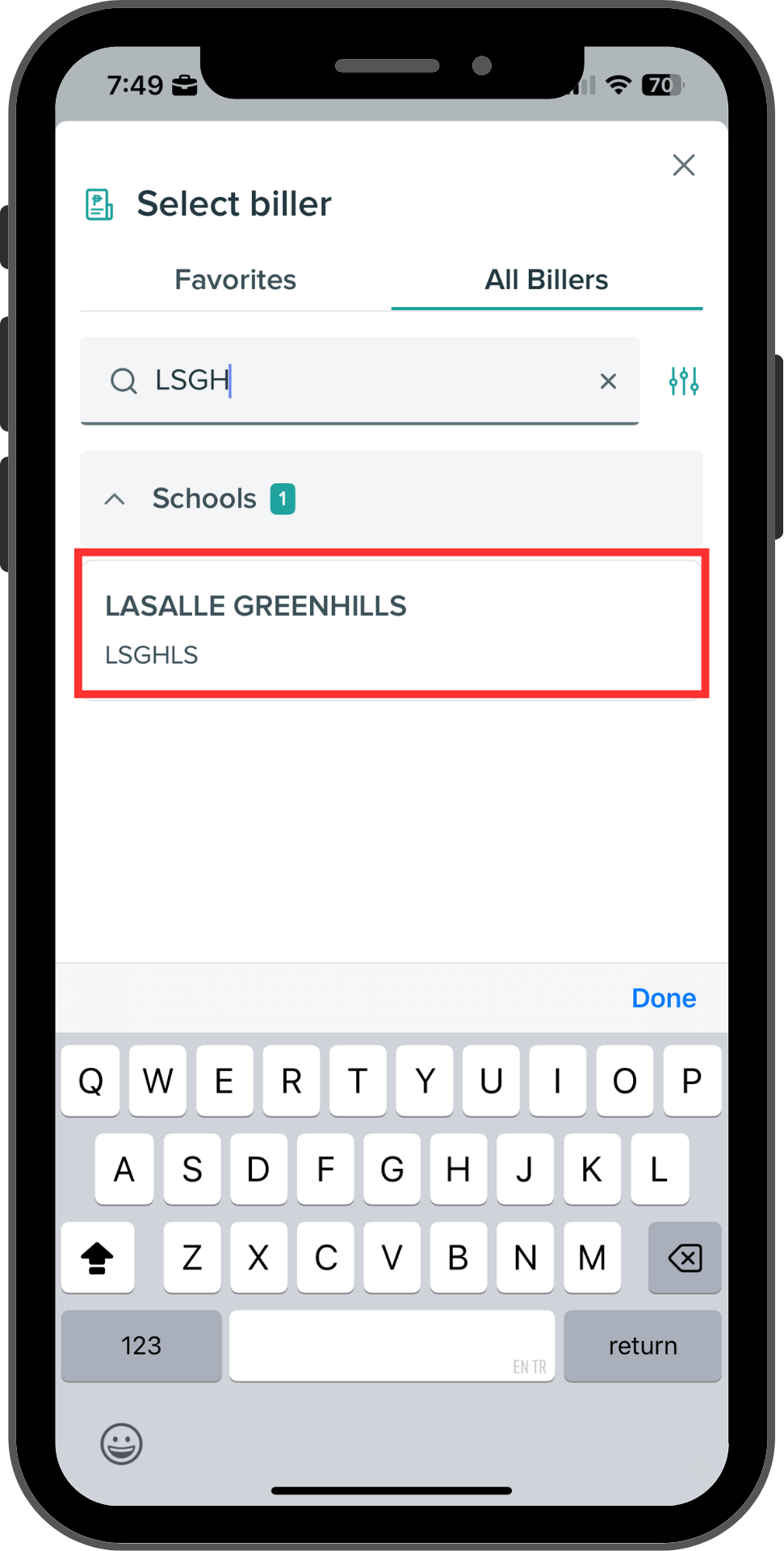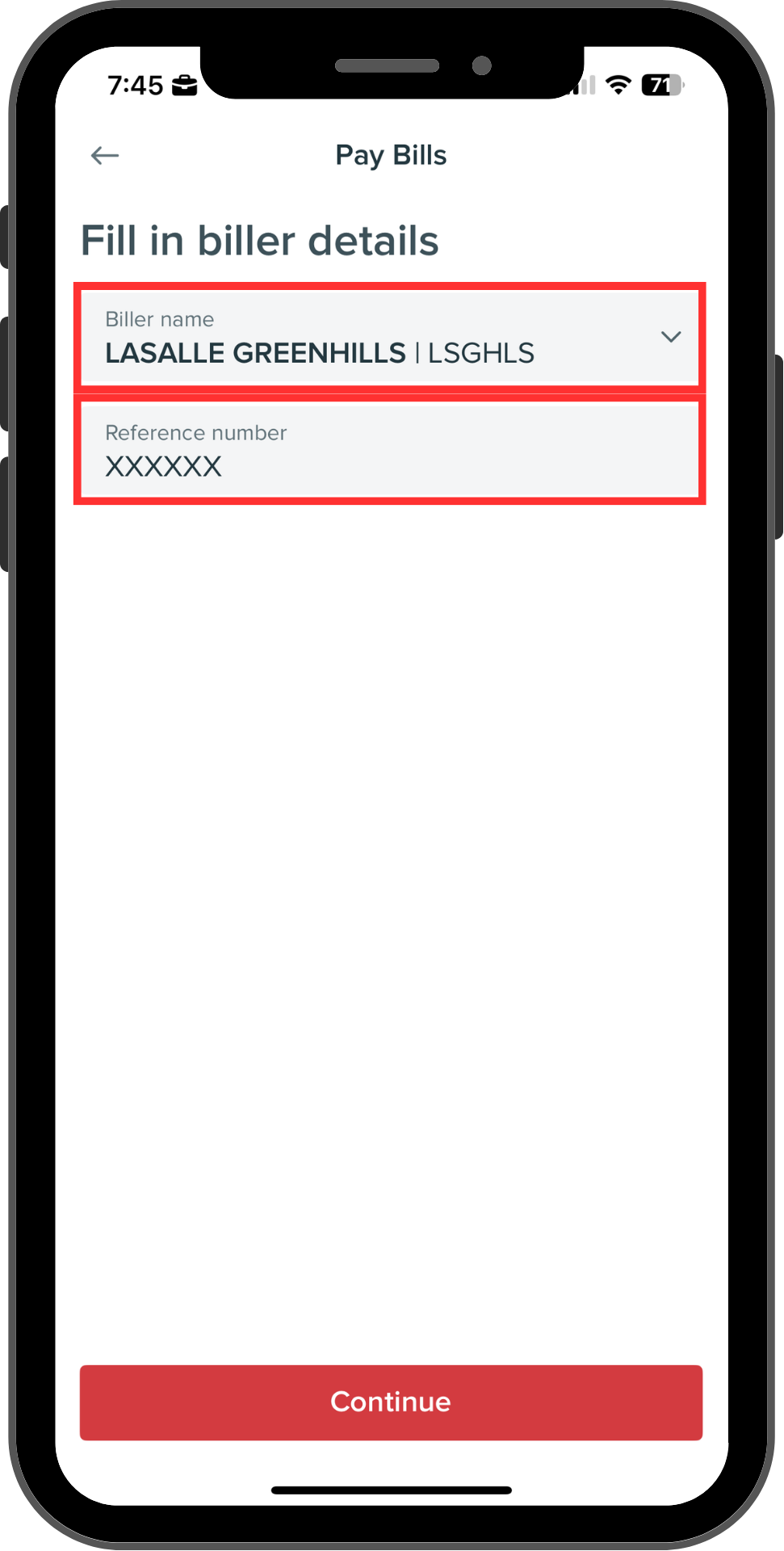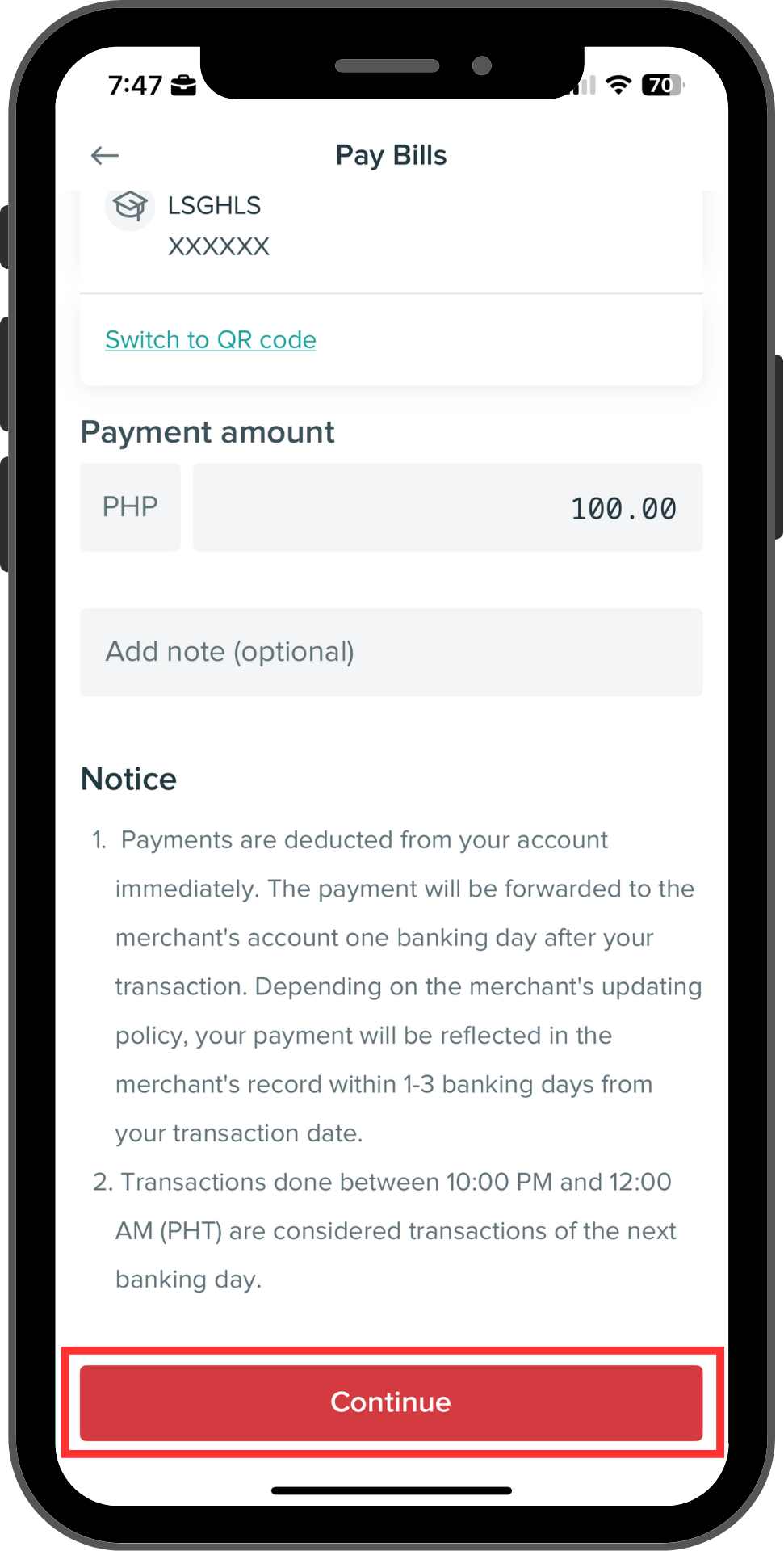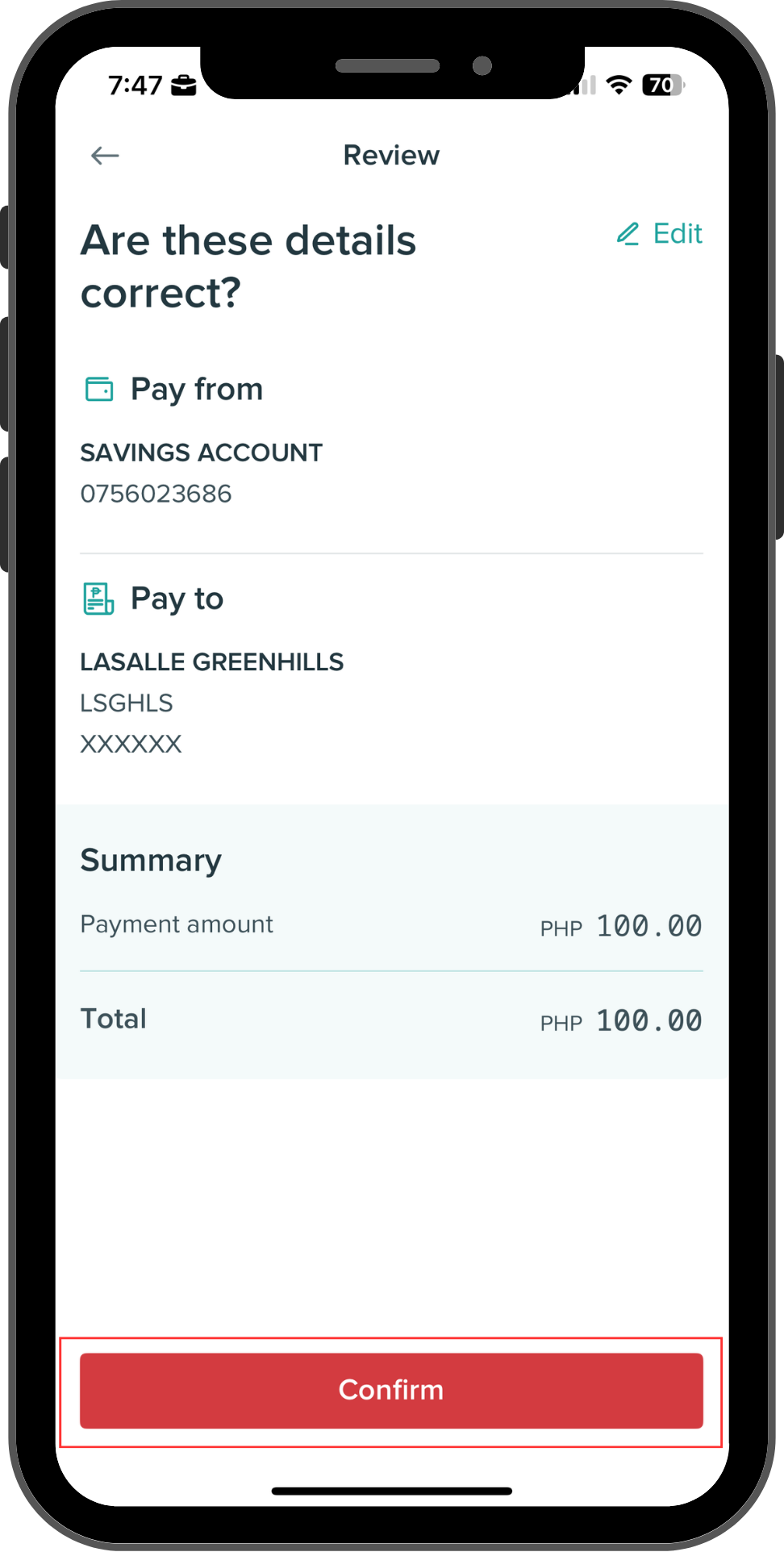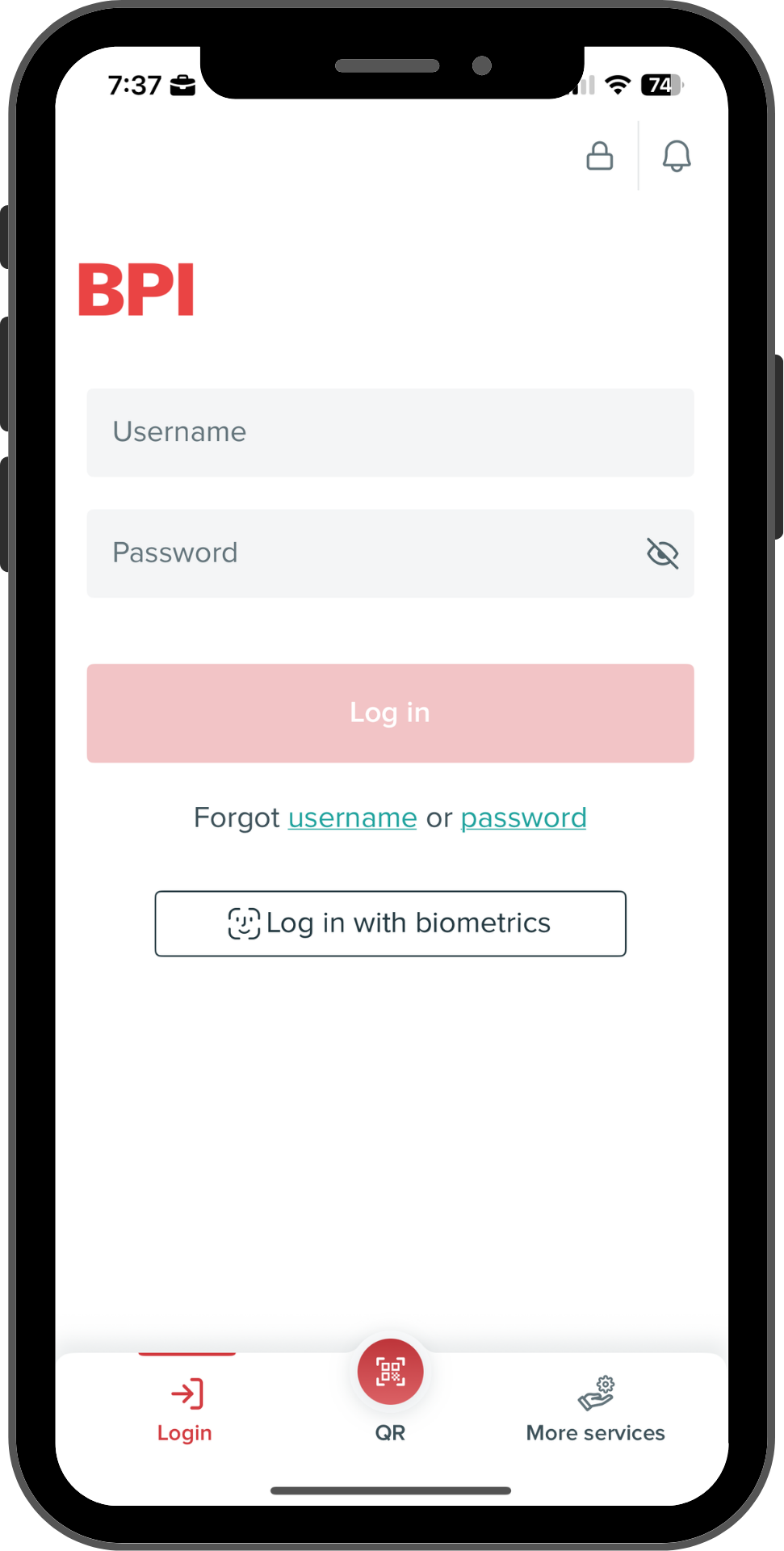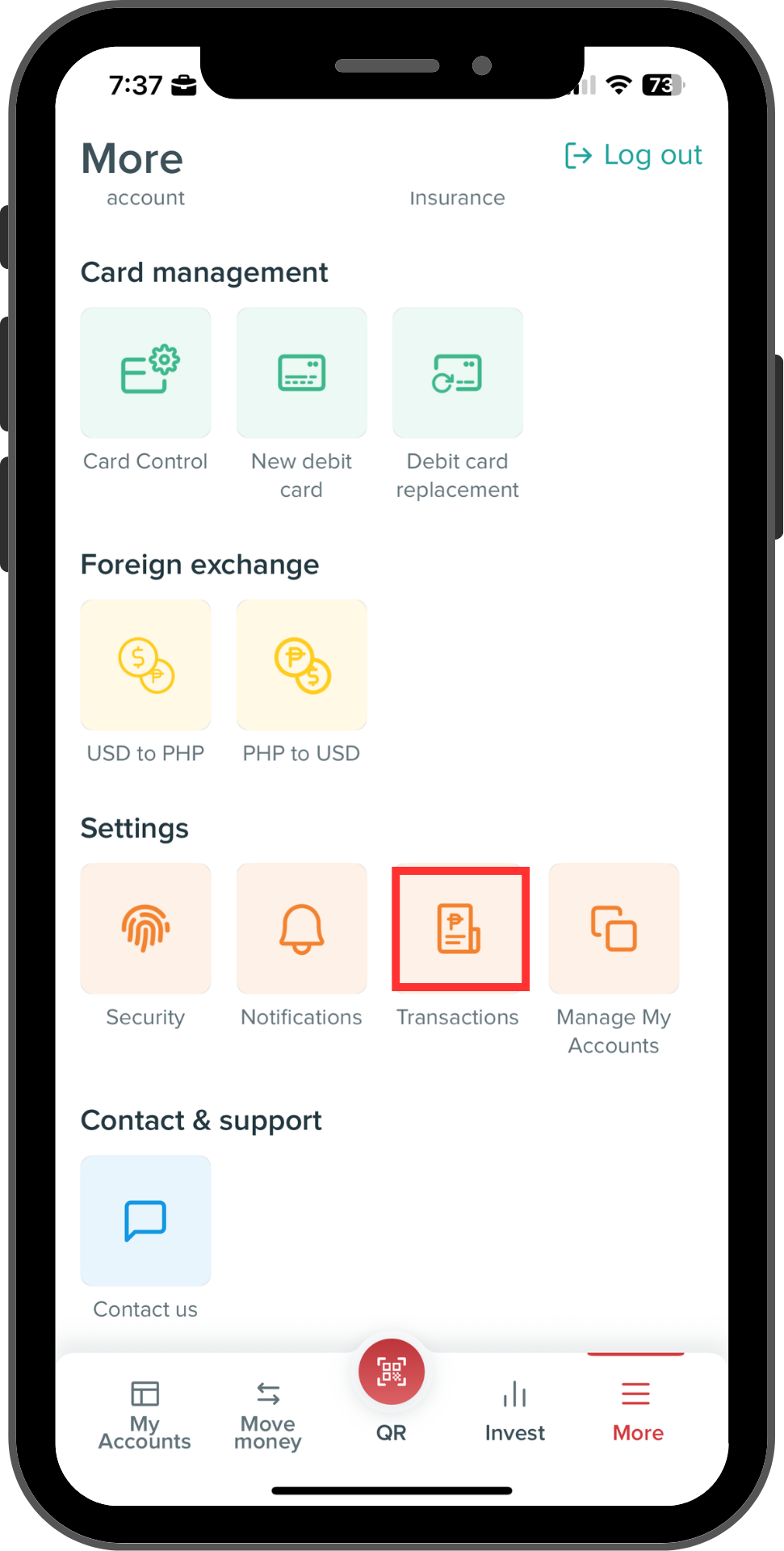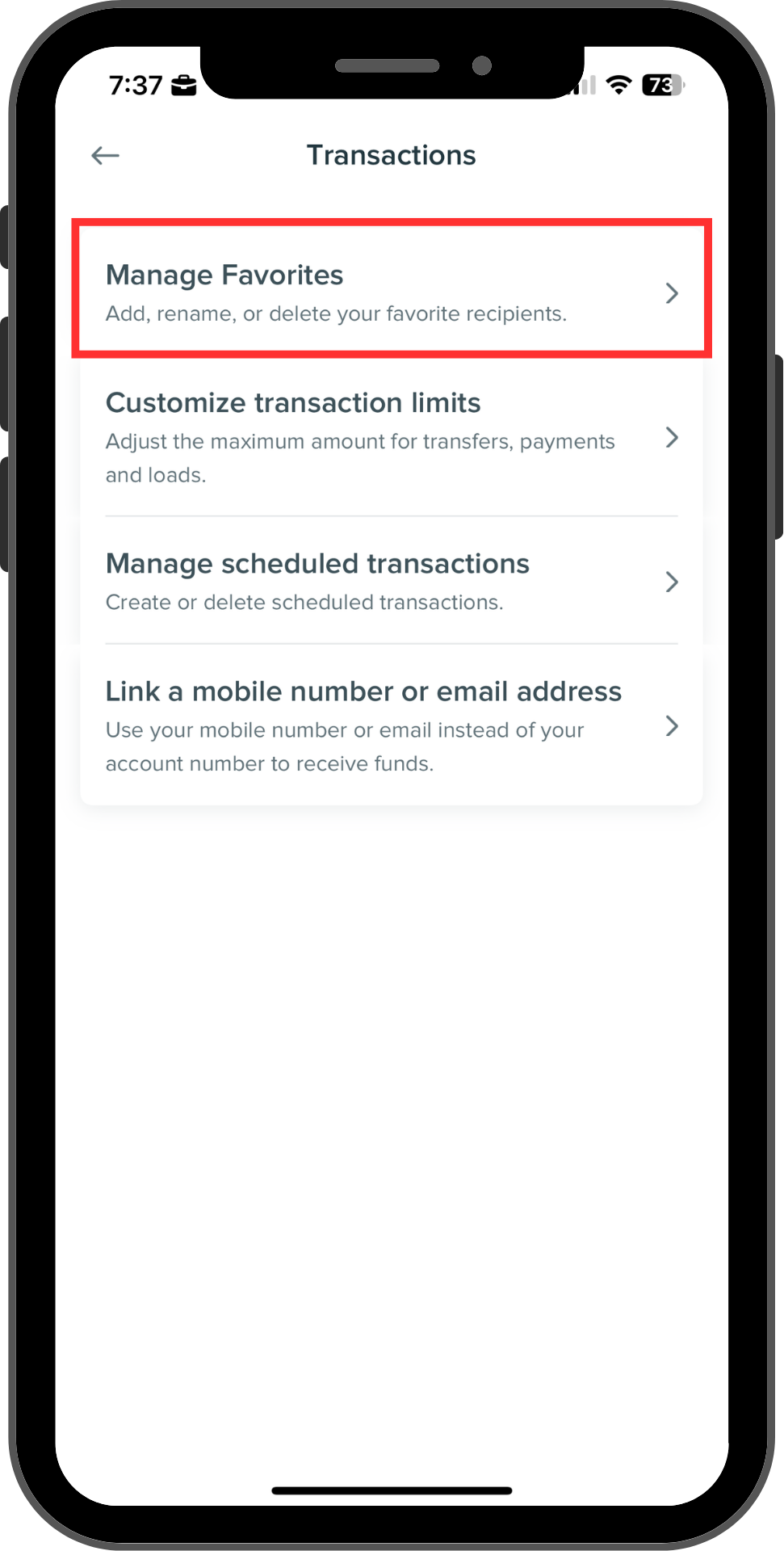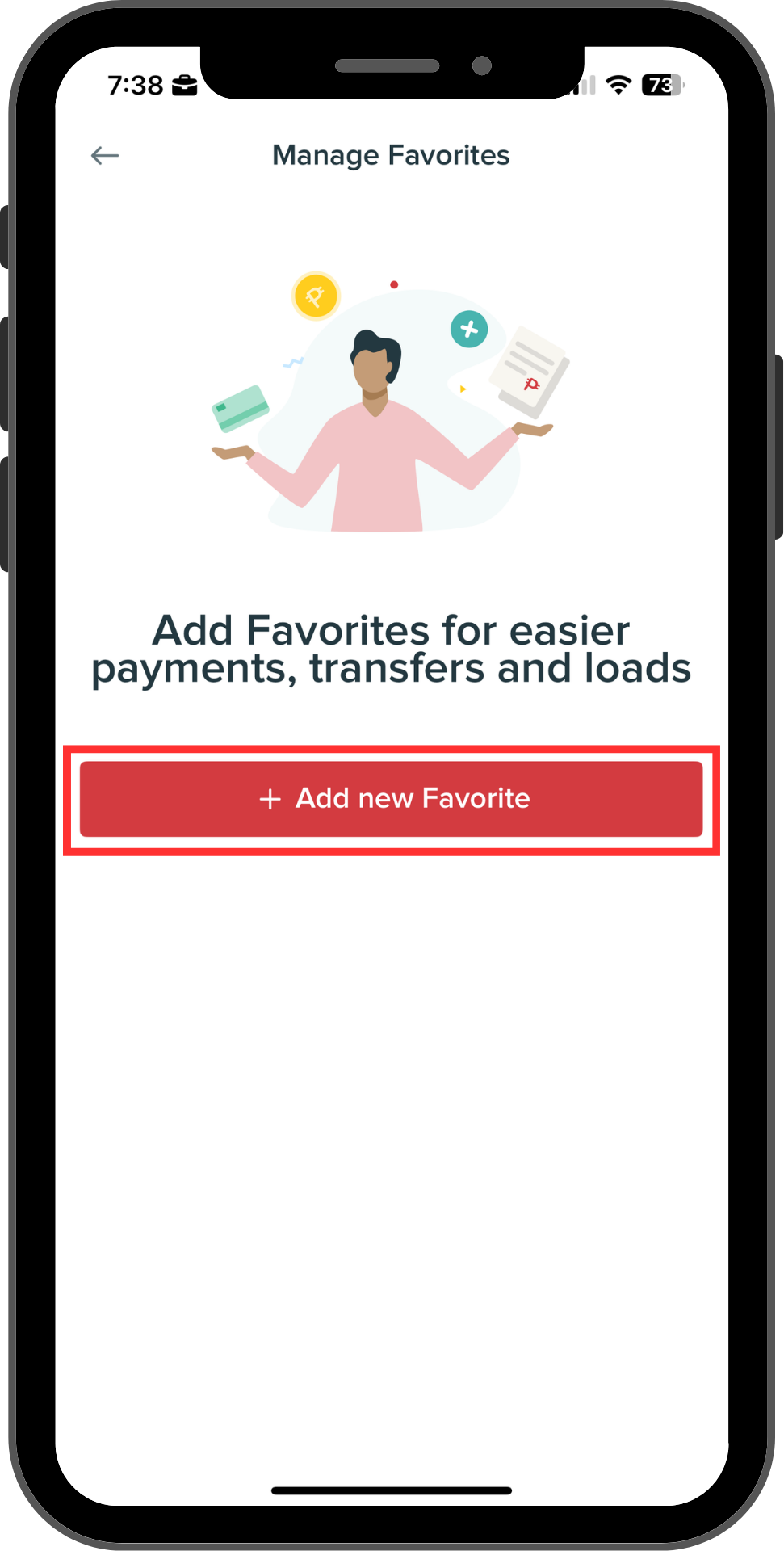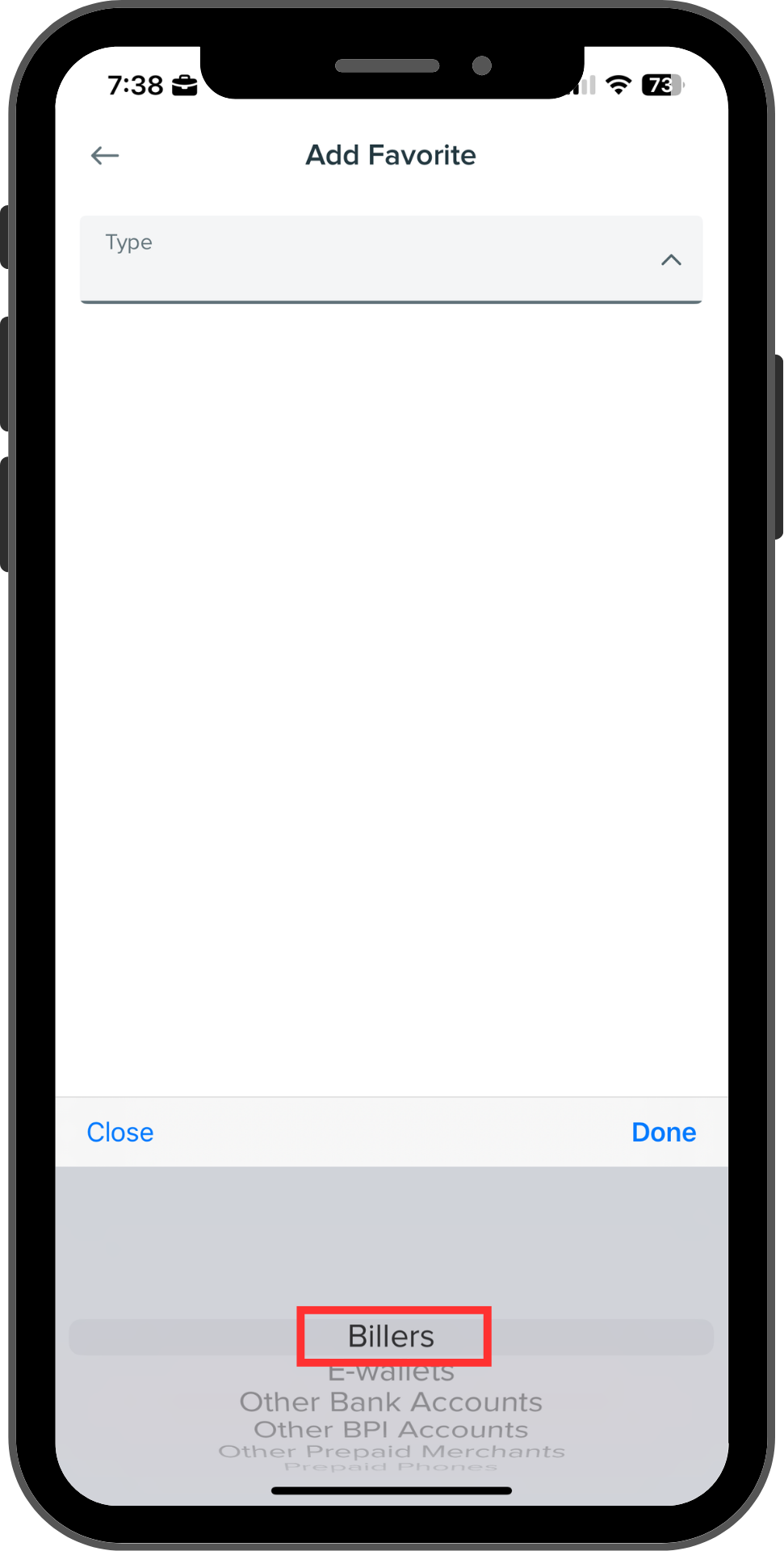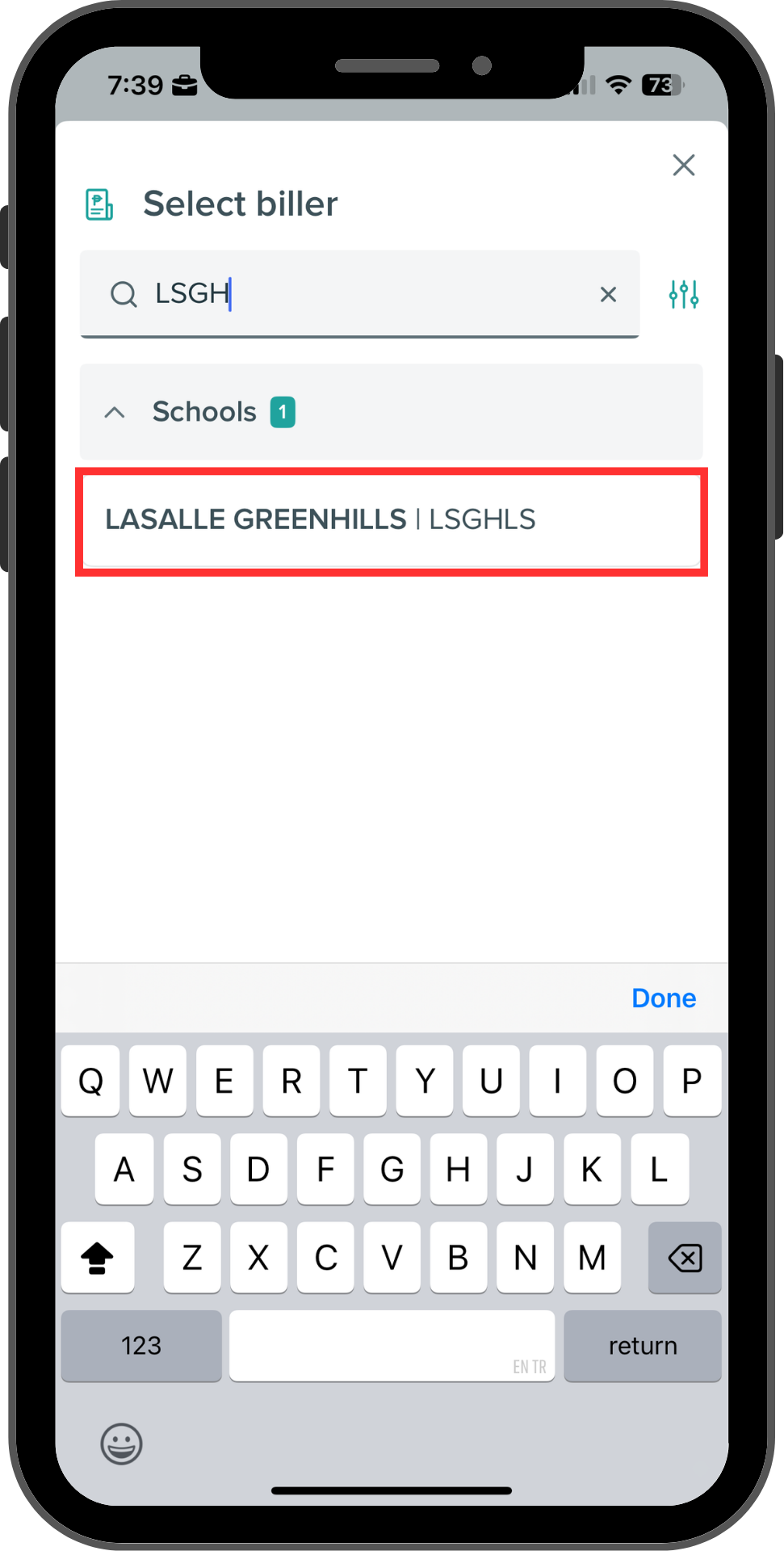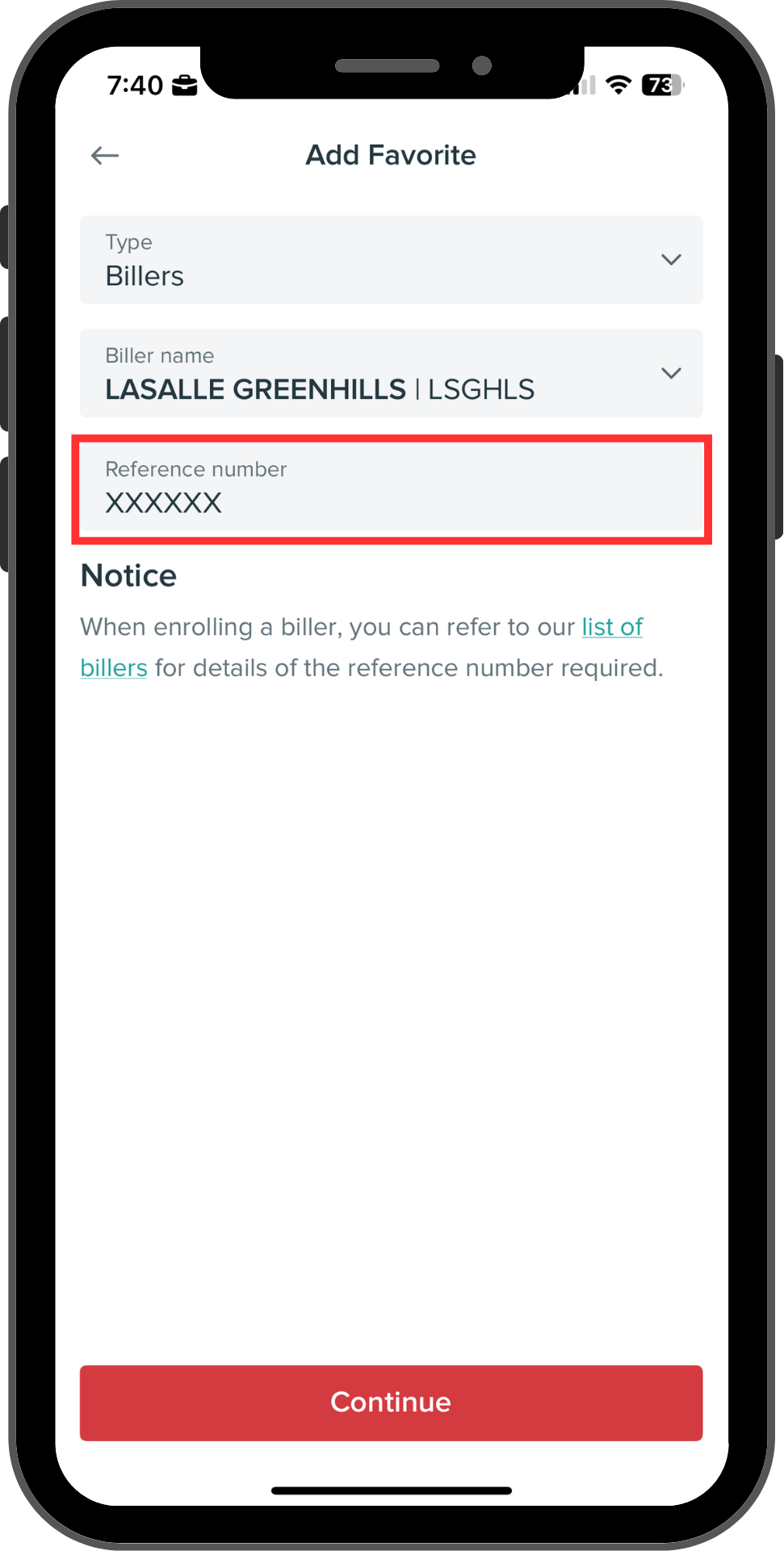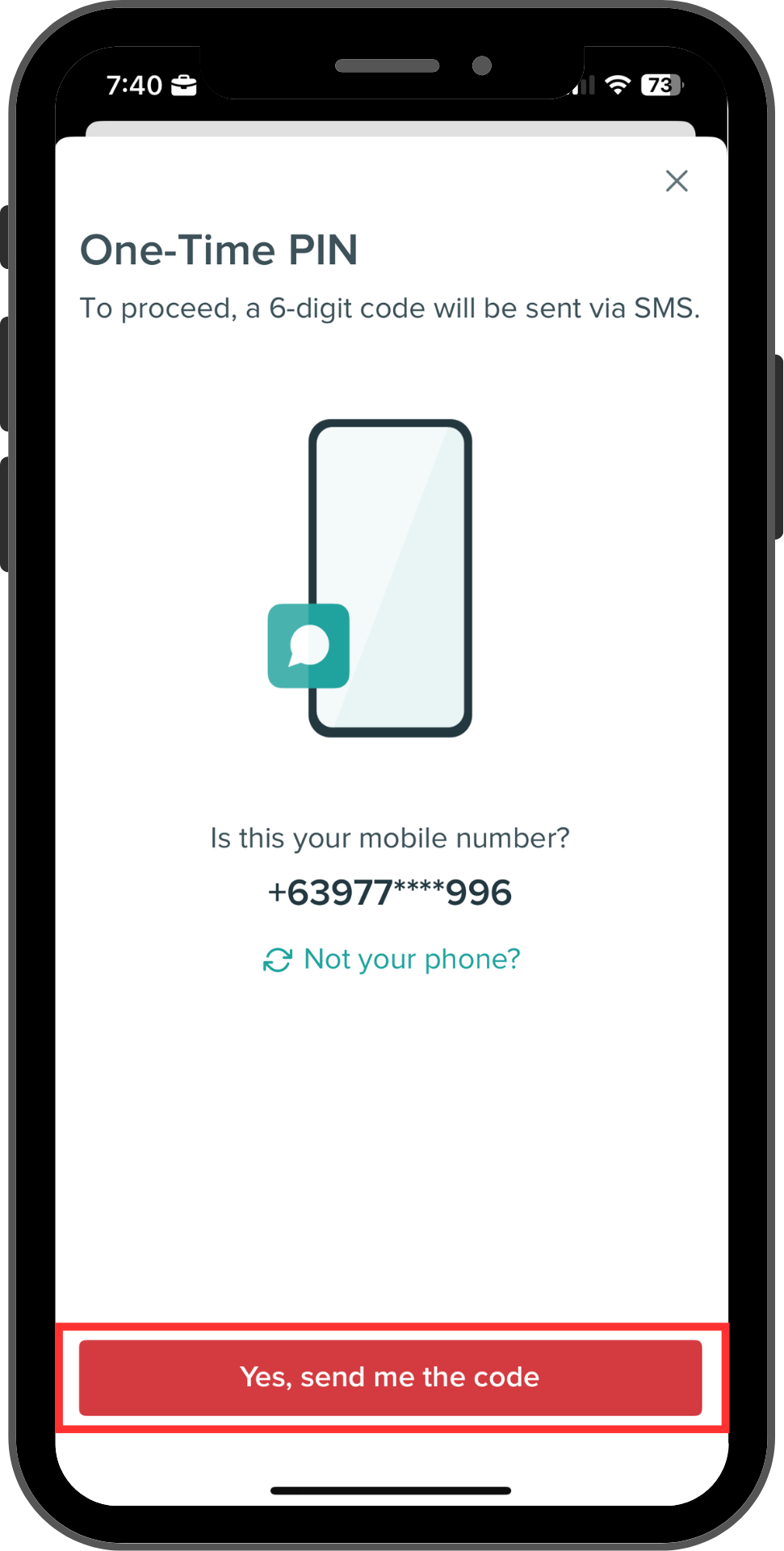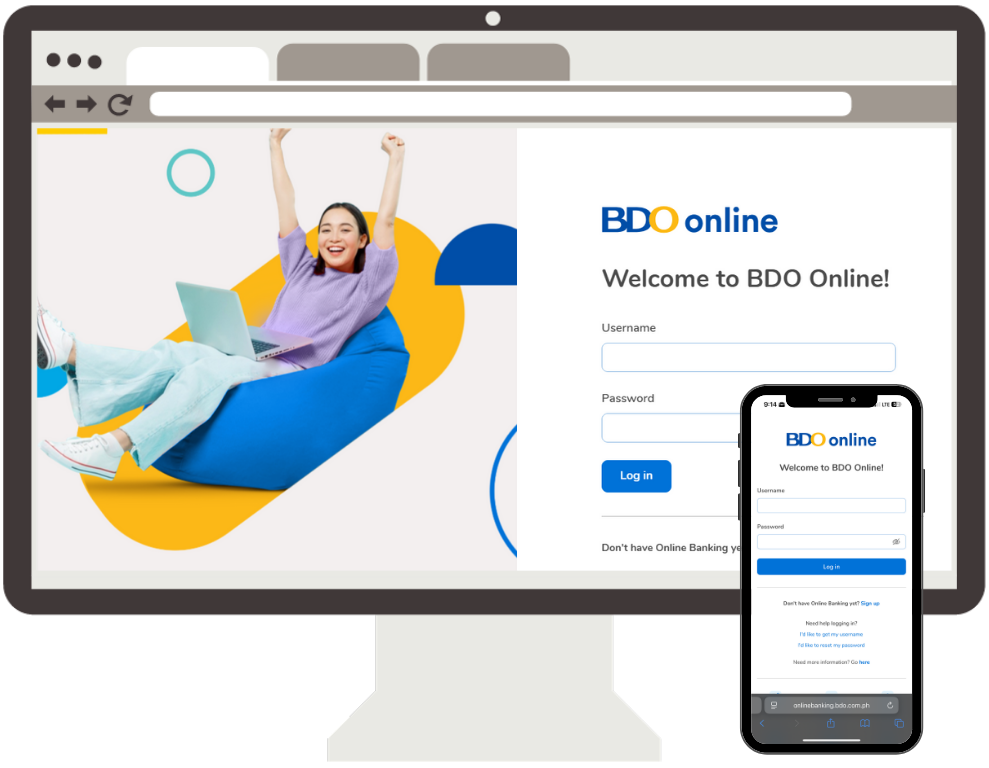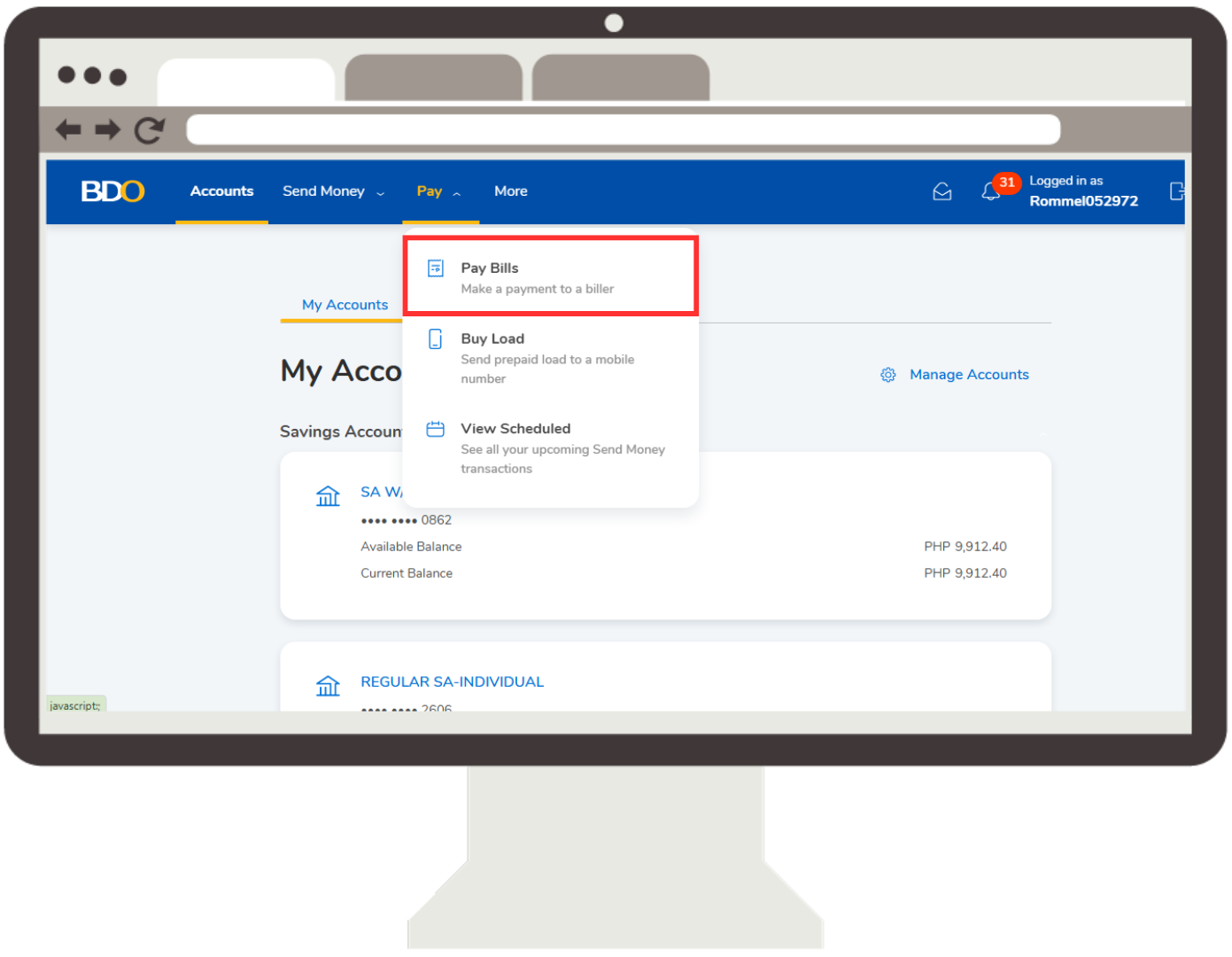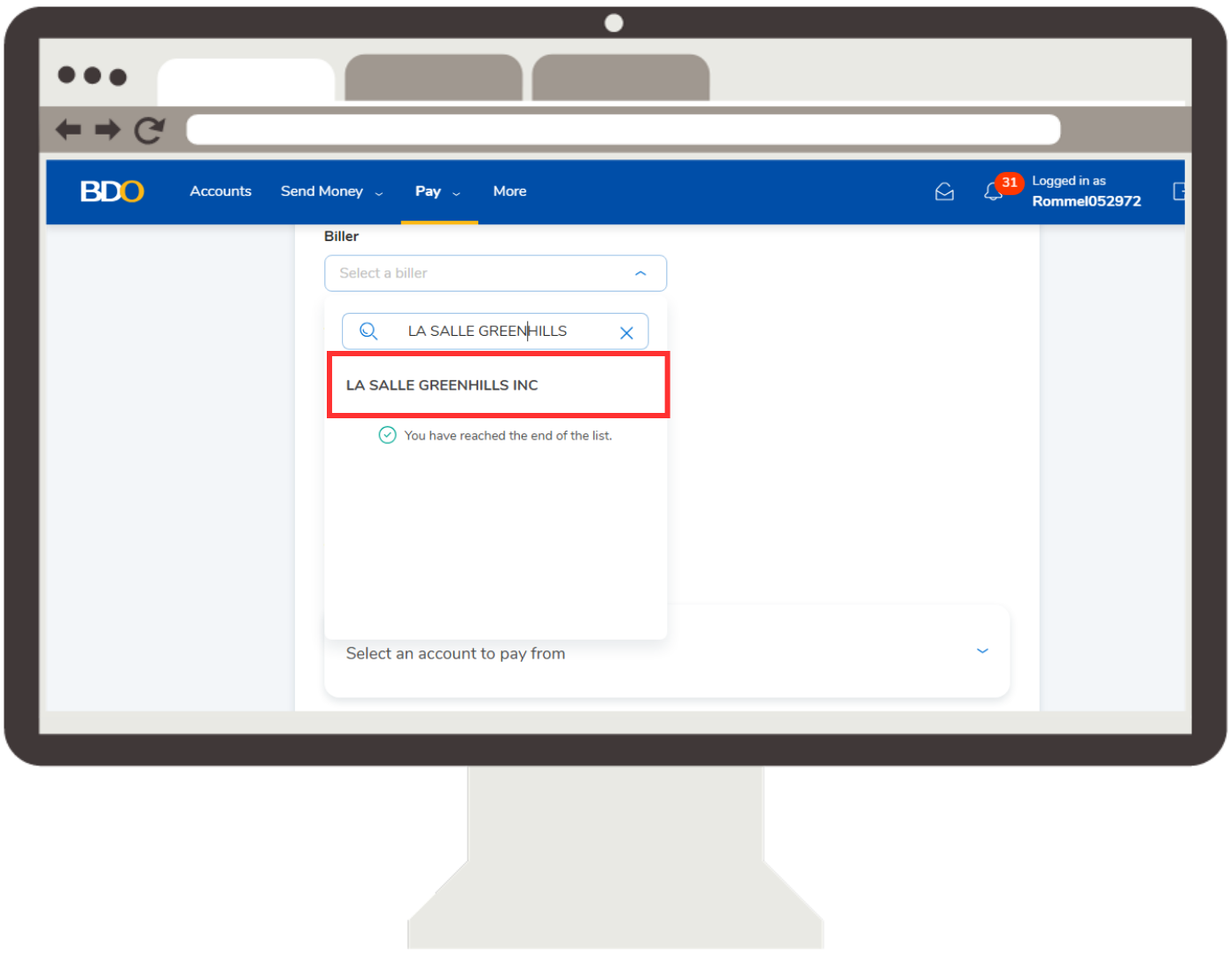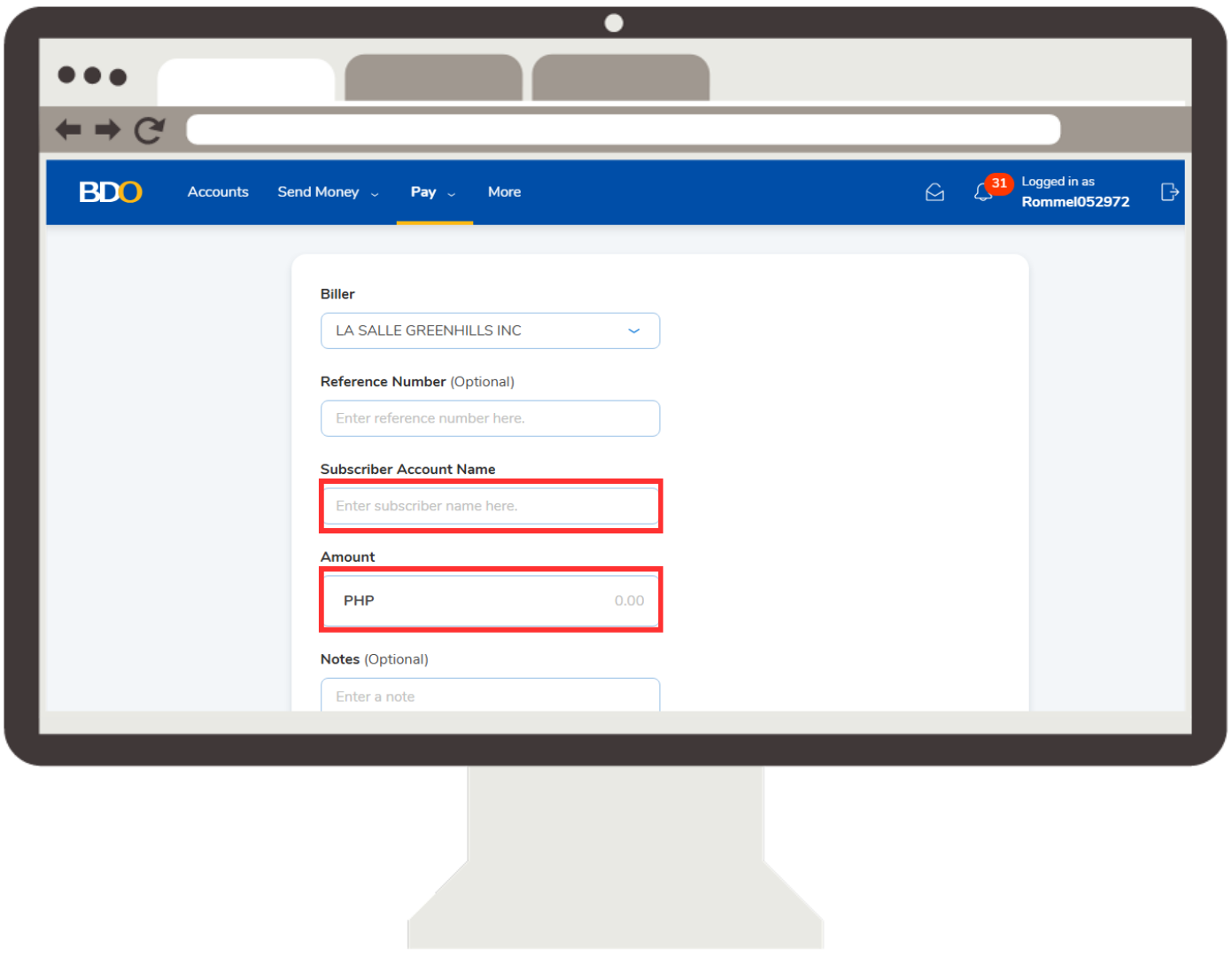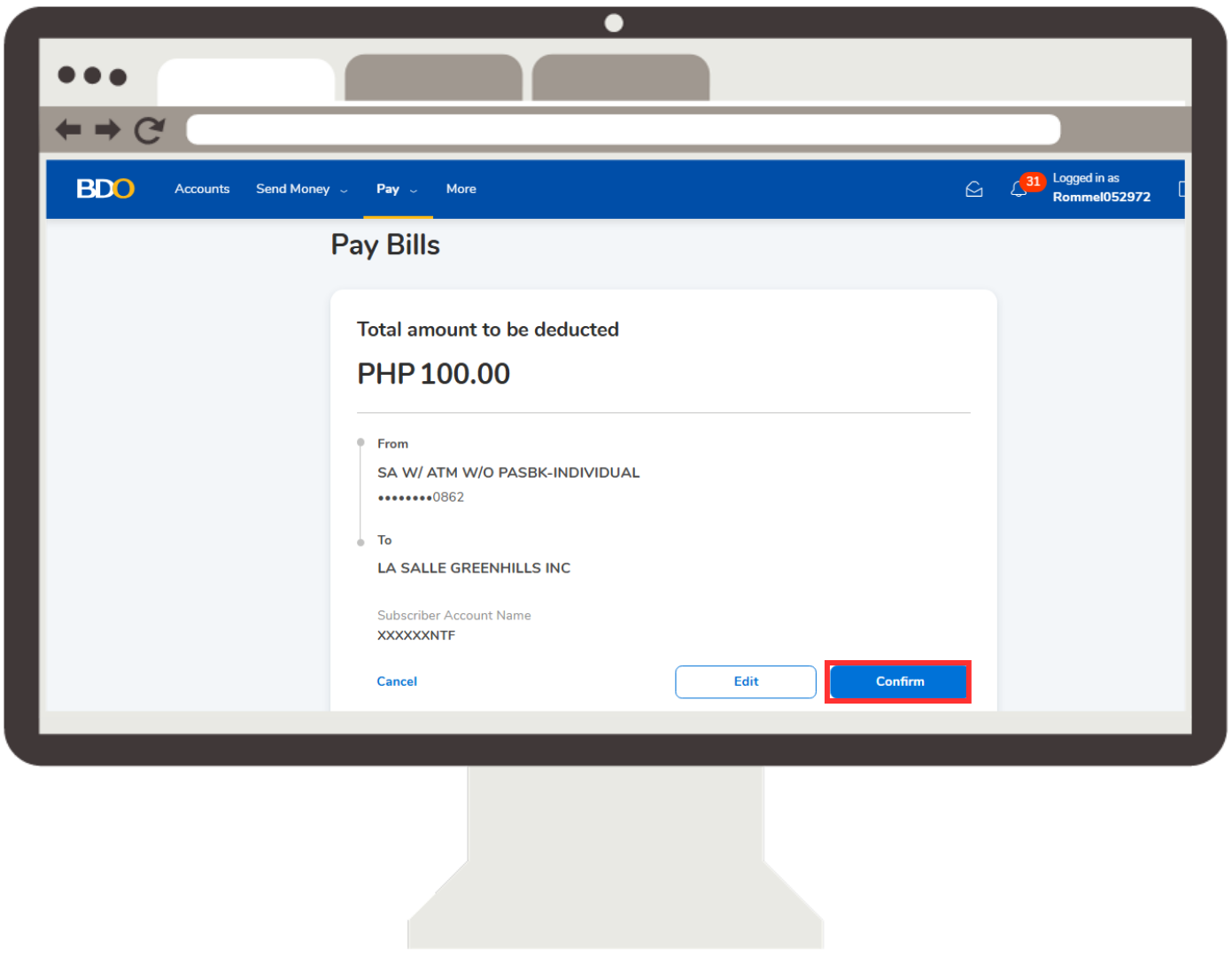OFFICIAL PAYMENT CHANNELS
OVER-THE-COUNTER
ONSITE PAYMENTS
STARTING ON JANUARY 1, 2026,
LA SALLE GREEN HILLS WILL NO LONGER ACCEPT CASH PAYMENTS
FOR PAYMENT-RELATED CONCERNS
Email: treasury.cashier@lsgh.edu.ph
Call: 87212000 local 302
LSGH FRD-TREASURY UNIT
7:30 AM to 12:00 PM & 1:00 PM to 3:00 PM
Mondays to Fridays, except holidays
FOR STUDENT ACCOUNT CONCERNS
Email: student.accounts@lsgh.edu.ph
Call: 87212000 local 300

Over the counter (OTC) Deposit Payment at any BDO branch For Non BDO and BDO Card Holder
STEP 1: Get a copy of BDO Cash or Check Transaction Slip

Over the counter (OTC) Deposit Payment at any BDO branch For Non BDO and BDO Card Holder
STEP 2: Fill out the necessary details under Bills Payment

Over the counter (OTC) Deposit Payment at any BDO branch For Non BDO and BDO Card Holder
STEP 3: After completing the Information, give the slip to the Bank Teller

Over the counter (OTC) Deposit Payment at any BDO branch For Non BDO and BDO Card Holder

Over the counter (OTC) Deposit Payment at any BDO branch For Non BDO and BDO Card Holder
FILL UP GUIDE
1 = COMPANY NAME
LA SALLE GREENHILLS INC.
2 = INSTITUTION CODE
2136
3 = SUBSCRIBER’S NAME
Student’s First Name + Student’s Last Name
4 = SUBSCRIBER’S ACCOUNT NUMBER
Tuition Fee = Student No. + TF
Non-Tuition Fee = Student No. + NTF
Example: 123456TF or 123456NTF
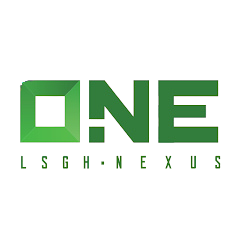
LSGH One Nexus App
Using any Debit or Credit Card
Open the app and Log in
STEP 2:
Go to INVOICE AND BILLING > VIEW INVOICE
STEP 3:
Select the current due date > Click PAY NOW
Select Payment Method > Choose Credit/Debit
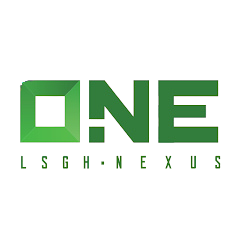
LSGH One Nexus App
Using any Debit or Credit Card
CONFIRM > PAY NOW
STEP 6:
You will be directed to BDO’s payment gateway
CHOOSE CARD TYPE > ENTER CARD DETAILS
STEP 8:
OTP > PAY > Payment Successful Notification

BDO PAYMENT CHANNELS
C. BDO PAY
NOTE: Digital Banking Bills Payment (Exclusive for BDO account holders)
STEP 1:
Download BDO Pay via your smartphone or tablet.
Sign up using your Digital Banking username and password.
STEP 3:
Click Pay > Pay Bills
STEP 4:
Select Biller

BDO PAYMENT CHANNELS
C. BDO PAY
NOTE: Digital Banking Bills Payment (Exclusive for BDO account holders)
Fill out Payment Details and click Pay
Review details and confirm
SUBSCRIBER’S ACCOUNT NAME
Tuition Fee = Student No. + TF
Non-Tuition Fee = Student No. + NTF
Example: 123456TF or 123456NTF

BDO PAYMENT CHANNELS
B. MOBILE BANKING
NOTE: Digital Banking Bills Payment (Exclusive for BDO account holders)
Open your BDO Online App
STEP 2:
Click Pay Bills > Pay Bills >Pay this Company/Biller
STEP 3:
Search LA SALLE GREENHILLS INC

BDO PAYMENT CHANNELS
B. MOBILE BANKING
NOTE: Digital Banking Bills Payment (Exclusive for BDO account holders)
Fill out payment details (Amount
and Subscriber Number)
Click CONFIRM to proceed to payment
SUBSCRIBER’S ACCOUNT NAME
Tuition Fee = Student No. + TF
Non-Tuition Fee = Student No. + NTF
Example: 123456TF or 123456NTF

BILLS PAYMENT VIA ATM
NOTE: Enrollment is required for bills payment through ATM. Visit BDO’s website
STEP 1: Select the Bills Payment button.
STEP 2: Select your Source Account
STEP 3: Select Enrolled Accounts
STEP 4: Select a subscriber number to be paid
STEP 5: Enter amount > Correct
STEP 6: Print receipt option will be displayed
STEP 7: Enter your BDO 6-digit PIN.
STEP 8: Confirmation screen below will appear once successful.

BPI ONLINE BILLS PAYMENT FACILITY
A. For Enrolled Billers: LSGHLS
NOTE: For two or more students, please repeat the procedure and change the reference number.
STEP 1:
Open your BPI Mobile App > Login Account
STEP 2:
Select Pay/Load > Pay Bills
STEP 3:
Select Account (LSGHLS) >Enter Reference Number (Student ID)
STEP 4:
Click Continue and Confirm

BPI ONLINE BILLS PAYMENT FACILITY
B. To enroll LSGHLS as Merchant
NOTE: For two or more students, please repeat the procedure and change the reference number.
Open your BPI Mobile App > Login Account
Select MORE > Settings Manage Favorites
STEP 3:
Add New Favorite> Select Billers (under Select type of favorite)

BPI ONLINE BILLS PAYMENT FACILITY
B. To enroll LSGHLS as Merchant
NOTE: For two or more students, please repeat the procedure and change the reference number.
Search Biller: LASALLE
GREENHILLS / LSGHLS
STEP 5:
Enter Reference Number (Student ID Number) > Click Continue
Click Confirm > Enter One-Time Pin sent
to your registered number

BDO PAYMENT CHANNELS
A. ONLINE BANKING
NOTE: Digital Banking Bills Payment (Exclusive for BDO account holders)

BDO PAYMENT CHANNELS
A. ONLINE BANKING
NOTE: Digital Banking Bills Payment (Exclusive for BDO account holders)
SUBSCRIBER’S ACCOUNT NAME
Tuition Fee = Student No. + TF
Non-Tuition Fee = Student No. + NTF
Example: 123456TF or 123456NTF